Case Sets Page
The Case Sets page provides a centralized summary of all saved Case Sets, allowing you to manage them, view their last run status, and more. You can also manually initiate a run of an existing Case Set or create a new one.
Required Permissions
To interact with Case Sets, specific permissions are necessary:
- To view a Case Set, list of Case Sets, or Run History:
- View Enforcement Center
- View Case Management
- View user accounts and roles (under Users Management)
- View Enforcement Tasks
- To create or edit a Case Set:
- View Enforcement Center
- View Enforcement Tasks
- View user accounts and roles (under Users Management) - for the list of Assignees
- Edit Enforcement
- Run Enforcement
- View Case Management (to view the Cases page)
- Add Case Management (to add entries to the Cases page)
- Edit Case Management (to edit the Cases page)
- To delete a Case Set (from the Case Sets page):
- Delete Case Management
- Delete Enforcement
- Terminate Enforcement Tasks
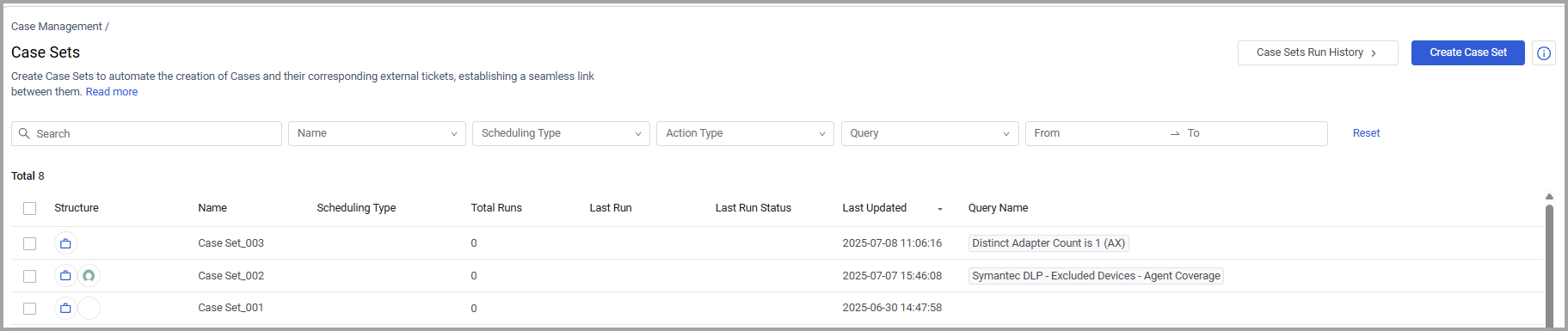
The Case Sets Table
The table lists Case Sets with the following details:
-
Structure - Icons representing the Case Set structure, including 'Create new case', 'Create Ticket', and 'Create Incident' Enforcement Action icons.
-
Name - The assigned name of the Case Set.
-
Scheduling Type - How often or when the Case Set is configured to run.
-
Total Runs – The total number of times the Case Set has run.
-
Last Run – The date and time of the Case Set's most recent run.
-
Last Run Status – The outcome of the last run. For example: Completed, Failed, Partially completed.
-
Last Updated – The date and time (UTC) the Case Set was last modified.
-
Query Name - The name of the query that defines the assets the Case Set runs on, as configured in the Select Assets step.
Creating a Case Set
To create a new Case Set
- Click Create Case Set.
- Use the Create a Case Set wizard that opens to create a new Case Set.
Case Set Actions
You can perform the following actions on Case Sets in the system:
Editing a Case Set
From the Case Sets table, you can modify a Case Set's configuration or initiate a run.
Note
You cannot modify the Case Set's name or the asset type that the query runs on (in step 1 of the wizard).
Scheduling changes take effect from the time you apply them. For instance, if you change a weekly schedule to bi-weekly, the new schedule continues based on the original creation date, not a reset.
If a user has read-only permission, clicking a row in the table opens the wizard in read-only mode, i.e., all wizard steps are visible but disabled for editing.
To edit a Case Set
- In the Case Sets table, click the row of the Case Set that you want to edit. The Edit a Case Set wizard opens on step 1.
- Click any wizard step to make changes in it. In Step 1, you can only select a different query on which to run the Case Set. In this case, the Query Preview updates immediately to reflect the count and composition of the new asset criteria.
- Click Save at any step to save your changes or click Save and Run in the final step to save changes and immediately run the Case Set.
Running Case Sets
From the Case Sets page, you can manually run one or more Case Sets and track their progress on the Run History page.
To run Case Sets
- Hover over a single Case Set, or select one or more Case Sets.
- Click the Run
 icon or action.
icon or action.
Deleting Case Sets
From the Case Sets page, you can delete one or more Case Sets. Once you confirm deletion, this action is irreversible, and the selected Case Sets are permanently removed from the system.
Note
When deleting a Case Set, all its associated post actions and recurrences are also deleted and stopped.
To delete Case Sets
- Hover over a single Case Set, or select one or more Case Sets.
- Click the Delete
 icon or action.
icon or action. - In the confirmation dialog that opens, click Delete Case Set/Delete Case Sets. The selected Case Sets are completely removed from the system and no longer appear on the table.
For general information about working with tables, refer to Working with Tables.
Updated 3 days ago
