WalkMe
WalkMe is a digital adoption platform that provides in-app guidance, user behavior tracking, and automation to enhance software usage and engagement.
Asset Types Fetched
-
Devices, Users, SaaS Applications
Before You Begin
Ports
- TCP port 80/443
Authentication Method
- Consumer Key / Consumer Secret
To generate the Consumer Key and Secret:
- Go to the Admin Center.
- Click the API Keys tab.
- Click Create New Key.
- Enter the key name.
- Select permissions.
- Click Create.
APIs
Axonius uses the following API endpoints:
Permissions
The following permissions are required:
-
API key Read permissions must be explicitly enabled during creation.
-
The Admin Manager needs to create a user to use the API.
Supported From Version
Supported from Axonius version 7.0.12
Connecting the Adapter in Axonius
To connect the adapter in Axonius, provide the following parameters:
Required Parameters
- Host Name or IP Address - The hostname or IP address of the WalkMe server.
- Consumer Key and Consumer Secret - The credentials for a user account that has the Required Permissions to fetch assets.
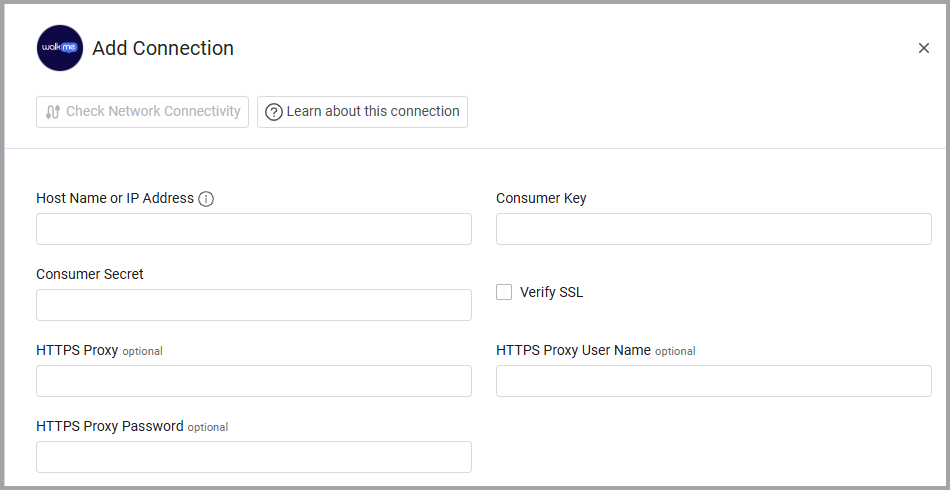
Optional Parameters
-
Verify SSL - Select whether to verify the SSL certificate of the server against the CA database inside of Axonius. For more details, see SSL Trust & CA Settings.
-
HTTPS Proxy - Connect the adapter to a proxy instead of directly connecting it to the domain.
-
HTTPS Proxy User Name - The user name to use when connecting to the value supplied in Host Name or IP Address via the value supplied in HTTPS Proxy.
-
HTTPS Proxy Password - The password to use when connecting to the server using the HTTPS Proxy.
To learn more about common adapter connection parameters and buttons, see Adding a New Adapter Connection.
Advanced Settings
Note
Advanced settings can either apply to all connections for this adapter, or to a specific connection. Refer to Advanced Configuration for Adapters.
- Date Range - applies context on the following endpoints: Discovery Apps
- Discovery Apps Dates (optional) - Enter the date range in the format YYYY-MM-DD;YYYY-MM-DD to fetch SaaS applications. The data from all the months between the specified dates will be fetched.
Note
To learn more about Adapter Configuration tab advanced settings, see Adapter Advanced Settings.
Updated 3 days ago
