BigFix Inventory
BigFix Inventory gathers information about installed software and hardware in your IT infrastructure.
Types of Assets Fetched
This adapter fetches the following types of assets:
- Devices
Parameters
- BigFix Inventory Domain (required) - The hostname of the BigFix Inventory server.
- User Name and Password (optional) - The credentials for a user account that has the permissions to fetch assets.
- API Token (For MFA Cases) (optional) - The API token to authenticate. Should be used for MFA cases.
- Verify SSL - Select whether to verify the SSL certificate offered by the value supplied in BigFix Inventory Domain. For more details, see SSL Trust & CA Settings.
- HTTPS Proxy (optional) - A proxy to use when connecting to the value supplied in BigFix Inventory Domain.
To learn more about common adapter connection parameters and buttons, see Adding a New Adapter Connection.
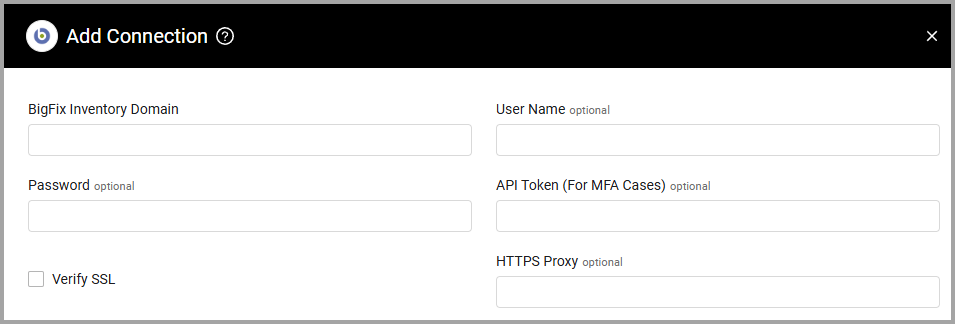
Advanced Settings
Note
Advanced settings can either apply to all connections for this adapter, or to a specific connection. Refer to Advanced Configuration for Adapters.
-
Fetch CPU details (optional) - Select whether to include CPU details in the fetch.
-
Fetch installed software (optional, default: true) - Select whether to fetch installed software data for fetched devices.
-
Software page size (default: 10000) - Set the default software page size the adapter will use when making requests.
-
Device page size (default: 100000) - Set the number of devices to fetch in each request.
-
Fetch software CVE data (optional) - Select whether to fetch CVE details in addition to the basic software data.
-
Fetch only devices seen within the last X days (optional) - Use this option to filter the devices that are fetched. Only devices with a last seen value within the last X days, where X is the input, will be fetched.
-
List of custom properties to fetch (optional) - Enter a comma-separated list of custom computer property numbers to fetch and parse. For example, if a custom computer property is
computer_property_1, you need to enter 1 into the field. In order to use this option you need to enter the 'Custom JSON Properties definition'. -
Custom properties JSON definition (optional) - You can enter a JSON object to define the mapping between the custom computer properties and their definition. This input is used to parse the custom computer properties with the desired title. The structure of the JSON file should be as follows:
{
"computer_property_1": {
"type": [
"string",
"array",
"null"
],
"items": "string",
"title": "Custom field ABC",
"mappings": {
"type": "array",
"association": true,
"description": "Mappings into datasource properties",
"item": [
{
"datasource_site_remote_id": 1234,
"datasource_analysis_remote_id": 5,
"datasource_property_remote_id": 6,
"datasource_id": 7
}
]
}
},
Note
To learn more about Adapter Configuration tab advanced settings, see Adapter Advanced Settings.
Required Ports
For details, see Port requirements.
Updated 7 days ago
