Viewing the Asset Preview
Use Asset Preview to view a preview of assets represented in a chart. The pane can be resized by moving the border. Click the arrow on the border to collapse the pane. The Asset Preview updates at each click on the chart.
To access Asset Preview, when a chart is in Edit mode, click on one of the segments or one of the legend items.
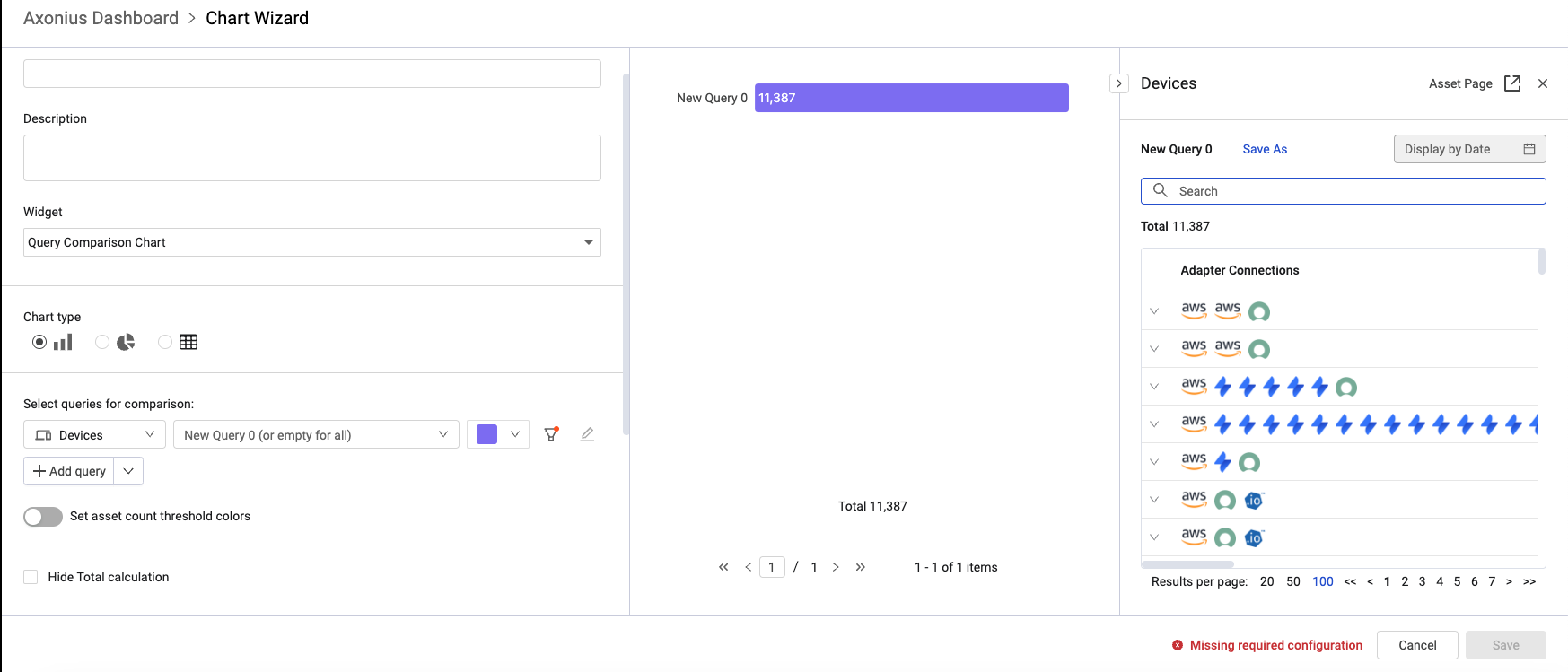
The Asset Preview displays a table of assets that are represented by the chart segment. The table provides a subset of the functionality of the table on the Assets page.
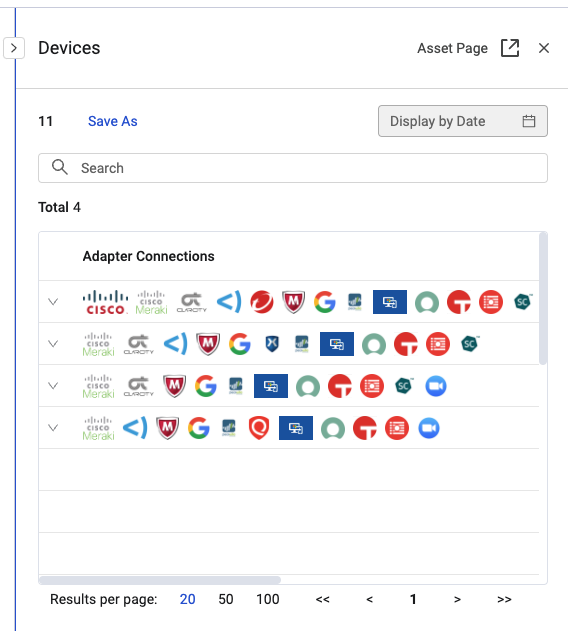
You can expand the row of assets that have multiple Adapter connections and scroll to see the rest of the table columns.
Click Save As to create a new saved query from the list of assets.
The date the data originates from appears over the top of the Asset Preview table. The date selected can be set in the Historical Date option in the chart configuration. When no date has been selected, the Display by Date tile appears instead.
Enter a text string in the Search field to search the Asset Preview table. This search does not affect the query.
Click Asset Page to open the Asset Profile page for the selected asset in a new browser tab.
Updated 4 days ago
