runZero
runZero (formerly Rumble Network Discovery) is a cloud-based network discovery platform that identifies and monitors network-connected IT assets.
Types of Assets Fetched
This adapter fetches the following types of assets:
- Devices
- Vulnerabilities
- SaaS Applications
- Domains & URLs
- Certificates
Parameters
-
Rumble Network Discovery Domain (required, default:
https://console.rumble.run) - The hostname of the runZero server. Use the default value. -
API Key (required) - An API Key associated with the organization assets to be fetched. For details, see Generate API Key.
-
Download Token (optional) - An optional download token.
- If supplied, Axonius will deploy the runZero agent on the host it is running on.
- If not supplied, Axonius will only fetch data from the source and will not deploy the runZero agent on the host it is running on.
-
Verify SSL - Select to verify the SSL certificate offered by the host supplied in runZero Domain. For more details, see SSL Trust & CA Settings.
-
HTTPS Proxy (optional) - A proxy to use when connecting to runZero Domain.
To learn more about common adapter connection parameters and buttons, see Adding a New Adapter Connection.
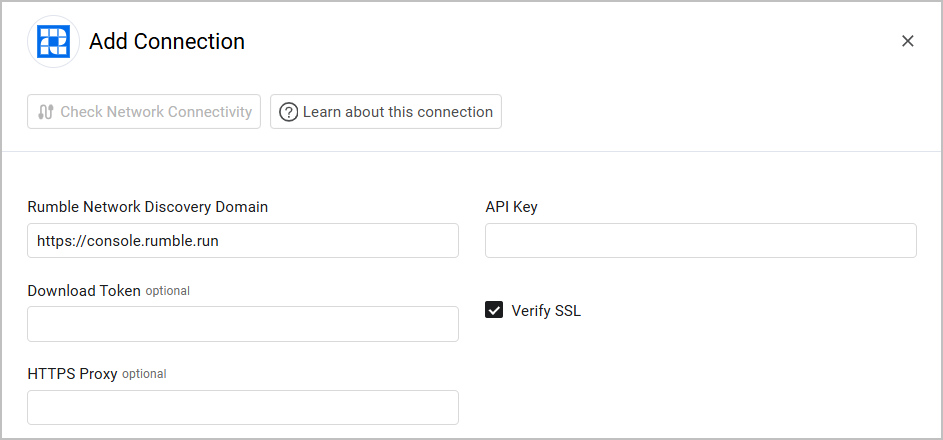
Advanced Settings
Note
Advanced settings can either apply to all connections for this adapter, or to a specific connection. Refer to Advanced Configuration for Adapters.
-
Do not fetch devices with no MAC address and no hostname - Select whether to not fetch devices with no MAC address and no hostname.
-
Do not fetch devices that are not Alive - Select to not fetch devices that aren't alive.
-
Add arp MAC to aggregated MACs - Select whether to add the ARP MAC from services to the aggregated MACs.
-
Skip raw data (default: false) - Select this option to not save the raw data, by default this is set to false and raw data is saved.
-
Fetch Vulnerabilities / Certificates / URLs - Select to fetch any of these asset types.
Note
To learn more about Adapter Configuration tab advanced settings, see Adapter Advanced Settings.
Generate API Key
- Open runZero Console.
- Click the organization for the API token you want.
- Generate a new Export Token and paste this value in the API Key parameter.
Updated about 7 hours ago
