Custom Charts
Use custom charts to create custom dashboards that meet your specific needs.
Adding a New Chart
While the default dashboard charts contribute the first and immediate insights based on basic and known policies, you can leverage the dashboard to add additional custom charts. Additional charts provide a more complete and comprehensive view for your organization's custom policies.
To add a new chart:
-
Open the Dashboard page by clicking
.png) icon on the left navigation panel, select the required dashboard and click Add Chart at the top-right of the Dashboard or click the
icon on the left navigation panel, select the required dashboard and click Add Chart at the top-right of the Dashboard or click the +tile.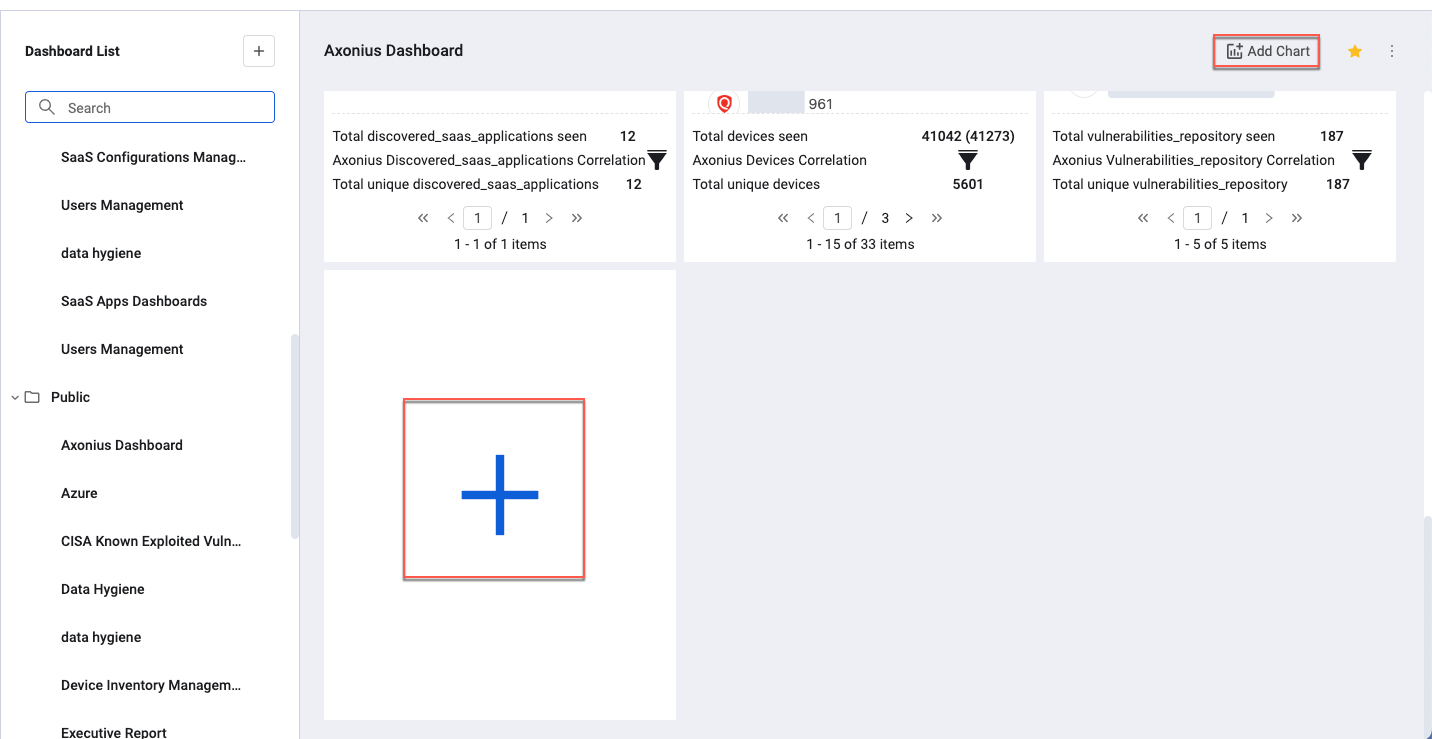
-
The Chart Wizard opens. Specify the widget, title and configuration options for the visual/chart type and parameters according to the chosen metric.
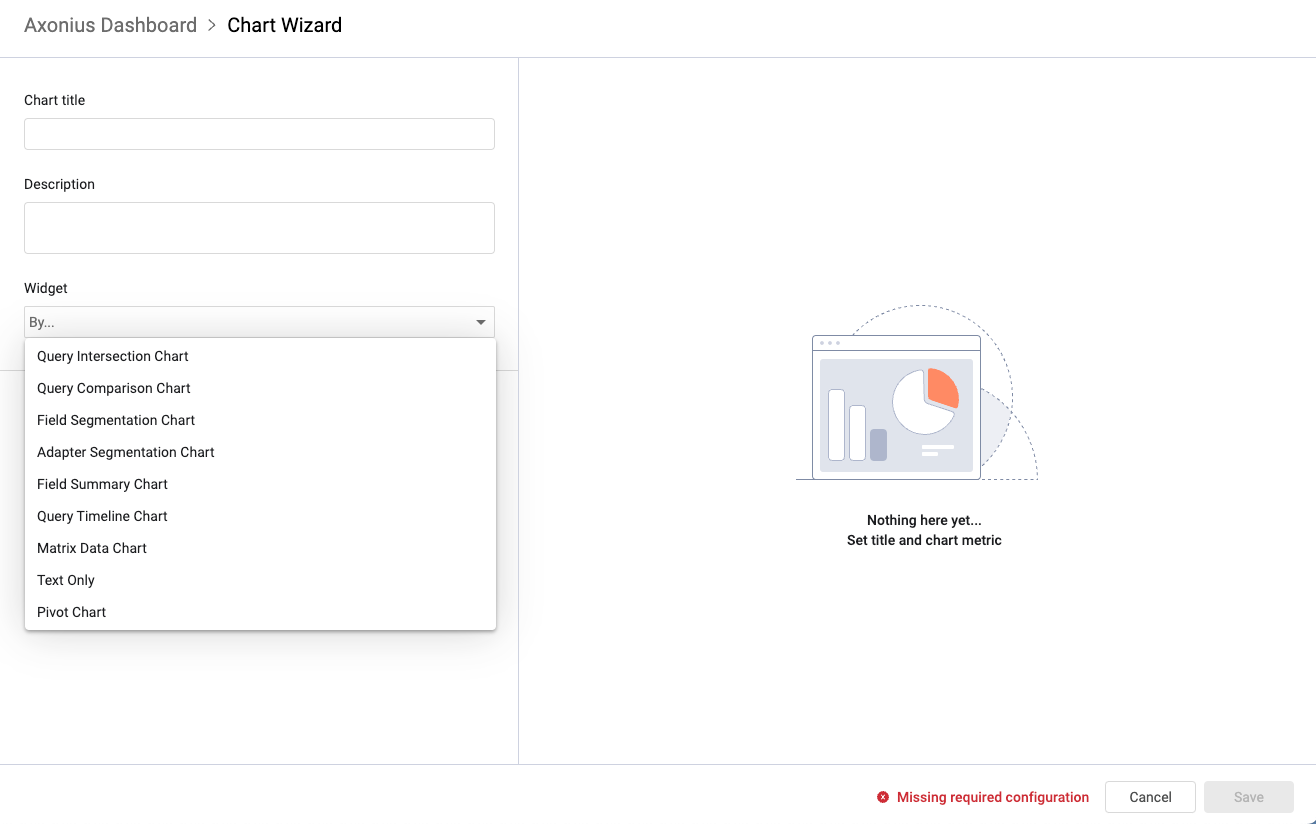
- The widget determines the type of measurement displayed. In a data context, these are the numbers or values that can be summed and/or averaged together with dimensions, which are the categorical buckets that can be used to segment, filter, or group.
- As you add metrics to the chart, a preview is displayed in the left preview pane.
- Visuals, like all other elements, are derived from saved queries. Some visuals relate to measurements that apply to multiple queries and while others relate to a single query:
- Multiple query metrics compare the number of results of different queries.
- Single query metrics segment or sum/average results of a single field of a query.
- You can create the following custom charts:
-
Click Save to create the chart. Once created, use the chart actions to edit, remove, copy, move or refresh. Hover over the chart to reorder it or to pick a date in order to display historical data. For details, see Chart Actions.
Updated 4 days ago
