Apple Business Manager
Apple Business Manager supports deployment and remote MDM enrollment of corporate-owned Apple devices.
Assets Types Fetched
This adapter fetches the following types of assets:
- Devices
Note
To Fetch MDM devices in Axonius - use the respective Axonius Adapter for your MDM solution (JAMF, Azure, SimpleMDM, etc) and connect directly.
This adapter only fetches devices which are unassigned to an MDM (and does not fetch devices assigned to an MDM).
This adapter is useful if you want to fetch ‘unprovisioned or unattached’ MDM devices.
Before You Begin
APIs
Axonius uses the Get Device Details API.
Authentication Methods
- Client Key and Client Secret
- OAuth2 Authentication - required to fetch data from organization devices
Generate Client Key and Secret
To obtain a client key and client secret
-
Generate the Key pair:
openssl req -x509 -newkey rsa:2048 -keyout key.pem -out cert.pem -days 365 -
Save the key.pem file, which is used to decrypt the token.
-
In Apple Business Manager, go to Settings → MDM Servers, select an existing MDM server or click Add MDM Server, and upload the cert.pem file.
-
Download the Token file (.p7) and decrypt it with key.pem
openssl smime -decrypt -inform smime -in fileFromApple.p7 -inkey key.pem -
Utilize the values from the decrypted token file for the corresponding fields in the adapter configuration: consumer key, consumer secret, access token, access secret For more information, see Authenticating with a Device Enrollment Program (DEP) Server.
Connecting the Adapter in Axonius
Required Parameters - General
- Host Name or IP Address (default:
https://mdmenrollment.apple.com/) - The hostname or IP address of the Apple Business Manager server.
Required Parameters - Client Key and Client Secret Authentication
-
Client Key and Client Secret - The credentials for a user account that has permissions to fetch assets. See generate a client key and secret for more information.
-
Access Token and Access Secret - The credentials associated with a user account that has permissions to fetch assets.
Required Parameters - OAuth2 Authentication
- Use OAuth2 for enrichments - Enable this to use OAuth2 Authentication and provide the parameters listed below.
- Private Key File - A non-encrypted (passphrase free) private key file.
- Client ID and Key ID - For information on how to generate these parameters, see Create a client assertion in the Apple API documentation.
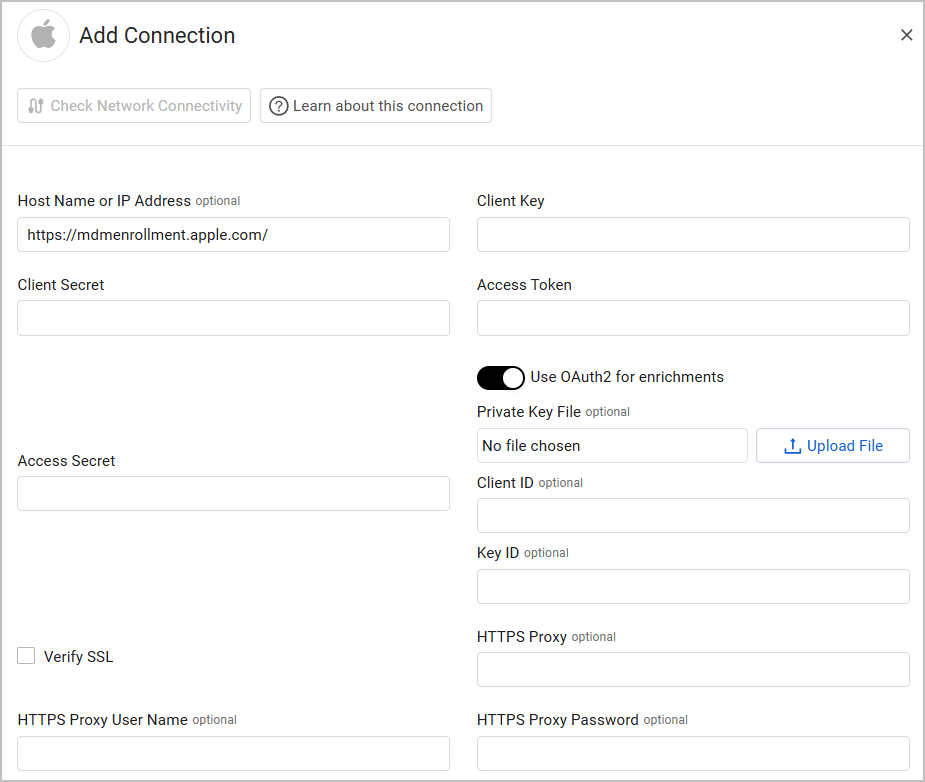
Optional Parameters
-
Verify SSL - Select whether to verify the SSL certificate of the server against the CA database inside of Axonius. For more details, see SSL Trust & CA Settings.
-
HTTPS Proxy - Connect the adapter to a proxy instead of directly connecting it to the domain.
-
HTTPS Proxy User Name - The user name to use when connecting to the value supplied in Host Name or IP Address via the value supplied in HTTPS Proxy.
-
HTTPS Proxy Password - The password to use when connecting to the server using the HTTPS Proxy.
To learn more about common adapter connection parameters and buttons, see Adding a New Adapter Connection.
Advanced Settings
Note
Advanced settings can either apply to all connections for this adapter, or to a specific connection. Refer to Advanced Configuration for Adapters.
- Fetch profiles - Select this option to fetch profiles.
- Fetch organization devices info - Select this option to fetch organization devices information. To fetch this data successfully, you must enable Use OAuth2 for enrichments in the Add Connection drawer and provide the required parameters.
Note
To learn more about Adapter Configuration tab advanced settings, see Adapter Advanced Settings.
Supported From Version
Supported from Axonius version 4.6
Updated 7 days ago
