Viewing Campaign Run History
From the Campaign drawer of a selected Campaign that is In Progress, Scheduled, Terminated, or Completed, select the Campaign Run History tab to view a summary the results of running the Campaign for each user per application.
Note
For a Scheduled campaign, the Campaign Run History tab becomes enabled only after the Campaign begins running.
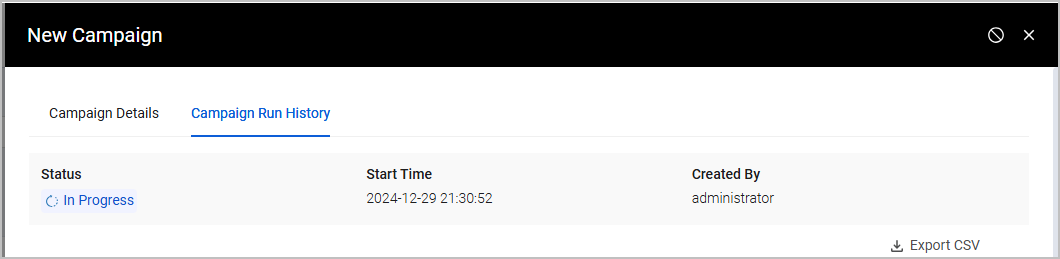
The Campaign Run History page consists of the following main elements:
- General Campaign Information - Same as in Campaign Details tab.
- Run History table with Total runs displayed above it.
Campaign Run History Table
The Campaign Run History table displays a list of Campaign runs, with one row representing each run (per user per application). The table includes the following fields, by default, for each Campaign:
- User - The name of the user whose access to an application is being reviewed by the Approver.
- Application – The application that the Approver must approve or revoke continued access for the user.
- Approver - The email address of the manager or user who was assigned to approve or revoke the user's continued access to the application. Can be an Axonius or non-Axonius user.
- Response Status – The response of the Approver to the sent message regarding the user's access to the Application. The possible statuses are:
- Pending Response - The Approver did not yet respond.
- Message Delivery Failed- The message was not delivered to the Approver due to missing or incorrect manager details.
- Approved - Approver granted the user continued access to the Application.
- Revoked - Approver revoked from the user continued access to the Application.
- Terminated - The Campaign was manually terminated (using the Terminate action).
- Action Time – The date and time that the Approver responded.
- Result - The result of the run.
- An Approve or Revoke (configured with Update in Axonius) response uses a Custom Data action to indicate this response on the dedicated Axonius Custom Field Campaigns Approval, and always succeeds, and hence the Result in this case is always Success.
- A Revoke response configured with Revoke includes running an Enforcement Action to revoke the application from the user. When this Enforcement Action succeeds to remove the application from the user, the Result of the run is Success; otherwise it is Failure. For other response statuses (Pending Response, Terminated, or Message Delivery Failed), there is no value under Result (the run result is irrelevant).
Export Campaign Run History to CSV
To export the Campaign Run History to a CSV file, select Export CSV. The CSV file contains the above details as well as the Campaign's Due Date, which is the expected End Date of the Campaign, as defined when the Campaign was created.

Updated 4 days ago
