CylancePROTECT
CylancePROTECT uses artificial intelligence to detect and protect against ransomware, advanced threats, fileless malware, and malicious documents.
Types of Assets Fetched
This adapter fetches the following types of assets:
- Devices
- Users
Parameters
- Cylance Domain (required) - Use either
protectapi.cylance.comorprotectapi.us.cylance.com.
Note this value is different from the common domain, which is protect.cylance.com. - Application ID , Application Secret and Tenant API Key (required) - The application ID, secret and associated API Key created in the 'Integrations' section of the Cylance console. See details below.
- HTTPS Proxy (optional, default: empty) - A proxy to use when connecting to the value supplied in Cylance Domain.
- If supplied, Axonius will utilize the proxy when connecting to the value supplied in Cylance Domain.
- If not supplied, Axonius will connect directly to the value supplied in Cylance Domain.
- Tenant Tag (optional, default: empty) - Automatically tag all devices discovered by the specific adapter server.
- Cylance Zones Include list (optional, default: empty) - Specify a comma-separated list of Cylance zones.
- If supplied, the connection for this adapter will only fetch devices associated with at least one of the zones provided in this list.
- If not supplied, the connection for this adapter will fetch all devices from Cylance.
- Cylance Zones Exclude list (optional, default: empty) - Specify a comma-separated list of Cylance zones.
- If supplied, the connection for this adapter will not fetch devices associated with at least one of the zones provided in this list.
- If not supplied, the connection for this adapter will fetch all devices from Cylance.
To learn more about common adapter connection parameters and buttons, see Adding a New Adapter Connection.
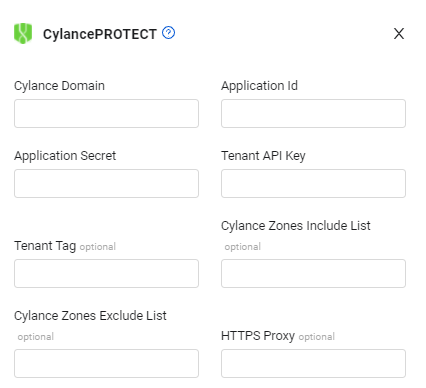
Create Application ID and Application Secret in CylancePROTECT
To create an Application ID and Application Secret:
- On the Integration tab, click “Add Application.”
- Specify a name (e.g., Axonius_adapter), and check all the boxes in the “Read” column. Then click “Save.”
.png)
- A window will appear with the Application ID and the Application Secret.
.png)
-
Copy the values into the Axonius UI, and the adapter is configured.
-
To get an API Key, from the Settings menu, select Integrations and copy the tenant ID.
NOTE
if you do not see an “Integrations” option in the Settings menu of your Cylance management console, please contact Cylance Support to have it enabled.
.png)
.png)
Related Enforcement Action
Updated 3 days ago
