Apple App Store Connect
Apple App Store Connect is a platform for developers to manage, release, and report on their iOS apps.
Types of Assets Fetched
This adapter fetches the following types of assets:
- Users
Parameters
-
Host Name or IP Address (required, default:
https://api.appstoreconnect.apple.com) - The hostname or IP address of the Apple App Store Connect server. -
Private Key (required) - Upload the private key you have generated. For information on how to generate a private key, see Creating API Keys for App Store Connect API.
-
Private Key ID (required) - The Private Key ID. To get your key ID, copy it from App Store Connect by logging in to App Store Connect, then:
- Select Users and Access, then select the API Keys tab.
- The key IDs appear in a column under the Active heading. Hover the cursor next to a key ID to display the Copy Key ID link.
- Click Copy Key ID.
-
Issuer ID (required) - The Issuer ID. To get your issuer ID, log in to App Store Connect and:
- Select Users and Access, then select the API Keys tab.
- The issuer ID appears near the top of the page. To copy the issuer ID, click Copy next to the ID.
-
Verify SSL - Select whether to verify the SSL certificate of the server against the CA database inside of Axonius. For more details, see SSL Trust & CA Settings.
-
HTTPS Proxy (optional) - Connect the adapter to a proxy instead of directly connecting it to the domain.
-
HTTPS Proxy User Name (optional) - The user name to use when connecting to the value supplied in Host Name or IP Address via the value supplied in HTTPS Proxy.
-
HTTPS Proxy Password (optional) - The password to use when connecting to the server using the HTTPS Proxy.
To learn more about common adapter connection parameters and buttons, see Adding a New Adapter Connection.
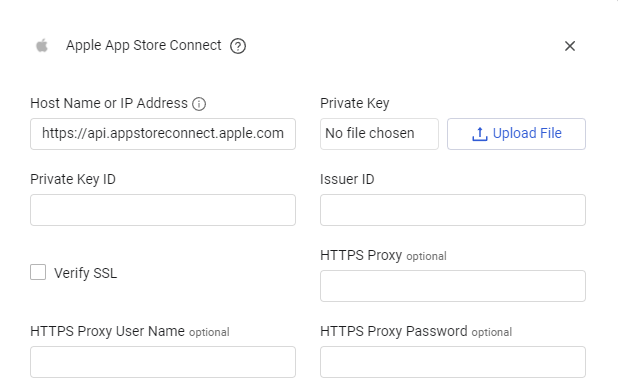
APIs
Axonius uses the App Store Connect API.
Supported From Version
Supported from Axonius version 6.1
Updated 7 days ago
