Cisco Webex
Cisco Webex is an enterprise solution for video conferencing, online meetings, screen share, and webinars.
Types of Assets Fetched
This adapter fetches the following types of assets:
- Devices
- Users
Parameters
-
Host Name or IP Address (required, default: empty) - The hostname or IP address of the Cisco Webex server that Axonius can communicate with via the Required Ports. For the cloud version the default domain is
https://webexapis.com. For Cloud server, -
Server Type - From the dropdown, select one of the following:
- On-Prem (default) - This type of server has the following connection parameter:
- Access Token (required, default: empty) - An API Key associated with a user account that has the Required Permissions to fetch assets.
- Cloud - - This type of server has the following connection parameters:
- Client ID - The client ID that was provided after creating the integration.
- Client Secret - The client secret that was provided after creating the integration.
- MFA Code - The code provided in the query params of the OAuth2 redirection. As it appears here:
http://your-server.com/auth?code=YjAzYzgyNDYtZTE3YS00OWZkLTg2YTgtNDc3Zjg4YzFiZDlkNTRlN2FhMjMtYzUz. For more information, see Authenticating and Receiving the MFA Code. - Redirect URL (required, default:
http://localhost) - The redirection URI provided during the integration’s creation. Important: Make sure that the redirect URI you registered to the integration is the same one entered for the adapter connection and the same one you authenticate to.
- On-Prem (default) - This type of server has the following connection parameter:
-
Verify SSL - Select whether to verify the SSL certificate of the server against the CA database inside of Axonius. For more details, see SSL Trust & CA Settings.
-
HTTPS Proxy (optional) - Connect the adapter to a proxy instead of directly connecting it to the domain.
-
HTTPS Proxy User Name (optional) - The user name to use when connecting to the value supplied in Host Name or IP Address via the value supplied in HTTPS Proxy.
-
HTTPS Proxy Password (optional) - The password to use when connecting to the server using the HTTPS Proxy.
To learn more about common adapter connection parameters and buttons, see Adding a New Adapter Connection.
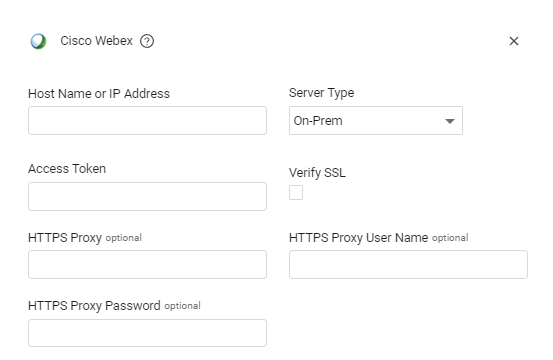
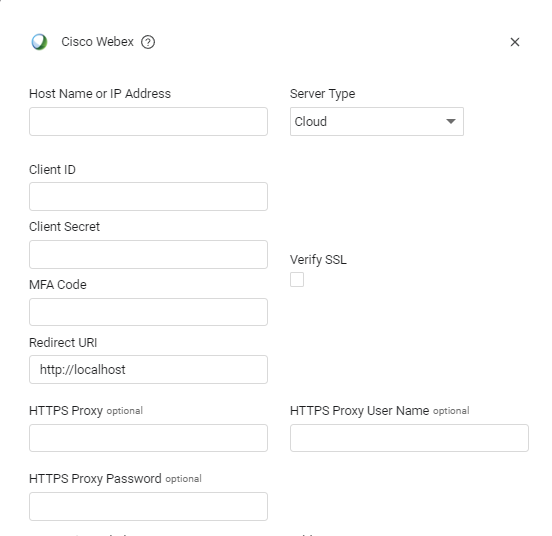
APIs
Axonius uses the Cisco Webex Devices API.
Axonius uses the Cisco Webex People API.
Required Ports
Axonius must be able to communicate with the value supplied in Host Name or IP Address via the following ports:
- TCP port 443
Required Permissions
The value supplied in Access Token must be associated with the following permissions in order to fetch assets:
-
Devices
- spark:devices_read - See details for the devices in the integration's organization (associated with the creator's organization).
- spark-admin:devices_read - See details for the devices in your entire organization.
-
Users
- spark-admin:people_read - Viewing the list of all people in your organization requires admin privileges.
Setting Up the Integration
To create an integration, follow the instructions in Build - Integrations | Webex for Developers, making sure to do the following:
- In the Requesting Permission section of the integration, select the following options:
-
spark:devices_read - See details for the devices in the integration's organization (associated with the creator's organization).
-
spark-admin:devices_read - See details for the devices in your entire organization.
-
- To fetch users, the signed-in user must have Admin privileges.
- spark-admin:people_read - Viewing the list of all people in your organization.
Authenticating and Receiving the MFA Code
-
Navigate to
https://webexapis.com/v1/authorize?client_id=\{client_id}&response_type=code&redirect_uri=\{redirect_uri}&scope=spark-admin:people_read&spark-admin:devices_read&state=AXONIUS_STATE- Replace CLIENT_ID and REDIRECT_URI with the actual values. You are redirected to a Webex login page.
-
Log in to Webex. You are redirected to the REDIRECT_URI that you provided. It should look like this:
http://localhost?code=YjAzYzgyNDYtZTE3YS00OWZkLTg2YTgtNDc3Zjg4YzFiZDlkNTRlN2FhMjMtYzUz&state=AXONIUS_STATE -
Copy the code query parameter and use it as the MFA Code in your Webex adapter.
Note
Your code ends right before the “&”. In the example above, your code is:
YjAzYzgyNDYtZTE3YS00OWZkLTg2YTgtNDc3Zjg4YzFiZDlkNTRlN2FhMjMtYzUz
Related Enforcement Actions
Updated 3 days ago
