MuleSoft
MuleSoft is an integration platform that helps businesses connect data, applications and devices across on-premises and cloud computing environments.
Types of Assets Fetched
This adapter fetches the following types of assets:
- Users
Parameters
-
Host Name or IP Address (required) - The hostname or IP address of the MuleSoft server.
-
Authentication Domain (optional) - The domain of the service used for authentication.
-
Client Name - Enter the name of the client.
-
Client ID and Client Secret (optional) - The credentials for a user account that has the permissions to fetch assets. To generate a Client ID and Client Secret, see How to Create a Client Application with Custom clientId and clientSecret.
-
Verify SSL - Select whether to verify the SSL certificate of the server against the CA database inside of Axonius. For more details, see SSL Trust & CA Settings.
-
HTTPS Proxy (optional) - Connect the adapter to a proxy instead of directly connecting it to the domain.
-
HTTPS Proxy User Name (optional) - The user name to use when connecting to the value supplied in Host Name or IP Address via the value supplied in HTTPS Proxy.
-
HTTPS Proxy Password (optional) - The password to use when connecting to the server using the HTTPS Proxy.
To learn more about common adapter connection parameters and buttons, see Adding a New Adapter Connection.
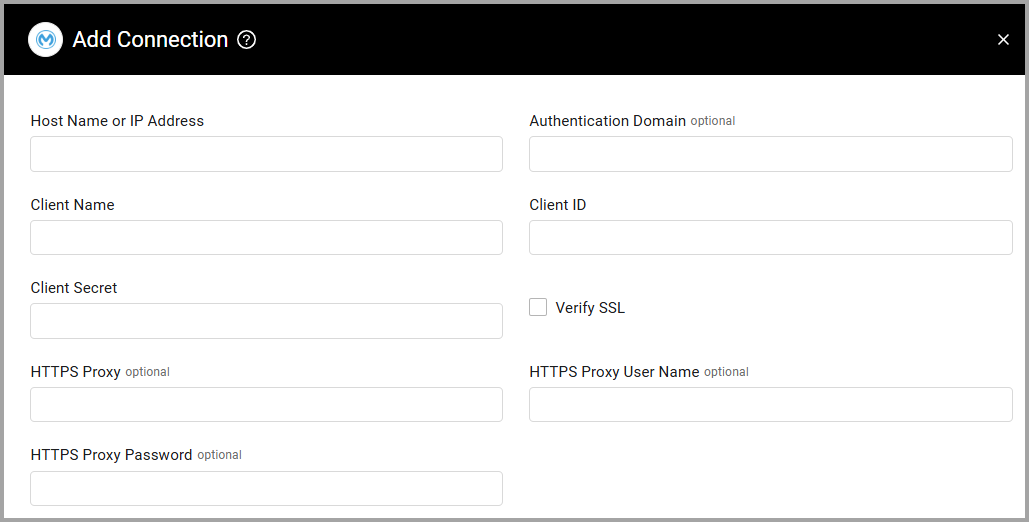
Advanced Settings
Note
Advanced settings can either apply to all connections for this adapter, or to a specific connection. Refer to Advanced Configuration for Adapters.
- Fetch Past Configured Days (required, default: 1) - Enter the number of past days to start fetching data from.
Note
To learn more about Adapter Configuration tab advanced settings, see Adapter Advanced Settings.
Required Ports
Axonius must be able to communicate with the value supplied in Host Name or IP Address via the following ports:
- HTTPS port 443
Supported From Version
Supported from Axonius version 4.6
Updated 6 days ago
