Claroty CTD
Claroty CTD discovers assets and monitors communication patterns for Industrial Control System networks.
Assets Types Fetched
This adapter fetches the following types of assets:
- Devices, Vulnerabilities, Software, SaaS Applications
Connecting the Adapter in Axonius
To connect the adapter in Axonius, provide the following parameters:
Required Parameters
-
Claroty Domain (required) - The hostname of the Claroty server.
-
User Name and Password (required) - The credentials for a user account that has the permissions to fetch assets.
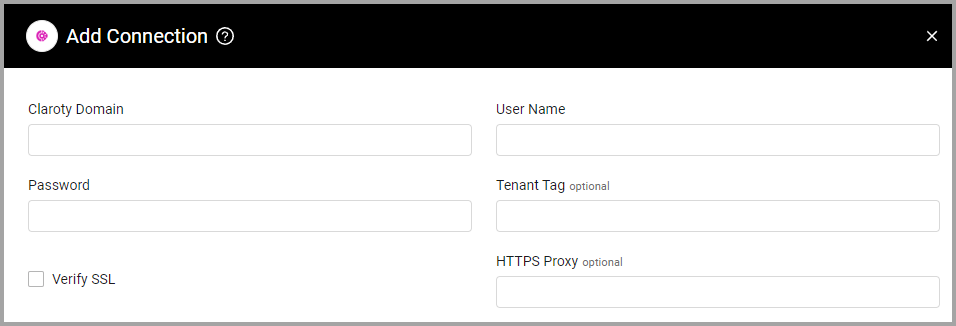
Optional Parameters
-
Tenant Tag (optional) - Automatically tag with the value specified, all devices discovered by this specific adapter connection.
-
Rate Limit (requests per second) (integer)- Enter a value to configure the number of requests the adapter is allowed to make each second. The default is no value, meaning no limit is set.
-
Verify SSL - Select whether to verify the SSL certificate offered by the value supplied in Claroty Domain. For more details, see SSL Trust & CA Settings.
-
HTTPS Proxy (optional) - A proxy to use when connecting to the value supplied in Claroty Domain.
To learn more about common adapter connection parameters and buttons, see Adding a New Adapter Connection.
Advanced Settings
Note
Advanced settings can either apply for all connections for this adapter, or you can set different advanced settings and/or different scheduling for a specific connection, refer to Advanced Configuration for Adapters.
- Exclude IPv6 addresses - Select whether to fetch IPv6 addresses.
- If enabled, all connections for this adapter will fetch only IPv4 addresses.
- If disabled, all connections for this adapter will fetch both IPv4 and IPv6 addresses.
- Virtual zone exclude list (optional) - Enter a comma-separated list of Claroty virtual zones.
- If supplied, all connections for this adapter will not fetch devices from virtual zones which are any of the comma-separated list of Claroty virtual zones that have been defined in this field.
- If not supplied, all connections for this adapter will fetch devices with any Claroty virtual zone.
- Do not fetch devices with no IP address - Select whether to fetch devices without an IP address.
- Do not fetch devices with no MAC address - Select whether to fetch devices without a MAC address.
- If enabled, all connections for this adapter will not fetch devices if they do not have a MAC address.
- If disabled, all connections for this adapter will fetch devices even if they do not have a MAC address.
- Fetch only Unicast Devices - Select whether to fetch only unicast devices.
- Fetch vulnerabilities - Select this option to fetch vulnerabilities and add them to the matching devices.
- Additional insights to fetch - Enter names of insights you want to enrich device data with. The adapter will query these insights and add the relevant fields to the Devices table.
- Exclude fetched devices with greater than "x" IP address (optional, default: 0) - Exclude devices that are greater than the specified number of IP addresses. By default, a device is fetched, even if more than 1 IP address exists.
- Exclude fetched devices with greater than "x" MAC address (optional, default: 0) - Exclude devices that are greater than the specified number of MAC addresses. By default, a device is fetched, even if more than 1 MAC address exists.
- Fetch ghost devices - From the dropdown, select how to fetch ghost devices, either Fetch only ghost devices, Fetch only non-ghost devices or Fetch both.
- Fetch installed programs - Select this option to fetch installed programs.
- Specific fields (optional) - Enter a list of specific fields to fetch. If the specified fields have values, only those fields will be fetched.
Updated 7 days ago
