Palo Alto Networks Prisma Cloud
Palo Alto Networks Prisma Cloud is a native cloud security platform that provides visibility, threat prevention, compliance assurance, and data protection across multi-cloud environments.
Types of Assets Fetched
This adapter fetches the following types of assets:
- Devices
- Users
- Roles
- Groups
- Compute Services
- Application Services
- Networks, Load Balancers
- Databases
- Containers
- Object Storage
- Network Services
- File Systems
- Accounts/Tenants
- Serverless Functions
- Disks
- Compute Images
- Secrets
- Network/Firewall Rules
- Alerts/Incidents
Parameters
- Prisma Cloud Domain (required) - The URL for the Prisma Cloud domain.
- Access key ID and Secret key (required) - The credentials for the Access key ID and Secret key that have the required permissions to fetch assets.
- Verify SSL - Select to verify the SSL certificate offered by the value supplied in Prisma Cloud Domain. For more details, see SSL Trust & CA Settings.
- HTTPS Proxy (optional) - A proxy to use when connecting to the value supplied in Prisma Cloud Domain.
- Use Config Search API V2 - Select this option to run a fetch to get devices from API V2.
To learn more about common adapter connection parameters and buttons, see Adding a New Adapter Connection..
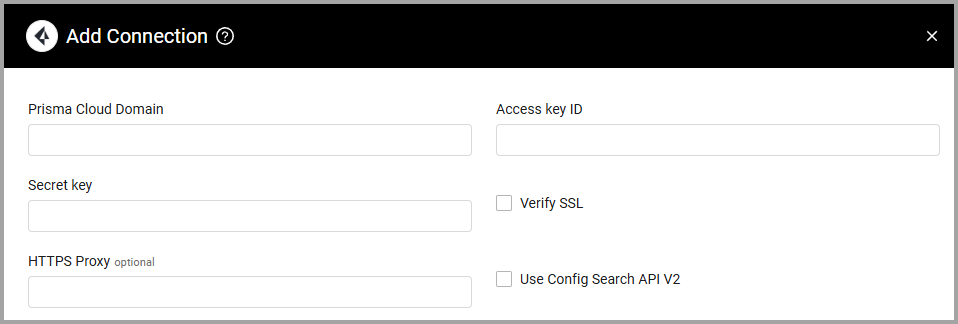
Advanced Settings
Note
Advanced settings can either apply to all connections for this adapter, or to a specific connection. Refer to Advanced Configuration for Adapters.
- Fetch deleted devices - Select this option to fetch also 'deleted' devices.
- Fetch external resource finding - Select to fetch users with external resources.
- Fetch only enabled users - Select to fetch only active users.
- Fetch Users (required, default: true) - When cleared, won't fetch information about Users.
- Fetch security groups (required, default: true) - When cleared, won't fetch information from security groups.
- Fetch alerts from the last X days (optional, default: 0) - Select how many days of alerts to fetch into devices.
- Resource types allow list - Enter a comma-separated list of resource types to be fetched. The resource types list should be in capital letters. (ALL CAPS). The value should match the field
Resource Typefrom the raw data. Note that in order to migrate from API V1 to API V2, you must also update your allow list. - Use heuristic search - Select this option to add the
heuristicSearch: trueparameter to the request. - With resource JSON - By default, Axonius includes resource JSON. Clear this option to not include resource JSON.
- Fetch from cloud accounts (optional) - Enter a comma-separated list of account names to fetch from.
- Fetch from cloud types - Select this option to fetch from cloud types only. When enabled the adapter will fetch cloud_resources from AWS and Azure.
- Fetch CVE vulnerabilities - Select this to enrich your fetched assets with CVE vulnerability data. Note that non-CVE vulnerabilities are not included in this enrichment.
- Custom asset fetch rules - Toggle on to be able to enter Prisma Cloud types to fetch data as the specified asset type, instead of as devices:
- Resource types to fetch as Compute Service assets - Enter resource types to fetch as Compute Service assets and not as devices.
- Resource types to fetch as Network Service assets - Enter resource types to fetch as Network Service assets and not as devices.
- Resource types to fetch as Secret assets - Enter resource types to fetch as Secret assets and not as devices.
- Resource types to fetch as Account assets - Enter resource types to fetch as Account assets and not as devices.
- Resource types to fetch as Load Balancer assets - Enter resource types to fetch as Load Balancer assets and not as devices.
- Resource types to fetch as Database assets - Enter resource types to fetch as Database assets and not as devices.
- Resource types to fetch as Network assets - Enter resource types to fetch as Network assets and not as devices.
- Resource types to fetch as Security Role assets - Enter resource types to fetch as Security Role assets and not as devices.
- Resource types to fetch as Group assets - Enter resource types to fetch as Group assets and not as devices.
- Resource types to fetch as File System assets - Enter resource types to fetch as File System assets and not as devices.
- Resource types to fetch as Network Devices assets - Enter resource types to fetch as Network Devices assets and not as devices.
- Resource types to fetch as Application Service assets - Enter resource types to fetch as Application Service assets and not as devices.
- Resource types to fetch as Compute Image assets - Enter resource types to fetch as Compute Image assets and not as devices.
- Resource types to fetch as Container assets - Enter resource types to fetch as Container assets and not as devices.
- Resource types to fetch as Object Storage assets - Enter resource types to fetch as Object Storage assets and not as devices.
Note
For details on general advanced settings under the Adapter Configuration tab, see Adapter Advanced Settings.
APIs
Axonius uses the Prisma Cloud APIs.
Updated 3 days ago
