Code42 Incyder
Code42 Incyder (formerly Code42) is a next-gen DLP solution used to detect insider threats, satisfy regulatory compliance, and accelerate incident response investigations.
Asset Types Fetched
- Devices
- Users
Before You Begin
Ports
- TCP port 80/443
Authentication Method
- User Name/Password for Cloud
- Client ID/Client Secret for on-prem
APIs
Axonius uses the Code42 API.
Note
To use the Code42 Incyder adapter, you must have a product plan that includes access to the Code42 API. For more details, see Code42 Support - API access.
Permissions
The value supplied in User Name must have Read access to devices with a read-only role. This role provides permission to access the data necessary to a given API resource. For more details, see Code42 support - Manage user roles.
Connecting the Adapter in Axonius
To connect the adapter in Axonius, provide the following parameters:
Required Parameters
- Code42 Domain - The hostname or IP address of the Code42 server.
- Authentication Method - Select whether to authenticate via user credentials or client credentials.
- User Name and Password - If the authentication method is via user credentials, specify the credentials for a user account that has the Required Permissions to fetch assets.
Note
These parameters are only displayed when the User Credentials option is selected from the Authentication Method dropdown.
- Client ID and Client Secret - If the authentication method is via client credentials, specify the Client ID and Client Secret to be used to authenticate the request. For more information about obtaining a Client ID and Client Secret, see API Clients.
Note
These parameters are only displayed when the Client Credentials option is selected from the Authentication Method dropdown.
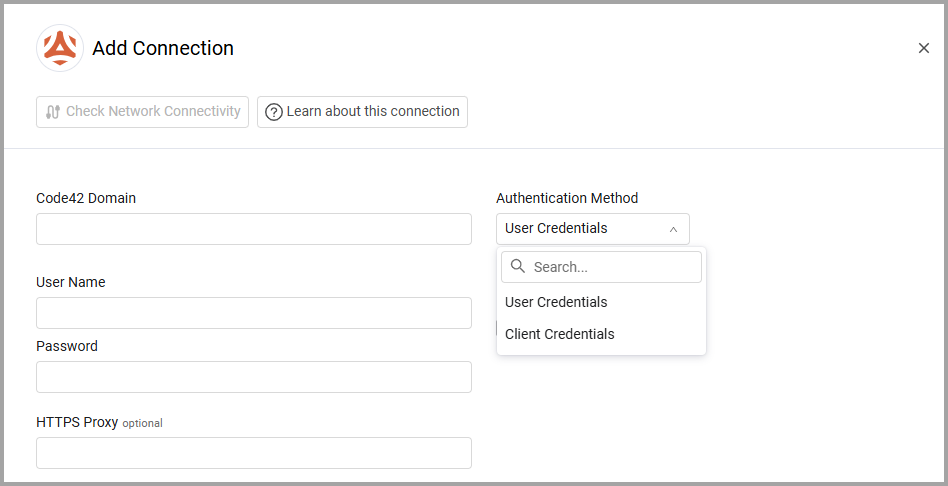
Optional Parameters
-
Verify SSL - Select whether to verify the SSL certificate of the server against the CA database inside of Axonius. For more details, see SSL Trust & CA Settings.
-
HTTPS Proxy - Connect the adapter to a proxy instead of directly connecting it to the domain.
To learn more about common adapter connection parameters and buttons, see Adding a New Adapter Connection.
Advanced Settings
Note
Advanced settings can either apply to all connections for this adapter, or to a specific connection. Refer to Advanced Configuration for Adapters.
- Use agents as the default for devices - Select this option to use the
agentsendpoint as the default for fetching devices. - Fetch devices backup usage - Select this option to fetch the device's backup usage.
Note
This only exists in newer versions (/api/v1) and not in the old version (/api).
- Filter by Org ID - Toggle on this option to filter by Org IDs. Then enter a comma separated list of Org IDs in the Org ID allow list, to only fetch from these Org IDs.
- Ignore Deactivated/Blocked Users - Select whether to ignore users fetched from Code42 with the values “Deactivated” or “Blocked” in the status field.
- Ignore Deactivated/Blocked Devices - Select whether to ignore devices fetched from Code42 with the values “Deactivated” or “Blocked” in the status field.
Note
To learn more about Adapter Configuration tab advanced settings, see Adapter Advanced Settings.
Related Enforcement Actions
Updated 7 days ago
