Working With Columns and Rows on the Query Wizard
Adding Fields to Column / Removing Fields from Column
On each row in the Query Wizard, the Add Field to Column .png) or Remove Field from Column
or Remove Field from Column  button is present. This button is enabled after a field is selected for the expression.
Use this button to add or remove fields as columns in the asset table directly from the Query Wizard.
A column is always added as the second column in the table.
The state of this button (Add or Remove) is determined by whether the field already exists as a column in the table.
button is present. This button is enabled after a field is selected for the expression.
Use this button to add or remove fields as columns in the asset table directly from the Query Wizard.
A column is always added as the second column in the table.
The state of this button (Add or Remove) is determined by whether the field already exists as a column in the table.
Duplicating Rows
The Duplicate Row button .png) is displayed on each row in the Query Wizard.
is displayed on each row in the Query Wizard.
- Click Duplicate on the first row to duplicate the entire block.
- Click Duplicate Row on any of the inner rows to duplicate only the selected row.
Disabling / Enabling Query Expression
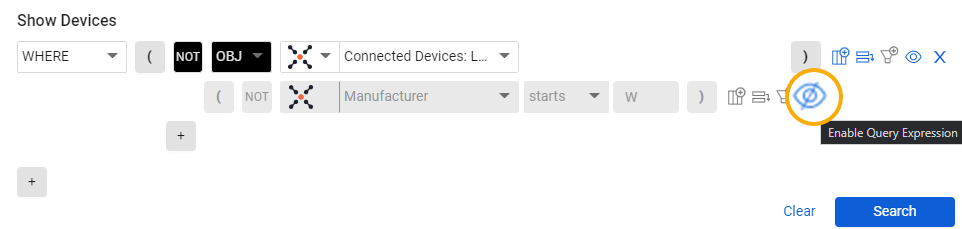
Toggle the ![]() (Eye) icon to disable/enable the query expression in a row. Use this to compare the results of a query expression without needing to delete it.
(Eye) icon to disable/enable the query expression in a row. Use this to compare the results of a query expression without needing to delete it.
Refine Field Values
You can either refine the field values by condition or by Asset Entity. Click the Refine Field Value icon, the Refine values menus appears. Select either Refine value by condition or Refine asset entities by condition.

Refining Field Values by Condition
Use Refine Field Values to filter which values appear in the defined column. Sometimes the result of a query returns assets which have more than one value in some of the columns, for instance, installed software. You can create a filter for such columns when you create a query in the query wizard, and define which values will be searched for in these columns. When you click the Refine value by condition button, the asset display page shows only the values chosen in the column which is filtered. Once you choose a field, the value is automatically added to the assets page, and saved as part of the saved query, when you save it.
To refine a field value, the field you want to filter on must appear in the results table.
Click the Refine Field Value icon ![]() . The expression you created is now applied as a refinement rule for the items in the columns selected.
For instance the query below, shows Installed Software of a certain name.
. The expression you created is now applied as a refinement rule for the items in the columns selected.
For instance the query below, shows Installed Software of a certain name.
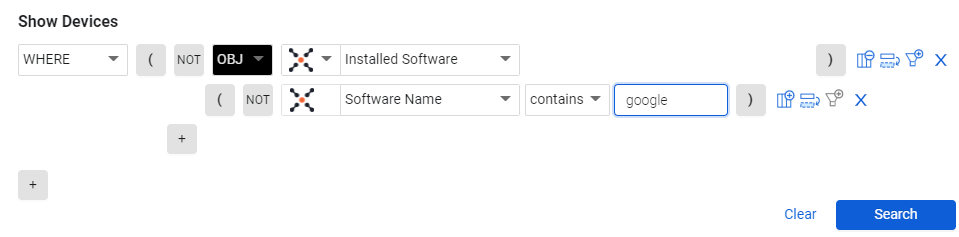
Refine Asset Entities by Condition
You can use refine asset entities by condition to set the query to refine the contents of the asset entity that are displayed according to the rows, for instance, you can hide a row, an asset entity, which contains a Software Version with a specific value. Once you choose a field, the field is automatically added as a column to the assets page and saved as part of the saved query, when you save it. The query result will only show the asset entities that have this field with this value. For instance, if you select Host name that contains Win, the query result will only show rows that contain this hostname, only the rows that contain the fields and values defined in the query. It is possible to select both Refine value by condition or Refine asset entities by condition.
- Once you click the Refine Field Value icon, it is displayed as
 . Click the Remove Filter icon to remove the field value refinement, and display all information about all assets received in the query.
. Click the Remove Filter icon to remove the field value refinement, and display all information about all assets received in the query.
Note
The refining field values does not affect the data which is fetched, only the display.
Refine by All Values
You can use Refine by All Fields to refine all the conditions in the Query Wizard using a single button, without having to configure a specific data refinement for each row. All columns in the query are automatically added to the asset table, and saved as part of the query when you save it. When you select Refine all Fields, you can select whether to refine the values by condition, or by asset entities, or both and all the columns are added to the table, and the data is refined for all of the rows in the query in one go.
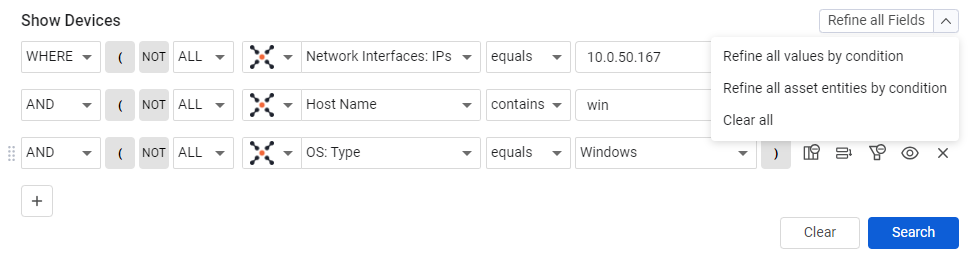
When you select Clear all refinements, the filters set are removed, but any columns added to the Assets table remain, and are saved as part of the query.
Updated 7 days ago
