IONIX (formerly Cyberpion)
IONIX (formerly Cyberpion) is a SaaS-based external attack surface management solution.
Asset Types Fetched
- Vulnerabilities, SaaS Applications, Domains & URLs, Application Services
Before You Begin
Ports
- TCP port 80/443
Authentication Method
- API Key
APIs
Axonius uses the following API endpoints:
- Domains - root endpoint for devices: /api/v1/remediation/action-items/open/
- Asset risk: /api/v1/discovery/org-assets/export-discovery-evidence
- Vulnerabilities: /api/v1/remediation/action-items/all/detailed
- Discovery date: /api/v1/discovery/org-assets (used mostly to get first_seen)
- Tests - /api/v1/tests
Permissions
Consult with your vendor for permissions for the exact permissions to fetch the objects.
Supported From Version
Supported from Axonius version 6.1
Connecting the Adapter in Axonius
To connect the adapter in Axonius, provide the following parameters:
Required Parameters
-
Host Name or IP Address - Enter
https://api.portal.ionix.iofor the hostname or IP address of the IONIX server. -
API Key - An API Key associated with a user account that has permissions to fetch assets.
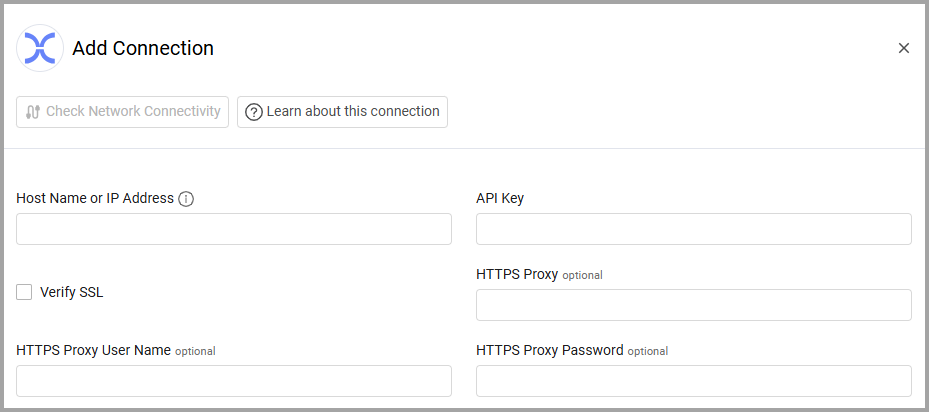
Optional Parameters
-
Verify SSL - Select whether to verify the SSL certificate of the server against the CA database inside of Axonius. For more details, see SSL Trust & CA Settings.
-
HTTPS Proxy - Connect the adapter to a proxy instead of directly connecting it to the domain.
-
HTTPS Proxy User Name - The user name to use when connecting to the value supplied in Host Name or IP Address via the value supplied in HTTPS Proxy.
-
HTTPS Proxy Password - The password to use when connecting to the server using the HTTPS Proxy.
To learn more about common adapter connection parameters and buttons, see Adding a New Adapter Connection.
Advanced Settings
Note
Advanced settings can either apply to all connections for this adapter, or to a specific connection. Refer to Advanced Configuration for Adapters.
- Fetch URLs from Org Assets Endpoint (default: enabled) - Enable this option to fetch URLs from the Org Assets endpoint. When this setting is enabled, the settings below may be configured.
- Org Asset Types (default: Domain, Sub Domain, Managed Domain) - From the dropdown, select one or more org asset types.
- Enrich Org Assets Endpoint with Discovery Evidence Endpoint
- Enrich Org Assets Endpoint with Action Items Endpoint
- Enrich Org Assets Endpoint with Tests Endpoint
- Fetch ApplicationServices from Cloud Assets Endpoint (default: enabled) - Enable this option to fetch application services from the Cloud Assets endpoint. When this setting is enabled, the settings below may be configured.
- Enrich Cloud Assets Endpoint with Cloud Asset Details Endpoint - When this setting is enabled, the setting below may be configured.
- Cloud Asset Types - From the dropdown, select one or more cloud asset types.
- Enrich Cloud Assets Endpoint with Discovery Evidence Endpoint
- Enrich Cloud Assets Endpoint with Action Items Endpoint
- Enrich Cloud Assets Endpoint with Tests Endpoint
- Enrich Cloud Assets Endpoint with Cloud Asset Details Endpoint - When this setting is enabled, the setting below may be configured.
Note
To learn more about Adapter Configuration tab advanced settings, see Adapter Advanced Settings.
Updated 3 days ago
