Persistent Systems Radia Endpoint Manager
Persistent Systems Radia Endpoint Manager (formerly RCA) is an end-user device (PC and mobile device) lifecycle management tool for automating routine client-management tasks.
Note
Axonius considers the results imported from the SQL server as if these were received from a CSV file. This means the imported data must include at least one column of required data as specified in the CSV adapter - Which fields will be imported with a devices file?
Types of Assets Fetched
This adapter fetches the following types of assets:
- Devices
Parameters
- Server Host or IP Address (required) - The hostname / domain of the Persistent Systems Radia Endpoint Manager server.
For MSSQL:
- To use a specific named instance, the value supplied should be in the following format:
{server_host}\{instance_name}. - If no instance is supplied, the default instance will be used.
- To use a specific named instance, the value supplied should be in the following format:
- Port (optional, default: 1433) - The port of the Persistent Systems Radia Endpoint Manager server.
For MSSQL the required ports are:
- Microsoft SQL Server discovery port - 1433.
- The specific port for the supplied named instance, if relevant.
- Database (required, default: RCA_DATABASE) - The database to connect to.
- SQL Server Table Name (required, default: DeviceConfig) - The name of the table to fetch information from. Axonius runs a 'SELECT * FROM [[specified value]]' statement.
- Database Type (required, default: MSSQL) - Select either MSSQL or Oracle.
- User Name (required) - The credentials for a user account that has the required permissions to fetch assets.
Note
The best practice is to create a dedicated SQL local user for Axonius usage. For details on creating an Axonius user for Microsoft SQL Server, see Creating a Local Read-Only User for Microsoft SQL Server.
If you are using a domain user, specify the domain and the user name in the following format: domain\username.
- Password (required) - The user's password. The password must not include ";".
- For details on the common adapter connection parameters and buttons, see Adding a New Adapter Connection.
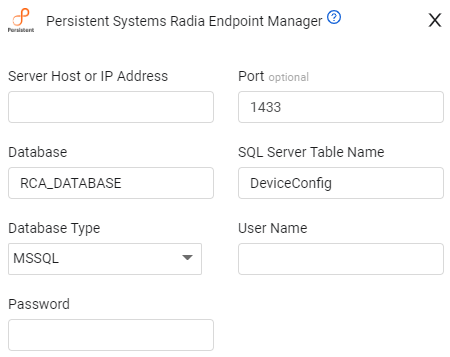
Advanced Settings
Note
From Version 4.6, Advanced settings can either apply for all connections for this adapter, or you can set different advanced settings and/or different scheduling for a specific connection, refer to Advanced Configuration for Adapters.
- SQL pagination (required, default: 1000) - Set the number of results per page received for a given SQL query, to gain better control of the performance of all connections for this adapter.
Note
For details on general advanced settings under the Adapter Configuration tab, see Adapter Advanced Settings.
Troubleshooting
- "Login failed" - If you are using a domain user, in the User Name field, specify the domain and the user name in the following format: domain\username.
Updated about 1 hour ago
