Creating a Query on-the-Fly
When selecting the asset module in chart configuration, instead of selecting an existing saved query, you can create a query on-the-fly using filters. Once you have the filters how you want them, use the Asset Preview to save the filters as a new saved query.
On-the-fly query is available on all charts that have the filter option.
To create an on-the-fly query:
-
In the chart configuration pane, for each query, select an asset module type. Once this is selected, the Filter becomes enabled for that query.
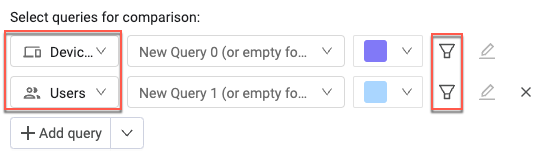
-
Leave the query selection empty and click the Filter icon.
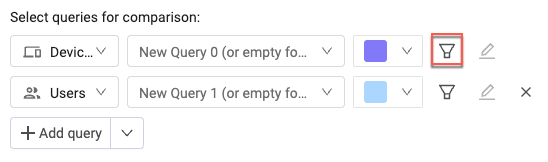
-
In the filter box, set the filter parameters. Click
+to add more lines.
See Creating Queries with the Query Wizard for more about the options in this box.
-
Click Close to close the Filter box and apply the filter to the chart. A red dot on the Filter icon indicates that a filter has been applied.
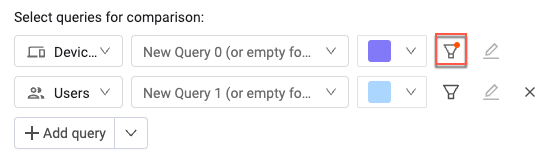
-
To save this filter as a new saved query, click the chart section that represents that filter. Then, in the Asset Preview, click Save As, and in the Save as a New Query window, fill in the options you want and click Save. The filter is now a saved query and can be found in the Queries page.
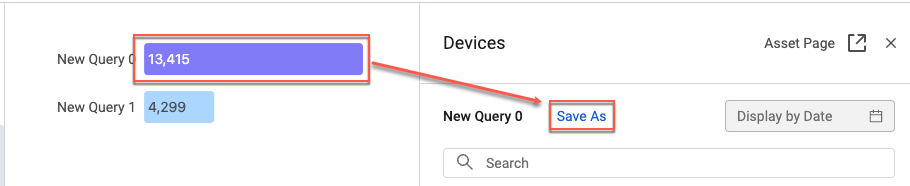
Updated 7 days ago
