BeyondTrust Password Safe
BeyondTrust Password Safe provides discovery, management, auditing, and monitoring for any privileged credential.
Asset Types Fetched
- Devices, Users, Roles, Groups, Activities, Application Resources
Before You Begin
Ports
- TCP port 80/443
Authentication Method
- User Name/Password
- API Token
APIs
Axonius uses the BeyondInsight and Password Safe API.
Initial Setup Instructions
Part 1 - Creating an API Key Policy API Registration
- Log in to BeyondInsight BeyondTrust.
- Navigate to Configuration> General> API Registrations.
- In the API Registrations pane, click Create API Registration.
- From the dropdown, select API Key Policy. The Details pane is displayed.
- Under Name, type axonius.
- Under Authentication Rules, click Add Authentication Rule.
- In the Create New Authentication Rule pane that opens, select IP Rule, and under Type, select the type of the IP rule: Single IP Address, IP range, or CIDR per line.
- Provide a valid source IP Address (IPv4 or IPv6), IP Range, or CIDR from which requests can be sent for this API key.
- Click Create Rule.
- Click Create Registration. BeyondInsight generates a unique identifier (API key) in the Key field. The API key is masked. Click the Show Key icon to show the key value.
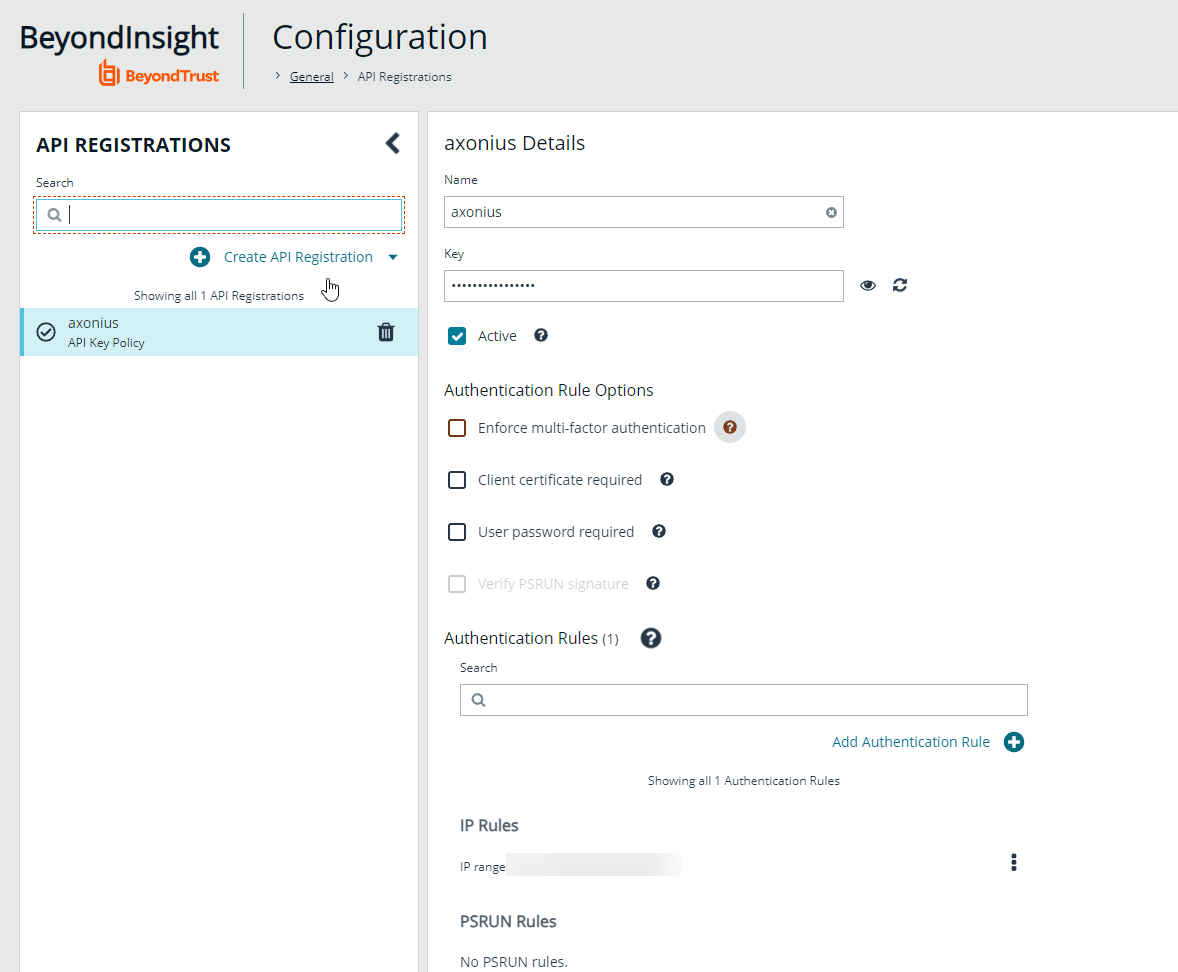
Part 2 - Creating an Axonius Group
- Navigate to Configuration
>Role Based Access> User Management. - From the Groups tab, click + Create New Group.
- Select Create a New Group.
- Under Group Name, type 'Axonius', then click Create Group.
- Add the API Registration created in Part 1 to the new group.
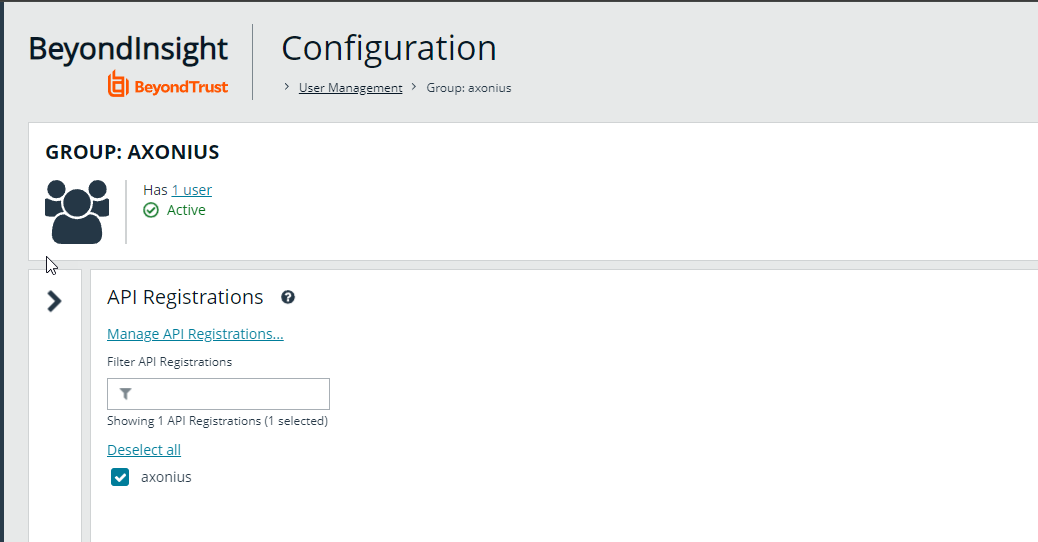
- Create an ‘Axonius’ user and add it to the group.
Part 3 - Editing the Group Features
- Navigate to the Axonius Group’s Features section.
- Add the following permissions:
- Asset Management - Read only
- User Account Management - Read only
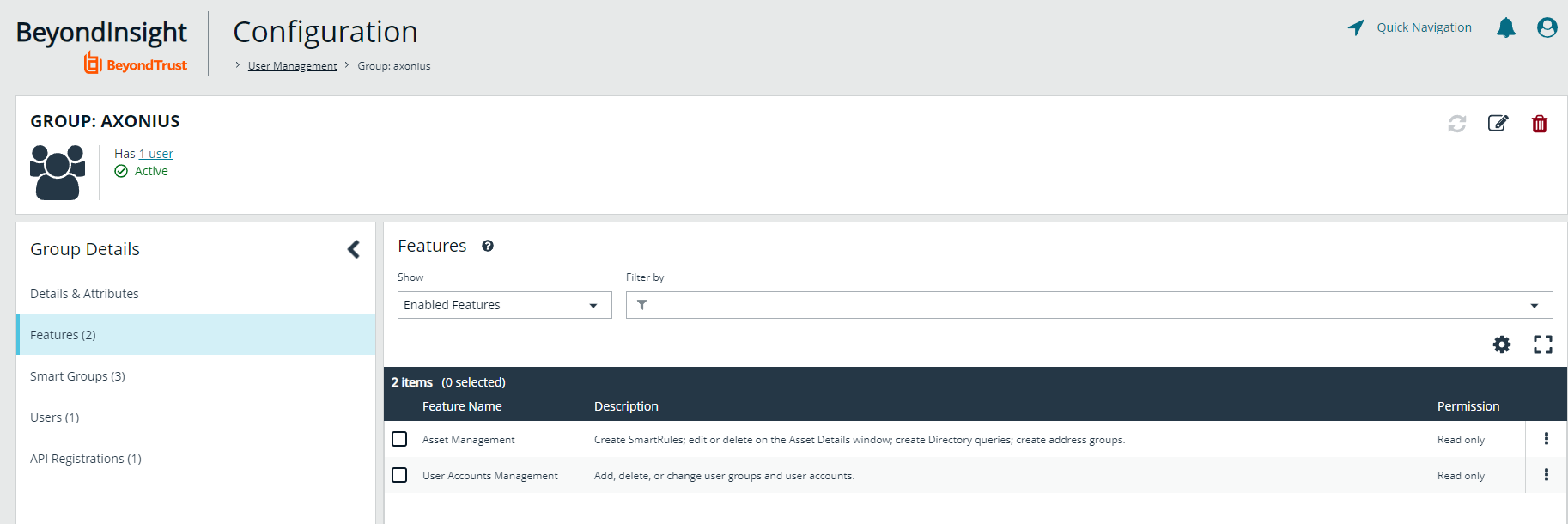
- Navigate to the group’s Smart Groups section.
- Add the following permissions:
- All Assets in Password Safe - Read only. After adding this permission, click the Edit option next to it. Check the Information security administrator box and select Save Roles.
- All Managed Accounts - Read only
- All Managed Systems - Read only
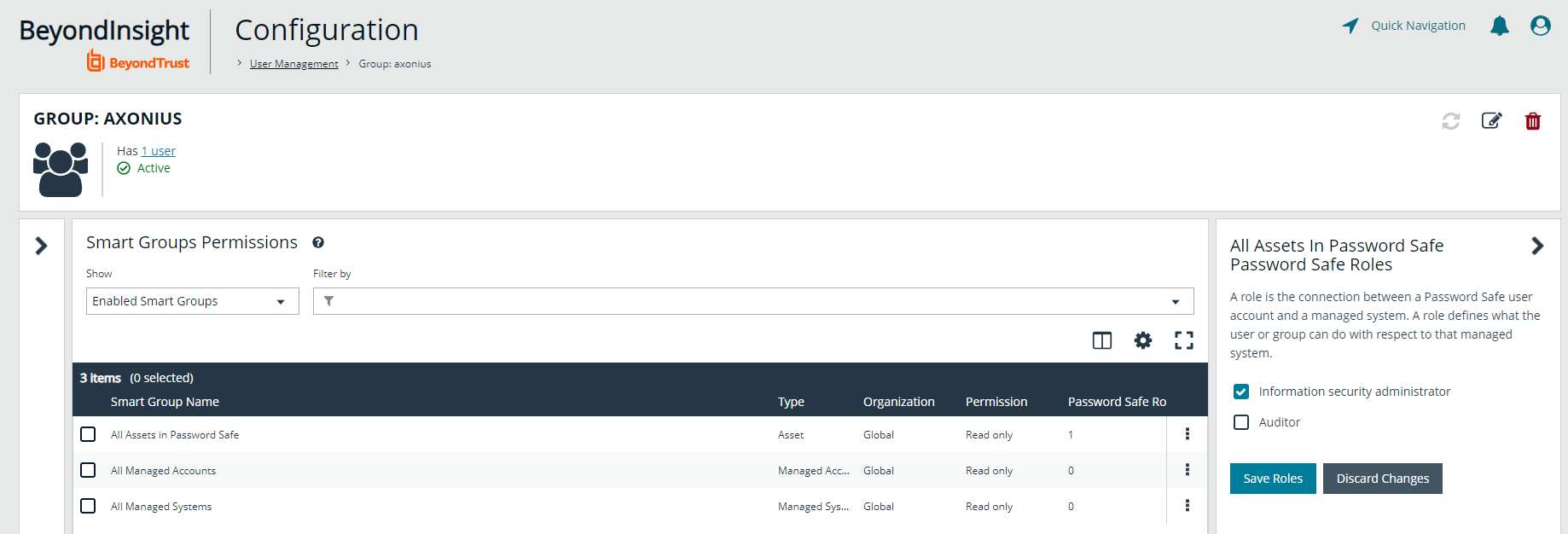
Permissions
The following permissions are required:
Permissions AssetManagement.ReadorScanManagement.ReadWrite- Devices- User Accounts Management (Read) - Users
- Secrets-Safe (Read) - Secrets
- Password Safe Account Management (Read) - Secrets
- Read access to the Smart Rule referenced by ID - Rules
- User Audit Management (Read) - Audit Activities
Connecting the Adapter in Axonius
To connect the adapter in Axonius, provide the following parameters:
Required Parameters
- Host Name or IP Address - The hostname or IP address of the BeyondTrust Password Safe server.
- User Name (required) and Password (optional) - The credentials for a user account that has the Required Permissions to fetch assets. If you use a domain user, you need to enter a backslash ( \ ) between the domain name and the user name, for example:
MyDomain\MyUserName - API Token - An API Token associated with a user account that has permissions to fetch assets.
.png)
Optional Parameters
-
Verify SSL - Select whether to verify the SSL certificate offered by the value supplied in Host Name or IP Address. For more details, see SSL Trust & CA Settings.
-
HTTPS Proxy - A proxy to use when connecting to the value supplied in Host Name or IP Address.
-
HTTPS Proxy User Name - The user name to use when connecting to the value supplied in Host Name or IP Address via the value supplied in HTTPS Proxy.
-
HTTPS Proxy Password - The password to use when connecting to the value supplied in Host Name or IP Address via the value supplied in HTTPS Proxy.
To learn more about common adapter connection parameters and buttons, see Adding a New Adapter Connection.
Advanced Settings
Note
Advanced settings can either apply to all connections for this adapter, or to a specific connection. Refer to Advanced Configuration for Adapters.
- Get auto managed information for accounts - Select this option to fetch the field 'Auto Managed'.
- Do not fetch devices without an Asset ID - By default Axonius fetches all Managed Devices. Select this option to not fetch Managed Devices with an empty Asset ID.
- Fetch platforms - Select this option to fetch device platforms.
- Additional assets to fetch - From the dropdown, select one or more additional asset types to fetch.
- Assets to fetch from Managed Systems - From the dropdown, select one or more additional assets to fetch from managed system devices.
Note
To learn more about Adapter Configuration tab advanced settings, see Adapter Advanced Settings.
Related Enforcement Actions
Version Matrix
This adapter has only been tested with the versions marked as supported, but may work with other versions. Contact Axonius Support if you have a version that is not listed, and it is not functioning as expected.
| Version | Supported | Notes |
|---|---|---|
| BeyondInsight and Password Safe API 21.1 | Yes |
Updated about 1 hour ago
