Proofpoint Endpoint DLP
Proofpoint Endpoint DLP helps identify risk user behavior and protect sensitive data.
Types of Assets Fetched
This adapter fetches the following types of assets:
- Devices
Parameters
-
Host Name or IP Address (required, default: explore.proofpoint.com) - The hostname or IP address of the Proofpoint Endpoint DLP server.
-
Specify a direct endpoint - Toggle on to specify which endpoint to fetch devices from if different from the main domain used for authentication. Specify a direct endpoint is an option for users who may have a Proofpoint account/services in international availability zones.
-
Tenant ID (required) - Use for server authentication. The Tenant ID is the prefix in the URL used to access the portal. For example, TENANT_ID in
https://TENANT_ID.explore.proofpoint.com -
Client ID and Client Secret (required) - Register an App in the Dev portal to get a Client ID and Client Secret as shown below.
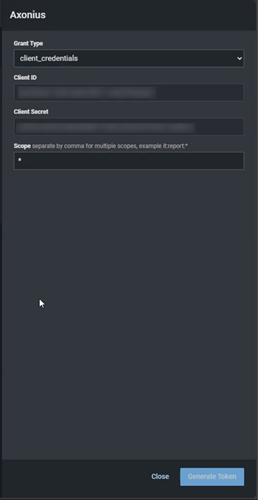
-
Verify SSL - Select whether to verify the SSL certificate of the server against the CA database inside of Axonius. For more details, see SSL Trust & CA Settings.
-
HTTPS Proxy (optional) - Connect the adapter to a proxy instead of directly connecting it to the domain.
-
HTTPS Proxy User Name (optional) - The user name to use when connecting to the value supplied in Host Name or IP Address via the value supplied in HTTPS Proxy.
-
HTTPS Proxy Password (optional) - The password to use when connecting to the server using the HTTPS Proxy.
To learn more about common adapter connection parameters and buttons, see Adding a New Adapter Connection.
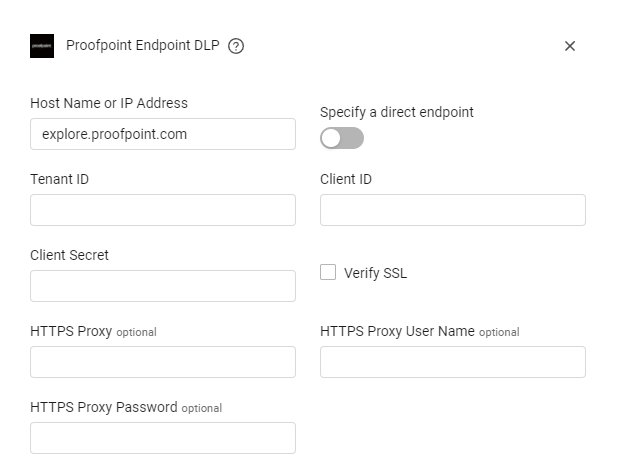
Advanced Settings
Note
Advanced settings can either apply for all connections for this adapter, or you can set different advanced settings and/or different scheduling for a specific connection, refer to Advanced Configuration for Adapters.
- Ignore updater instances agent information (required, default: true) - Select whether to ignore agent information of updater instances.
- Ignore Deleted Instances (optional) - Select whether to ignore deleted instances.
- Populate Last Seen Time for Last Seen (Updater) Field, Non-Agent Only - Select this option to populate the Last Seen Updater field for devices of the type updater agent, and not populate the Last Seen field.
- Populate Last Seen Time for Last Seen (Updater) and Last Seen Fields - Select this option to parse "Last Seen (Updater)" and "Last Seen" fields with the same value.
- Use latest version of the API - Select this option to use the latest version of the API.
Note
To learn more about Adapter Configuration tab advanced settings, see Adapter Advanced Settings.
Permissions
The application need to have permissions for 'Configuration View' and 'Full View'.
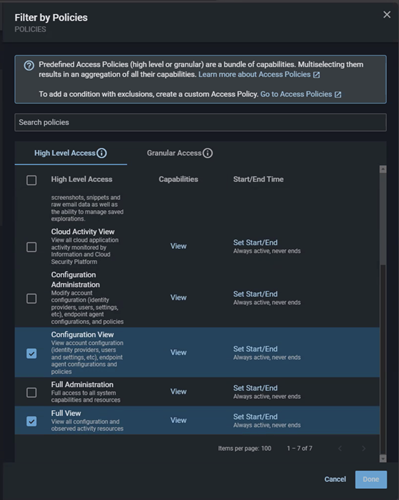
Supported From Version
Supported from Axonius version 4.6
Updated 4 days ago
