HP NNMi XML File
HP Network Node Manager i (NNMi) is a network health and performance monitoring software with scalability and device support.
Types of Assets Fetched
This adapter fetches the following types of assets:
- Devices
Parameters
-
File name (required) - Specify a unique NNMi XML file name for the adapter connection.
-
Upload file (optional) - Click Choose file to manually upload the XML file.
-
Path to resource (SMB/URL) (optional, default: empty) - Specify the path to the resource. Specify an SMB share path, a HTTP(S) URL or an FTP URL where a file can be fetched for this connection.
-
This path must include the file name.
-
If an SMB share path is supplied:
-
The path must start with double-backslashes ("\").
-
If Suppress NetBIOS name lookup is enabled, the path must include the server's full NetBIOS name (in the following format: \
\path\to\file.ext).
- If a HTTP(S) URL is supplied:
- The endpoint must support the HTTP GET method.
- All URLs must start with HTTP:// or with HTTPS://.
- If an FTP URL is supplied, all URLs must start with FTP:// or with SFTP:// or with FTPS://
- The default port for each method is as follows:
- FTP: 21
- SFTP: 22
- FTPS: 990
- A custom port can be specified in the supplied path, for example: ftps://my.host.in.axonius.com:21/path/to/file.ext
- The default port for each method is as follows:
-
-
User name for online resource (Share/URL) (required, default: empty) - The credentials for a user account that has the required permissions to fetch assets.
-
Password for online resource (Share/URL) (required, default: empty) - The user's password. The password must not include ";".
-
Azure Storage Container Name (optional) - Specify the name of the Azure storage container that you want to fetch. If no name is specified, all Azure storage containers are fetched.
-
Azure Connection String (optional) - Specify the name of the Azure connection.
-
Azure Blob Name (optional, default: empty) - Specify the URI of the Azure blob.
-
Amazon S3 bucket name (optional, default: empty) - Specify the name of the S3 bucket to fetch the file.
-
Amazon S3 object location (key) (optional, default: empty) - Specify the location to pull a file from Amazon.
-
Amazon S3 Use EC2 Attached Instance Profile (optional, default: false) -
- If selected, Axonius will use the EC2 instance (Axonius installed on) attached IAM role / instance profile.
- If cleared, Axonius will use the supplied account details in the AWS Access Key ID and AWS Access Key Secret.
-
Amazon S3 Access Key ID (optional) - Specify the access key ID to access the file provided in the Amazon S3 object location, if it is access-controlled.
-
Amazon S3 Secret Access Key (optional) - Specify the Amazon S3 secret access key. To obtain a secret access key, see Security Access Key.
-
Encoding (optional, default: utf-8) - Specify a specific file encoding or let Axonius encode it.
- If supplied, Axonius will attempt to encode the CSV file based on the specified the file encoding type (for example, utf-8) for this connection.
- If not supplied, Axonius will attempt to encode the CSV file based on common file encoding types for this connection.
-
Ignore illegal characters (optional, default: false) - Select whether to ignore illegal characters during the data import. An illegal character is any character that cannot be translated in the specified file encoding.
-
If selected, Axonius will ignore illegal characters and will omit those from the imported data.
-
If cleared, if an illegal character is found, the entire data import will fail.
-
-
Verify SSL (required, default: false) - Select whether to verify the SSL certificate of the server against the CA database inside of Axonius. For more details, see SSL Trust & CA Settings.
-
HTTP Proxy (optional, default: empty) - Connect the adapter to a HTTP proxy instead of directly connecting it to the domain.
-
HTTPS Proxy (optional, default: empty) - Connect the adapter to a HTTPS proxy instead of directly connecting it to the domain.
-
Additional HTTP headers (optional) - Add HTTP headers for the GET request associated with the Path to IPs XML resource (SMB/URL), if a URL is specified.
-
Suppress NetBIOS name lookup (optional, default: false) - Select to suppress the NetBIOS name lookup.
-
Upload IPs XML file (optional) - Select an IPs XML file to upload by clicking Choose file.
-
Path to IPs XML resource (SMB/URL) (optional) - Specify the path to the IPs XML resource.
-
Upload subnets XML file (optional) - Select a subnets XML file to upload by clicking Choose file.
-
Path to interfaces XML resource (SMB/URL) (optional) - Specify the path to the interfaces XML resource.
To learn more about common adapter connection parameters and buttons, see Adding a New Adapter Connection.
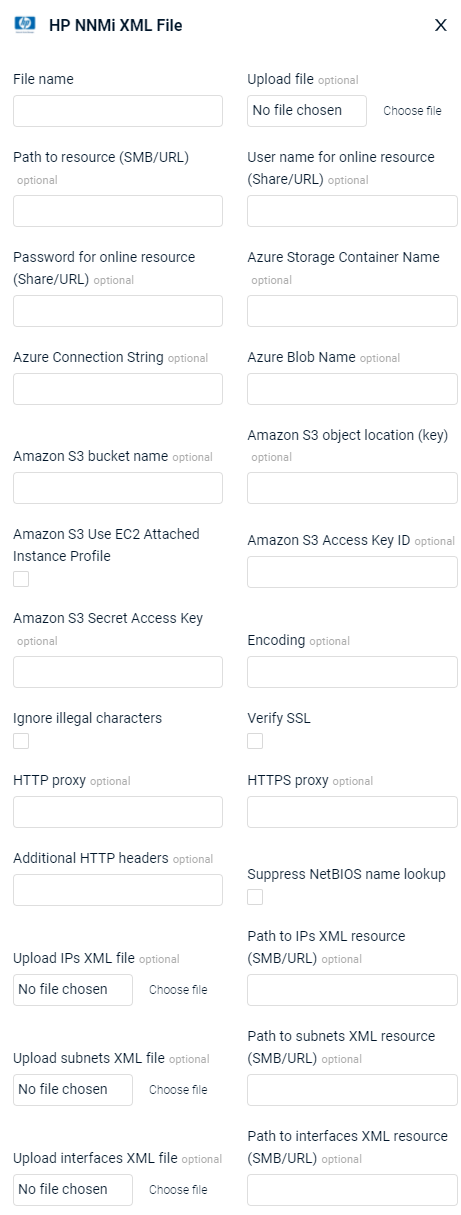
Required Permissions
The value supplied in User Name must have permissions to fetch assets.
The value supplied in API Key must be associated with credentials that have permissions to fetch assets.
Supported From Version
Supported from Axonius version 4.5
Updated 7 days ago
