Cisco
Cisco connects to Cisco switches and routers. A separate connection entry is required for each switch that is being queried.
Note
The Cisco adapter supports Cisco Routers and Switches IOS (Internetwork Operating System)
Types of Assets Fetched
This adapter fetches the following types of assets:
- Devices
Parameters
- Host Name (required) - The hostname or IP address of the Cisco server.
- Protocol (required, default: SNMP) - Select the desired protocol from the dropdown. The SNMP option refers to SNMPv2c. It is highly recommended to use SNMP for best network performance and to utilize the available adapter functionalities.
- User Name and Password (optional) - The user name and password for the switch, if required.
- SNMP Read Community (optional) - Specify the SNMP read community string, if using SNMP.
- SNMPv3 Authentication Passphrase (authKey) (optional) - Specify the user authentication key passphrase (authKey), if using SNMPv3.
- SNMPv3 Private Passphrase (privKey) (optional) - Select the user private key passphrase (privKey), if using SNMPv3.
- SNMPv3 Authentication Type (authProtocol) (optional, default: hmac_md5) - Select the authentication type (authProtocol), if using SNMPv3.
- SNMPv3 Privacy Type (privProtocol) (optional, default: aescfb128) - Select the privacy type (privProtocol), if using SNMPv3.
- SNMPv3 Security Level (level) (optional, default: authPriv) - Select the security level (level), if using SNMPv3.
- Protocol Port (optional) - Specify if the connection needs to be on a non-standard port.
- Description (optional) - Enter a description for the connection.
To learn more about common adapter connection parameters and buttons, see Adding a New Adapter Connection.
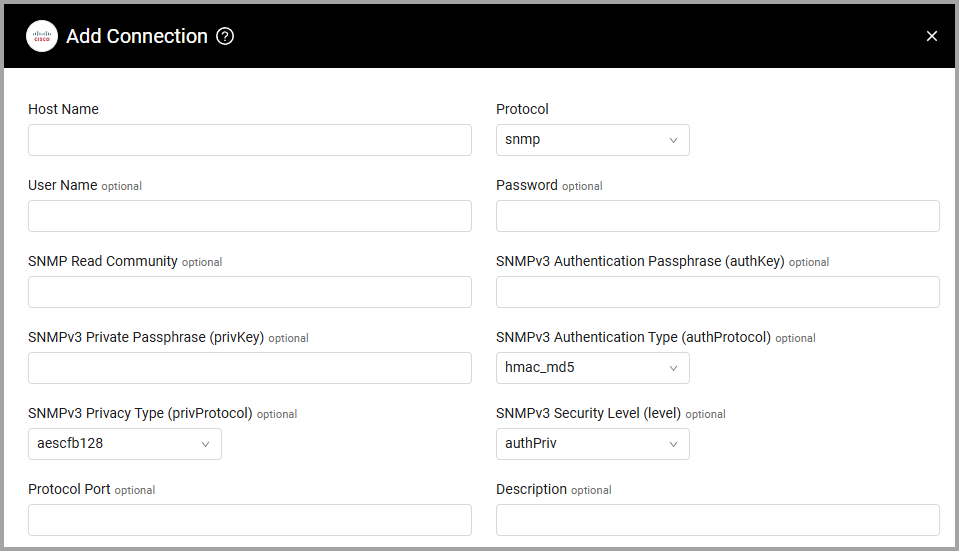
Advanced Settings
Note
Advanced settings can either apply to all connections for this adapter, or to a specific connection. Refer to Advanced Configuration for Adapters.
- Fetch ARP data (required, default: true) - Select to fetch ARP data from the Cisco server.
- SNMP timeout - Specify the number of seconds that SNMP requests should wait for a response before timing out. If left empty, the default value is 15 seconds.
- Create assets from connected devices - Select this option to fetch all connected devices with data from SNMP.
- Create assets from port security data - Select this option to add all connected devices from the port security entities as assets with the same fields as in Create assets from connected devices.
Note
For details on general advanced settings under the Adapter Configuration tab, see Adapter Advanced Settings.
Updated 7 days ago
