IGEL Universal Management Suite (UMS)
IGEL Universal Management Suite (UMS) is a single management solution for decentralized endpoints.
Types of Assets Fetched
This adapter fetches the following types of assets:
- Devices
Parameters
-
Host Name or IP Address (required) - The hostname or IP address of the IGEL UMS server that Axonius can communicate with via the Required Ports.
-
Port (optional, default: 8443) - The port used for the connection. If no port is specified, Axonius will use Port 8443 by default.
-
User Name and Password (required) - The credentials for a user account that has the permissions to fetch assets.
-
Verify SSL - Select whether to verify the SSL certificate offered by the value supplied in Host Name or IP Address. For more details, see SSL Trust & CA Settings.
-
HTTPS Proxy (optional) - A proxy to use when connecting to the value supplied in Host Name or IP Address.
-
HTTPS Proxy User Name (optional) - The user name to use when connecting to the value supplied in Host Name or IP Address via the value supplied in HTTPS Proxy.
-
HTTPS Proxy Password (optional) - The password to use when connecting to the value supplied in Host Name or IP Address via the value supplied in HTTPS Proxy.
To learn more about Adapter Configuration tab advanced settings, see Adapter Advanced Settings.
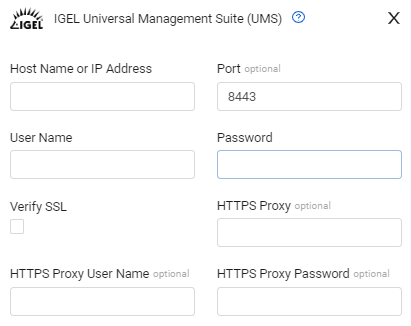
Advanced Settings
Note
Advanced settings can either apply for all connections for this adapter, or you can set different advanced settings and/or different scheduling for a specific connection, refer to Advanced Configuration for Adapters.
- Fetch thin devices (optional) - Select to fetch all devices including thin clients and their monitors.
- Fetch only thin devices (optional) - Select this option to only fetch thin clients and their monitors.
- Fetch monitors as devices (optional) - Select this option to fetch monitors as devices.
- Use firmware as OS (optional) - Select this option to fetch firmware information and parse it as OS.
Note
To learn more about Adapter Configuration tab advanced settings, see Adapter Advanced Settings.
Required Ports
Axonius must be able to communicate with the value supplied in Host Name or IP Address via the following ports:
- TCP port 8443
Supported From Version
Supported from version 4.4
Updated 7 days ago
