Bishop Fox
Bishop Fox performs offensive security, penetration testing, red teaming, and attack surface management.
Asset Types Fetched
- Devices, Domains & URLs, Networks
Before You Begin
Ports
- TCP port 80/443
Authentication Method
- API Key/API Secret
APIs
Axonius uses the Bishop Fox API.
Permissions
Consult with your vendor for the exact permissions to fetch the objects.
Supported From Version
Supported from Axonius version 5.0
Connecting the Adapter in Axonius
To connect the adapter in Axonius, provide the following parameters:
Required Parameters
-
Host Name or IP Address - The hostname or IP address of the Bishop Fox API server.
-
Authentication Domain (default:
https://www.bishopfox.auth0.com/) - Specify the name of the authentication domain. -
API Key - An API Key associated with a user account that has permissions to fetch assets.
-
API Secret - The API Key secret displayed when the API key is created.
-
Organization ID - The organization ID of the specific organization the customer wishes to fetch devices from.
-
API Version (default: v1) - Select the API Version you want to use to connect, either v1 or v5.
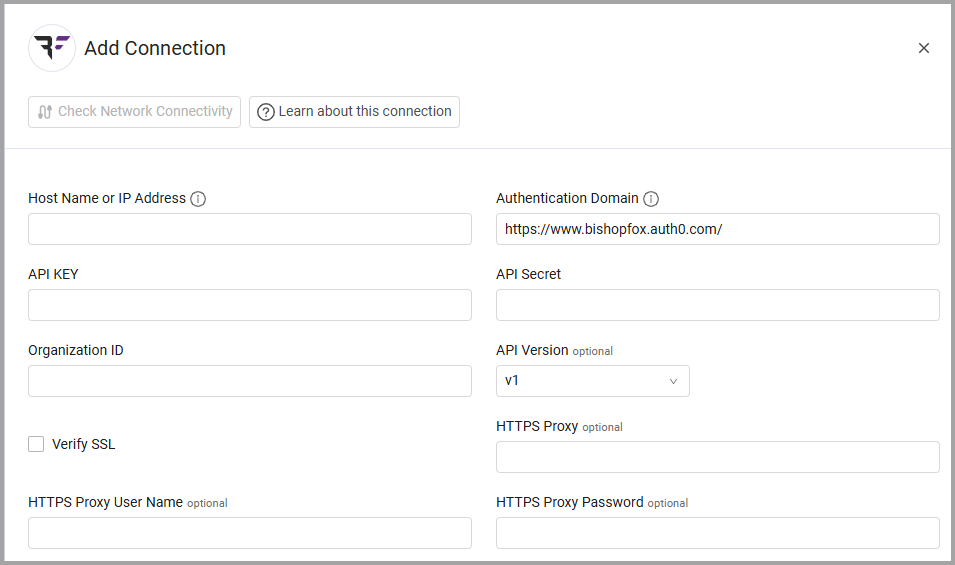
Optional Parameters
-
Verify SSL - Select whether to verify the SSL certificate of the server against the CA database inside of Axonius. For more details, see SSL Trust & CA Settings.
-
HTTPS Proxy - Connect the adapter to a proxy instead of directly connecting it to the domain.
-
HTTPS Proxy User Name - The user name to use when connecting to the value supplied in Host Name or IP Address via the value supplied in HTTPS Proxy.
-
HTTPS Proxy Password - The password to use when connecting to the server using the HTTPS Proxy.
To learn more about common adapter connection parameters and buttons, see Adding a New Adapter Connection.
Advanced Settings
Note
Advanced settings can either apply to all connections for this adapter, or to a specific connection. Refer to Advanced Configuration for Adapters.
Endpoints Config
This section lists assets types and sub-types that the adapter can fetch from different endpoints. Enable each setting to fetch the specified asset type from the specified endpoint. For example:
- Enable Fetch Devices of sub type domains from Devices from Domains to fetch devices of the sub-type 'domains' from the Devices from Domains endpoint.
The following options are available:
- Fetch Devices of sub type domains from Devices from Domains
- Fetch Devices of sub type subdomains from Subdomains
- Fetch Devices of sub type targets from Devices from Targets
- Fetch Devices of sub type hostname_services from Hostname Services
- Fetch Devices of sub type ipaddress_services from IP Addresses Services
- Fetch Devices of sub type dns_records from DNS Records
- Fetch URLs of sub type domains from URLs from Domains
- Fetch URLs of sub type subdomains from Subdomains
- Fetch URLs of sub type targets from URLs from Targets
- Fetch Networks from Networks
Note
To learn more about Adapter Configuration tab advanced settings, see Adapter Advanced Settings.
Updated about 16 hours ago
