Adding Custom Device Fields to the Vulnerability Instances Table
The Vulnerability Instances page displays a limited set of fields, which might obscure essential data from the Devices page and lead to incomprehensive analysis and reporting of vulnerabilities. To address this issue, you can configure up to 10 fields that will be imported from the Devices table and parsed within the Vulnerability Instances table. The imported fields will also be accessible from the All Fields section of each Vulnerability Instance's Asset Profile page.
In this process, data consistency and integrity between the Devices and Vulnerability Instances modules are maintained - meaning, the values of the imported fields update accordingly.
Notes
- Only Admin users can configure these settings.
- Only Preferred and Custom fields from the Devices module are available for import to the Vulnerability Instances module.
To import Device Fields to the Vulnerability Instances Table:
- Go to System Settings (the
 button at the top right corner of the page).
button at the top right corner of the page). - From the left side pane, navigate to Data
>Vulnerability Instances Data. - Select fields to import from the dropdown menu. You can select up to 9 fields - in addition to the Preferred Host Name field, which is selected by default and can't be unselected. To unselect any other field, click it again.
Selecting Preferred fields:
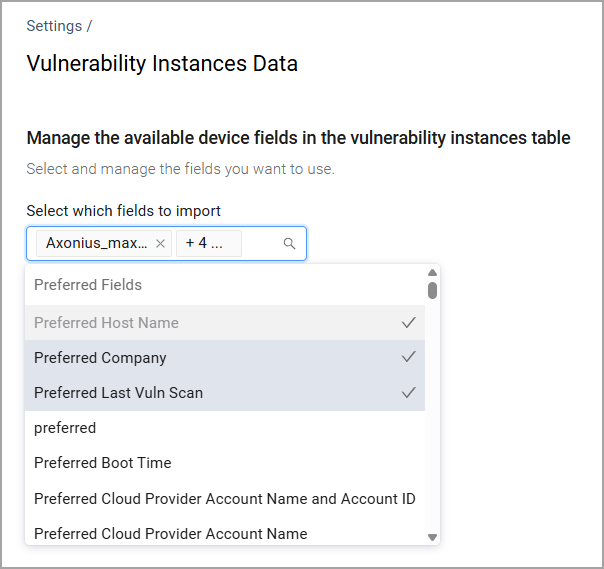
Selecting Custom fields:
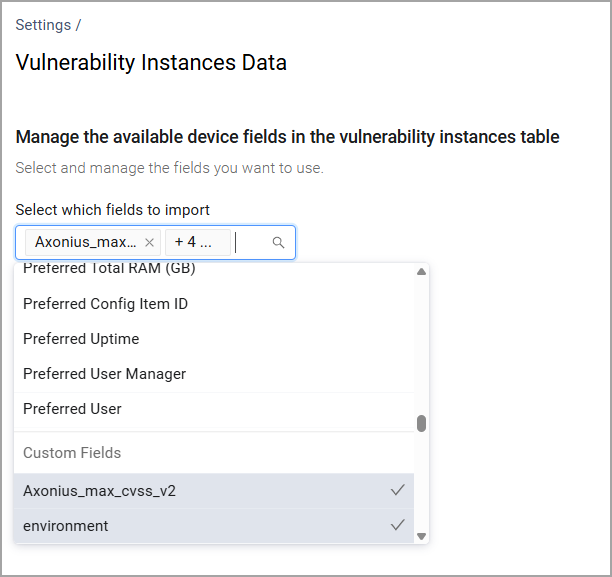
- Click Save. Note that the changes might take a while to apply: you might only find the imported fields in the Vulnerability Instances table after 20-40 minutes, or after the next Discovery Cycle.
- From the Vulnerability Instances page, click Edit Table to add the imported fields to your view. The imported fields appear in the Vulnerability Instances table with the name "Asset Preferred [Field Name]", except for Preferred Host Name which is there by default. Custom fields appear with their original name.
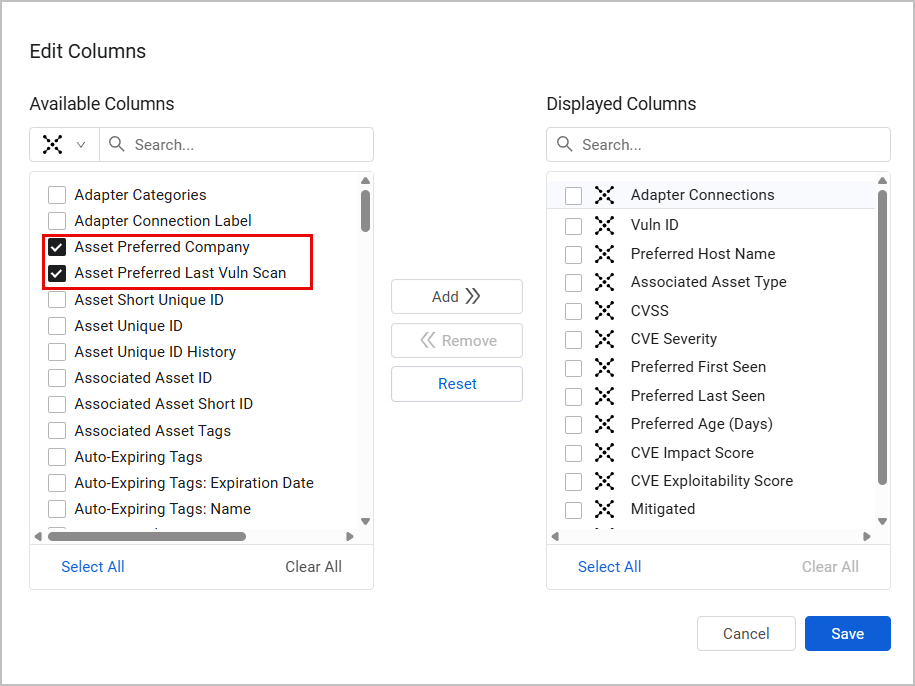

- After saving your changes, the imported fields are added to the table:
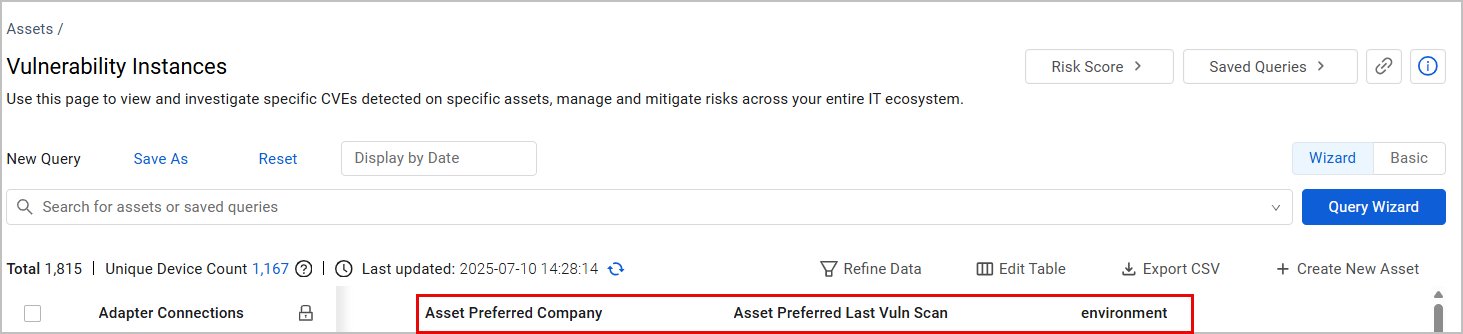
Updated 4 days ago
