Tanium Discover
The Tanium Discover adapter scans for unmanaged assets with almost no impact on the network.
Parameters
- Hostname or IP Address (required) - The Hostname or IP address of the Tanium server that Axonius can communicate with via the Required Ports. This adapter supports both on-premise and Tanium Cloud instances. When connecting to a Tanium Cloud instance, "-api" must be added to the end of the subdomain of your Tanium Cloud instance. For example: "domain.cloud.tanium.com" should be entered as "domain-api.cloud.tanium.com".
- User Name or API Token ID (required) - The credentials for a user account that has the Required Permissions to fetch assets. If an API token is being used for authentication, this must be the ID of the API token. The Token ID column in Tanium may be hidden.
- Password or API Token (required) - The credentials for a user account that has the Required Permissions to fetch assets. If an API token is being used for authentication, this must be the API token string.
More information on API Tokens
- When connecting to a Tanium Cloud instance, an API token must be used.
- When creating an API token in Tanium, the default value for "Expire in Days" is 7. It is recommended to set this value to the maximum allowed value of 365. -Refer to the Tanium Documention on Managing API tokens for more information.
-
Fetch Unmanaged (required, default: True) - Fetch assets from Discover
>Interfaces>Unmanaged. -
Fetch Unmanageable (required, default: True) - Fetch assets from Discover
>Interfaces>Unmanageable. -
Fetch Managed (required, default: False) - Fetch assets from Discover
>Interfaces>Managed. -
Fetch Ignored (required, default: True) - Fetch assets from Discover
>Interfaces>Ignored. -
. Verify SSL - Select whether to verify the SSL certificate of the server against the CA database inside of Axonius. For more details, see SSL Trust & CA Settings.
-
HTTPS Proxy (optional) - Connect the adapter to a proxy instead of directly connecting it to the domain.
To learn more about common adapter connection parameters and buttons, see Adding a New Adapter Connection.
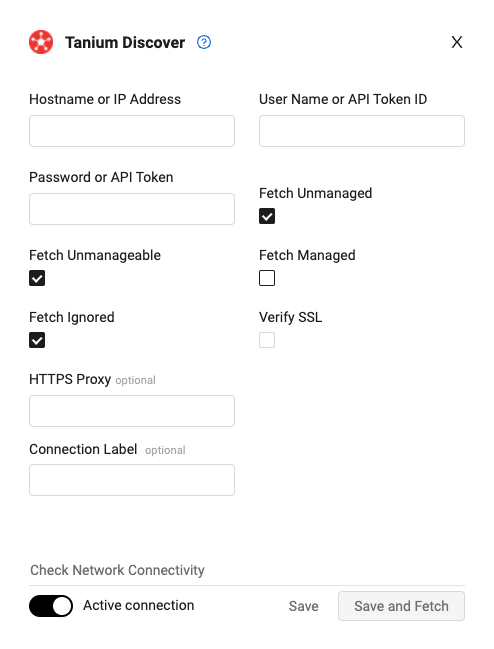
Advanced Settings
Note
Advanced settings can either apply for all connections for this adapter, or you can set different advanced settings and/or different scheduling for a specific connection, refer to Advanced Configuration for Adapters.
- Trust Tanium Discover hostname (required, default: False) - Select whether to consider the Tanium Discover hostname value as the device hostname.
- If enabled, all connections for this adapter will set the Aggregated:Host Name with the fetched Tanium Discover:Discover Hostname field value.
- If disabled, all connections for this adapter will not set the Aggregated:Host Name with the fetched Tanium Discover:Discover Hostname field value.
- Number of assets to fetch per page (required, default: 100) - Control the number of assets that are fetched per page.
- Number of seconds to wait in between each page fetch (required, default: 1) - Control the number of seconds to wait in between each page.
- CIDR exclude list (optional) - Specify a comma-separated list of CIDR blocks (for example: 192.168.20.0/24,192.168.30.0/24). The adapter will not fetch devices with an IP address that is in the range of any of the comma-separated list of CIDR blocks defined in this field .
- CIDR include list (optional) - Specify a comma-separated list of CIDR blocks (for example: 192.168.20.0/24,192.168.30.0/24), where the adapter only fetches devices with an IP address that is in the range of any of the comma-separated list of CIDR blocks defined.
- Constrain configured fetch types - Select this option to verify that only devices selected in the basic configuration will be ingested in Axonius.
- Deduplicate devices - Select this option to deduplicate devices.
Note
To learn more about Adapter Configuration tab advanced settings, see Adapter Advanced Settings.
Required Ports
Axonius must be able to communicate with the value supplied in Hostname or IP Address via the following ports:
- TCP port 443: REST API
Required Permissions
Required Module Permissions
A Module Role named Discover Read Only User exists that provides these Module Permissions:
- Show Discover
- Discover Asset Read
Assigning Required Permissions
These are the steps to assign the Required Permissions to the value supplied in User Name:
- Log in to the value supplied in Hostname or IP Address with an account that has the permissions necessary to edit users.
- In the navigation menu:
- Go to the Administration
>Users page.
- Go to the Administration
- In the Users Page:
- Select the value supplied in User Name from the list of users.
- Click View User.
- In the User Administration page in the Roles and Effective Permissions section:
- Click Edit Roles.
- In the Assign Roles page in the Role Management
>Grant Roles section:- Click Edit.
- In the Edit Grant Roles dialog window:
- Select the role named Discover Read Only User.
- Click Save.
- In the Assign Roles page:
- Click Show Preview to Continue.
- Click Save.
- In the Notice dialog window:
- Click Continue.
- The User Administration page should look like this:
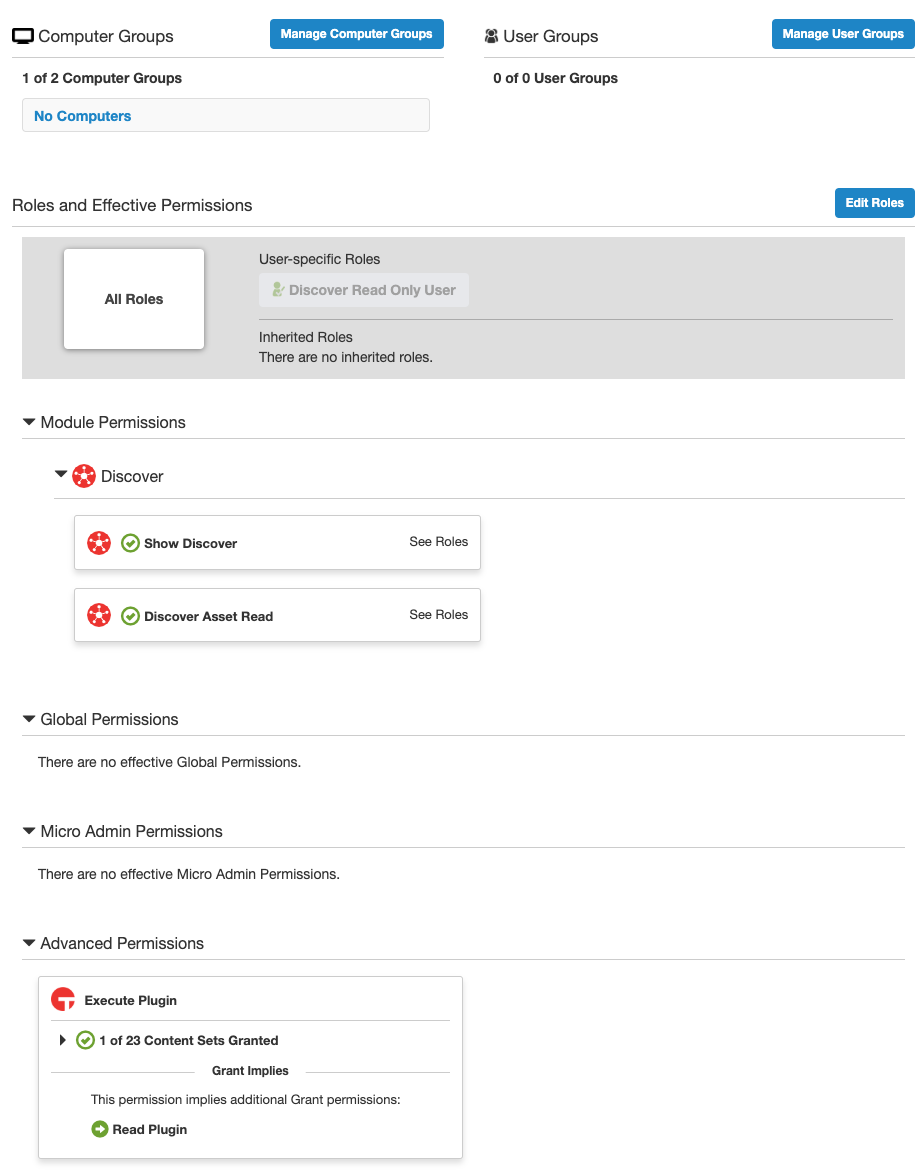
- Perform the steps in Verifying Permissions
Verifying Permissions
- Log in to the value supplied in Hostname or IP Address with the values supplied in User Name and Password.
- In the navigation menu:
- Go to the Discover page.
- In the Discover menu of the Discover page:
- Go to the Interfaces
>All page.
- Go to the Interfaces
Version Matrix
This adapter has only been tested with the versions marked as supported, but may work with other versions. Please contact Axonius Support if you have a version that is not listed and it is not functioning as expected.
| Version | Supported | Notes |
|---|---|---|
| Tanium versions prior to 7.3.314.3424 | No | This adapter utilizes the REST API, which was added in Tanium 7.3.314.3424 |
| Tanium 7.3.314.3424 | Yes | |
| Tanium 7.3.314.3668 | Yes | |
| Tanium 7.3.314.4147 | Yes | |
| Tanium 7.3.314.4250 | Yes | |
| Tanium Cloud | Yes |
Discover Module Versions
Modules within Tanium have their own version which is separate from the platform version.
| Version | Supported | Notes |
|---|---|---|
| Discover Module 2.11.1.18 | Yes | |
| Discover Module 3.1.0.0185 | Yes | |
| Discover Module 3.1.2.0007 | Yes |
Updated 4 days ago
