Managing Session Settings
Use Session Settings to manage user authentication and session behavior. These settings allow you to:
-
Set Session Timeout and Session Lifetime - Require users to reauthenticate after a period of inactivity or after a session reaches the set maximum duration.
-
Manage Concurrent Sessions - Control the number of simultaneous active sessions a user can have.
An entry is written to the Activity Log whenever any of these settings are enabled or disabled.
To open the Session Settings page
- From the top right corner of any page, click
.png) . The System Settings page opens.
. The System Settings page opens. - In the Categories/Subcategories pane of the System Settings page, expand Privacy and Security, and select Session.
Setting Timeout Settings
Use Session Timeout Settings to require a user to reauthenticate when there has been no activity for the configured amount of time.

- Enable session timeout (default: disabled) - Toggle on to enable user session timeout. In this case, session timeout applies for all users based on the Session idle timeout (minutes) configuration.
- Disable 'Remember me' -
- Select this option to disable the remember me option on the login page. In this case, the Remember me checkbox is not displayed on the login page.
- Clear this option to enable the remember me option on the login page. In this case, the Remember me checkbox is displayed on the login page.
- Session idle timeout (minutes) (default: 1440) - Set the length of time (in minutes) that a user can remain inactive before the system automatically ends a user session and logs that user off the system.
- This setting is displayed only if Enable session timeout is switched on.
- This setting is ignored if a specific user has selected the Remember me option in the Axonius Login dialog.
- A warning dialog is displayed one minute before the user's session is about to time out.
- Display browser push notifications to warn about session expiry when session is not in an active tab - Select this option to have the browser send a push notification one minute before an Axonius session is about to expire. This notification is sent when the Axonius session is not in an active tab. Click the notification to continue working with Axonius. In order to receive the browser notification, you have to enable notifications on your browser for the Axonius IP address.
Session Lifetime Settings
Use Session Lifetime Settings to require a user to reauthenticate at the end of the configured session lifetime.
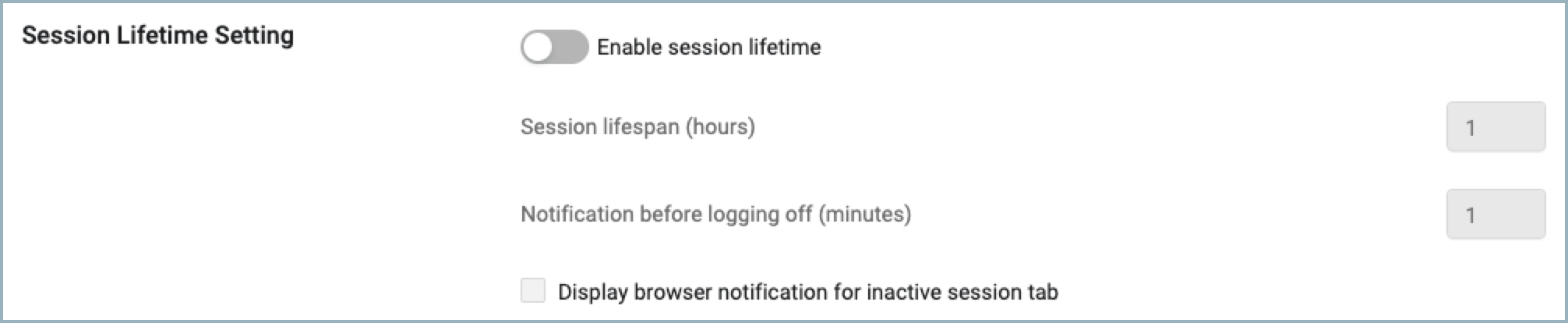
- Enable session lifetime (default: disabled) - Toggle on to enable session lifetime. Session lifetime applies for all users.
- Session lifespan (hours) (default: 8 hours) - Set the maximum length of a user session. When this limit is reached, the user is required to reauthenticate.
- Notification before logging off (minutes) (default: 10 minutes) - Set the length of time (in minutes) before the log off to notify the user that they will be logged off for reauthentication. This gives them time to save any unsaved work.
- Display browser notification for inactive session tab - Select this option to have the browser send a push notification according to the time configured in Notification before logging off (minutes). This notification is sent only when the Axonius session is not in an active browser tab. Click the notification to switch to the Axonius session tab to save unsaved work. In order to receive the browser notification, you have to enable notifications on your browser for the Axonius IP address.
Concurrent Session Settings
Use Concurrent Session Settings to limit the number of active, simultaneous sessions a single user can have. This prevents a user from being logged in from multiple devices or browsers at the same time.

- Activate maximum concurrent sessions (default: disabled) - Toggle on to limit the number of concurrent sessions a user can have.
- Maximum concurrent sessions per user (default:3) - Set the maximum number of sessions allowed per user (from 1 to 10). When a user reaches this limit, their oldest session is automatically terminated.
Note
A new tab in the same browser is not considered a new session, as the user isn't required to reauthenticate.
Logging in with a different browser is considered a new session, even on the same device, as the user is required to reauthenticate.
If you enable this setting when a user already exceeds the limit, all sessions over the limit will be terminated.
An entry is written to the Activity Log whenever the maximum number of concurrent sessions is updated and when a user's session is terminated.
Updated 6 days ago
