Palo Alto Networks Cortex
The Palo Alto Networks Cortex adapter uses the Palo Alto Networks Cortex Hub to get information about Traps and GlobalProtect agents.
To connect the Palo Alto Cortex adapter, the adapter communicates with an Axonius Cloud endpoint that is authorized to fetch information from the Cortex hub. Note that this adapter is not currently supported by Palo Alto for integration with Axonius Customer-hosted deployments.
Parameters
- API Key - An API key given by Axonius Cloud, as specified in the Create an API Key section.
- HTTPS Proxy (optional) - A proxy to use when using the Palo Alto Cortex API.
To learn more about common adapter connection parameters and buttons, see Adding a New Adapter Connection.
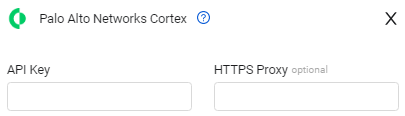
Advanced Settings
Note
Advanced settings can either apply for all connections for this adapter, or you can set different advanced settings and/or different scheduling for a specific connection, refer to Advanced Configuration for Adapters.
- Number of days to fetch (optional, default: 3) - Enter the number of days which Axonius will fetch history. If no number is entered, all connections for this adapter will fetch 3 days of data.
Note
For details on general advanced settings under the Adapter Configuration tab, see Adapter Advanced Settings.
Create an API Key
To authorize Axonius to fetch data from Cortex Hub
- Log into Cortex Hub, then locate the Axonius app and activate it.
- Click on the Axonius app from the main portal.
.png)
-
You are redirected to the Axonius Cloud website. If this is your first time logging in, you need to register a new account in order to proceed.
.png)
-
If the Request for Approval dialog appears, select Read Logging Services and click Allow.
.png)
-
From the Axonius Cloud website, click Integrations on the left menu to access the Integrations page. Then copy the API Key for the Palo Alto Networks Cortex integration.
.png)
Note
The API Key might not display immediately upon login. If your Integrations page doesn't have a value for an extended period, contact Axonius support.
- In Axonius, go to the Palo Alto Networks Cortex adapter, then add a new client and paste the API Key.
Updated 7 days ago
