DefenseStorm
DefenseStorm provides CyberSecurity, CyberCompliance and CyberFraud solutions specifically built for banking.
Types of Assets Fetched
This adapter fetches the following types of assets:
- Devices
Parameters
-
Host Name or IP Address (required) - The hostname or IP address of the DefenseStorm server.
-
API Key and Secret Key (required) - An API Key and Secret Key associated with a user account that has the Required Permissions to fetch assets. To get an API Key and Secret Key, see Get an API Key and Secret Key.
-
Verify SSL - Select whether to verify the SSL certificate of the server against the CA database inside of Axonius. For more details, see SSL Trust & CA Settings.
-
HTTPS Proxy (optional) - Connect the adapter to a proxy instead of directly connecting it to the domain.
-
HTTPS Proxy User Name (optional) - The user name to use when connecting to the value supplied in Host Name or IP Address via the value supplied in HTTPS Proxy.
-
HTTPS Proxy Password (optional) - The password to use when connecting to the server using the HTTPS Proxy.
-
Fetch Tracked (optional, default: true) - Select whether to fetch tracked devices.
-
Fetch Untracked (optional) - Select whether to fetch untracked devices.
-
Fetch Deleted (optional) - Select whether to fetch devices that were deleted.
-
Filter By X Days (required, default: 30) - Specify the number of days to fetch device information.
-
To learn more about common adapter connection parameters and buttons, see Adding a New Adapter Connection.
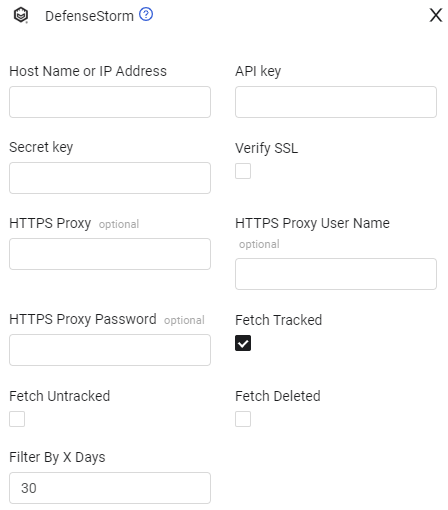
APIs
Axonius uses the DefenseStorm Assets API.
Required Ports
Axonius must be able to communicate with the value supplied in Host Name or IP Address via the following ports:
- Port 443
Required Permissions
The value supplied in API Key must be associated with one of the following permission sets:
- "Power User" or "Admin" default roles
- RBAC custom role with Read/Write permission selected in Settings
>Auth Tokens.
Get an API Key and Secret Key
To get an API Key and Secret Key
-
In GRID, navigate to Settings.
-
Select Input Tokens on the top of the displayed Settings page.
-
At the top right of the Input Tokens page, click Get API Token. Write down the key, secret, and organization ID (orgId) displayed.
-
The new key should be visible at the top of the Input Tokens view. Click on the Unnamed label and give a descriptive label (such as "API Key - Assets API"), then click Save to complete the token rename.
Note
It is highly recommended to use different API keys for each API service. This limits the impact to your integrations should an API key need to be reissued in the future.
Supported From Version
Supported from Axonius version 4.6
Updated about 18 hours ago
