Qualys Cloud Platform
Qualys Cloud Platform monitors customers' global security and compliance posture using sensors. This adapter connects to the Qualys Cloud Platform service to import information about devices and vulnerabilities.
Asset Types Fetched
- Devices
- Users
- Roles
- Vulnerabilities
- Software
- SaaS Applications
- Tickets
- Certificates
About Qualys Cloud Platform
Use cases the adapter solves Discovery and asset enrichment are secondary to the collection of vulnerability (missing patch and configuration) elements. The case of unmanaged devices can partially be solved using Qualys for automation of enforcing scanning regimes. Qualys uses the Scanning Appliance to discover assets that are unknown through any other source.
Data retrieved by Qualys Cloud Platform adapter Qualys Cloud Platform brings device and service data from systems, including:
- OS, Distribution
- Interfaces
- Network details
- Last Users
- Installed Software
- Vulnerable Software
- CVE details
Before You Begin
Authentication Methods
You can connect this adapter using either User Name and Password or OpenID Token. See Connecting the Adapter in Axonius for details.
APIs
Axonius uses the following APIs for integration with Qualys:
Axonius fetches data from the following Qualys endpoints:
api/2.0/fo/asset/ip- List IP addresses in the user account.api/2.0/fo/asset/host/- Download a list of scanned hosts in the user’s account.api/2.0/fo/report- View a list of reports in the user’s account when Report Share feature is enabled.msp/ticket_list.php- View a list of selected tickets which the API user has permission to access.msp/user_list.php- List user accounts in the subscription that are visible to the API user.api/2.0/fo/appliance- List scanner appliances in your account with their configurations.qps/rest/3.0/search/was/webapp- Returns a list of web applications that are in the user’s scope.qps/rest/3.0/search/was/finding- Returns a list of findings (vulnerabilities, sensitive contents, information gathered) found in web applications that are in the user’s scope.api/2.0/fo/asset/group- List asset groups in the user’s account.api/2.0/fo/scan- List vulnerability scans in the user’s account.api/2.0/fo/scan/compliance- List of compliance scans in your account.api/2.0/fo/knowledge_base/vuln- Download a list of vulnerabilities from Qualys’ KnowledgeBase.api/2.0/fo/compliance/control- View a list of compliance controls that are visible to the user.api/2.0/fo/compliance/policy- View a list of compliance policies visible to the user.api/2.0/fo/compliance/posture/info/- The Policy Compliance APIs help you gain essential insight into the compliance posture of the hosts within your account.api/2.0/fo/asset/host/vm/detection/- Download a list of hosts with the hosts' latest vulnerability data, based on the host-based scan data available in the user’s account./certview/v1/certificates- List CertView certificates based on an input filter query and list.qps/rest/2.0/search/am/tag- Returns a list of tags that match the provided criteria./rest/2.0/count/am/asset- Returns the number of assets that match the provided criteria./rest/2.0/search/am/asset- Returns a list of assets matching the provided criteria.
Required Permissions
The User Name supplied in the connection parameters must be associated with one of the following user roles and permissions:
- Manager role with full scope OR
- Reader role and AssetView Reader role with full scope OR
- Non-manager role with the following permissions:
- Access Permission "API Access"
- Asset Management Permission "Read Asset"
- Requested asset in their scope
It is highly recommended to provide the user permissions and access to all objects in the subscription. To do so:
- From the Qualys Administration utility, select Users
>User Management. - Click the user account and select Actions
>Edit.
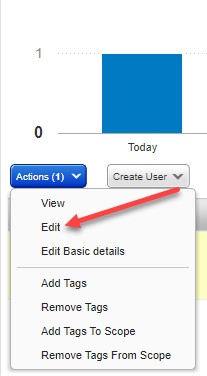
- Navigate to Roles and Scopes and select the Allow user full permissions and scope option.
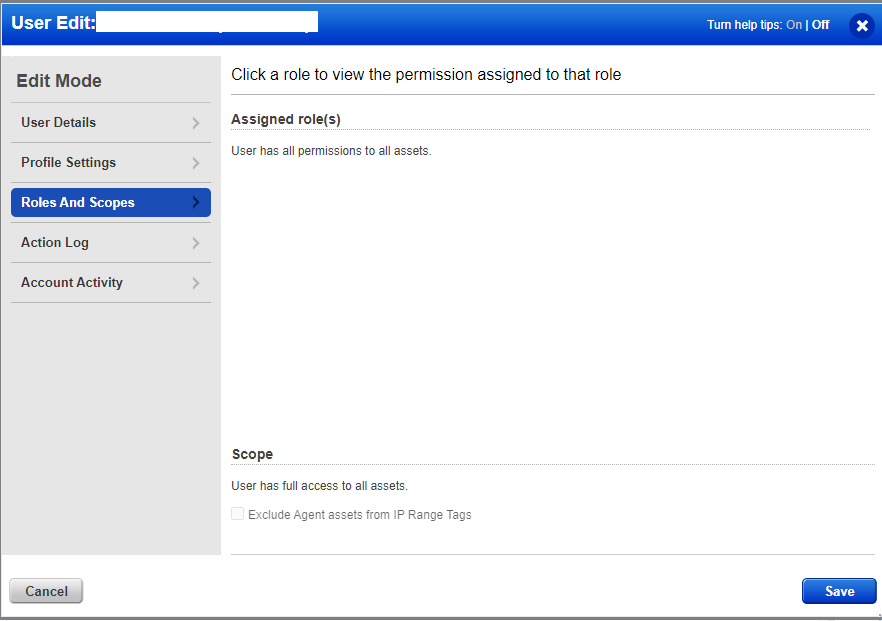
To enable user access to the API:
-
From the Qualys Administration utility, click User next to Logout -> User Profile. The Edit User page is displayed.
.png)
-
From the left sidebar, click User Role. Then select the API option to enable API Access.
.png)
-
Click Save.
Notes
Some Qualys advanced settings might require additional permissions. Refer to the appropriate setting for information.
Some Qualys Enforcement Actions might require additional permissions. Refer to appropriate action for information.
Configuring Incremental Fetch (Optional)
Use Incremental Fetch to fetch big Qualys inventories, which can take a long time to fetch. To use Incremental Fetch you need to configure two Qualys connections.
Configuring Full Fetch for the First Connection (Not Delta)
- Configure the first connection to run at a low frequency. Axonius' best practice for fetching big inventories is once a month, usually over the weekend. For more information, see Adapter Custom Schedule.
- In the Qualys Configuration dialog, leave the Incremental fetch from last successful option unselected.
Configuring Incremental Fetch for the Second Connection
-
Configure a second Qualys connection that will perform the Incremental fetch.
-
Configure this connection to run more frequently than the first. Axonius' best practice is once a day or each discovery cycle.
-
In the Qualys Configuration dialog, select Incremental fetch from last successful.
General Configuration for Incremental Fetch
- In the adapter's Advanced Settings section, the values of the following parameters must be greater than the frequency set for the full fetch connection:
- Ignore devices that have not been seen by the source in the last X hours
- Ignore users that have not been seen by the source in the last X hours
- Delete devices and other assets that have not been returned from the source in the last X hours
- Delete users that were not been returned from the source in the last X hours
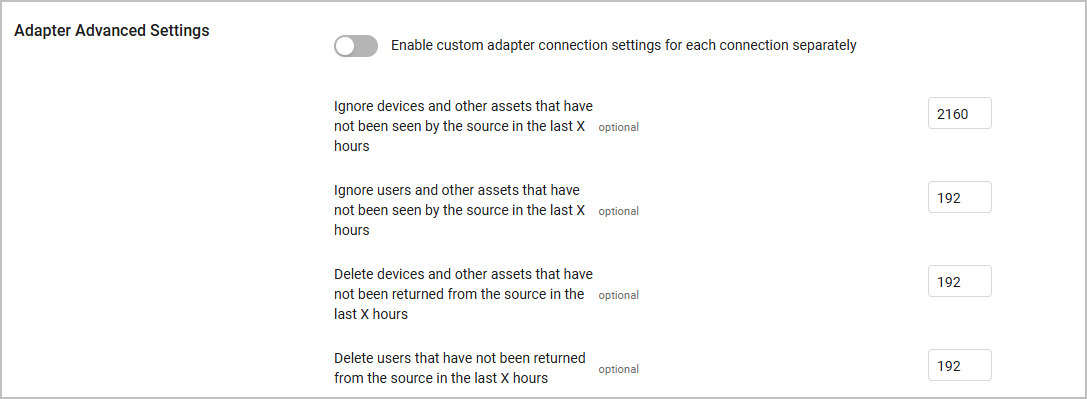
Connecting the Adapter in Axonius
Required Parameters
- Qualys Cloud Platform Domain - The hostname of the Qualys API (for example,
qualysapi.apps.qualys.com). For more details on how to determine your Qualys API URL, see Identify your Qualys platform. This is required for all authentication methods.
Required Parameters per Authentication Method
- When authenticating with a User Name and Password, provide the credentials for a user account that has the Required Permissions to fetch assets.
- When authenticating with an OpenID Token, see Qualys Onboarding Process for details on how to obtain this token.
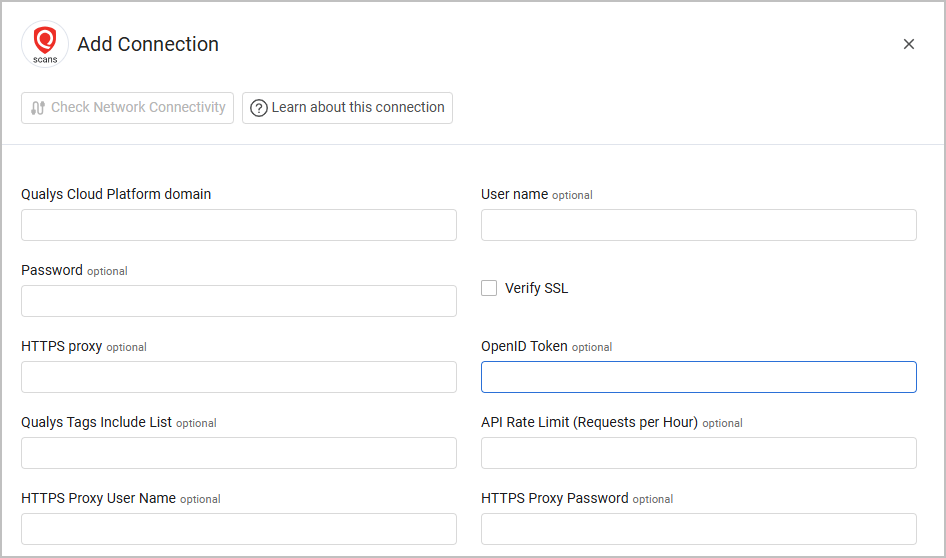
Optional Parameters
- Qualys Tags Include list - Specify a comma-separated list of Qualys tags.
- If supplied, the connection for this adapter will only fetch devices tagged in Qualys with the tags provided in this list.
- If not supplied, the connection for this adapter will fetch all devices from Qualys Cloud Platform.
- API Rate Limit (Requests per Hour) - Specify a rate limit for the number of requests per hour to be sent to Qualys.
- If supplied, the number of requests initiated per hour by the connection for this adapter will be limited to the specified value. During data fetch from this connection, if the API rate limit is reached, the connection will be paused for an hour, and then will resume the data fetch.
- If not supplied, the number of requests initiated by the connection for this adapter will not be limited.
Note
This setting is applicable only for the Global IT Asset Inventory API.
-
Verify SSL - Select whether to verify the SSL certificate offered by the value supplied in Hostname or IP Address. For more details, see SSL Trust & CA Settings.
-
HTTPS Proxy - A proxy to use when connecting to the value supplied in Qualys Cloud Platform Domain.
-
HTTPS Proxy User Name - The user name to use when connecting to the value supplied in Qualys Cloud Platform Domain via the value supplied in HTTPS Proxy.
-
HTTPS Proxy Password - The password to use when connecting to the value supplied in Qualys Cloud Platform Domain via the value supplied in HTTPS Proxy.
To learn more about common adapter connection parameters and buttons, see Adding a New Adapter Connection.
Related Enforcement Actions
- Qualys - Add IP Addresses to Asset Group
- Qualys - Add IP Addresses to User Subscription
- Qualys - Add Tags to Host Asset
- Qualys - Remove IPs from Asset Group
- Qualys - Remove Tags from Host Asset
- Qualys - Update Asset Names to Host Names
- Qualys - Execute Script
- Qualys - Launch Vulnerability Scan
- Qualys - Create User
- Qualys - Update Use
- Qualys - Activate User
- Qualys - Suspend User
- Qualys - User Password Change
- Qualys - Assign Role to User
- Qualys - Add Tags to User
Updated 4 days ago
