Chef
Chef provides continuous automation for building, deploying, and managing infrastructure, compliance, and applications in modern, legacy, and hybrid environments.
Adapter Parameters
-
Chef Domain (required) - The hostname of the Chef server.
-
Organization (required) - The name of your organization as it appears in Chef.
-
Client and Client Key File (pem) (required) - Axonius uses the username and the key file of a Chef user for authorization. See below instructions.
-
Verify SSL - Select whether to verify the SSL certificate of the server against the CA database inside of Axonius. For more details, see SSL Trust & CA Settings.
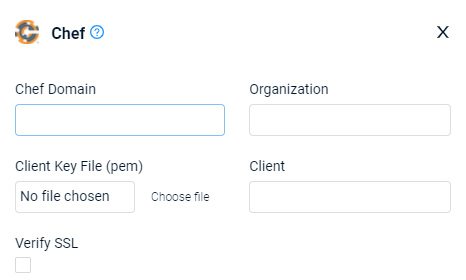
Creating a User in Chef for Axonius Usage
There are 2 options for creating a User:
Updated 7 days ago
