HP Anyware
HP Anyware supports hybrid work environments allowing users to access their digital workspaces without a VPN.
Types of Assets Fetched
This adapter fetches the following types of assets:
- Devices
Parameters
-
Host Name or IP Address (required) - The hostname or IP address of the HP Anyware server.
-
User Name (required) - The credentials for a user account that has permission to fetch assets.
-
API Key (required) - An API Key associated with a user account that has permissions to fetch assets.
-
Verify SSL - Select whether to verify the SSL certificate of the server against the CA database inside of Axonius. For more details, see SSL Trust & CA Settings.
-
HTTPS Proxy (optional) - Connect the adapter to a proxy instead of directly connecting it to the domain.
-
HTTPS Proxy User Name (optional) - The user name to use when connecting to the value supplied in Host Name or IP Address via the value supplied in HTTPS Proxy.
-
HTTPS Proxy Password (optional) - The password to use when connecting to the server using the HTTPS Proxy.
To learn more about common adapter connection parameters and buttons, see Adding a New Adapter Connection.
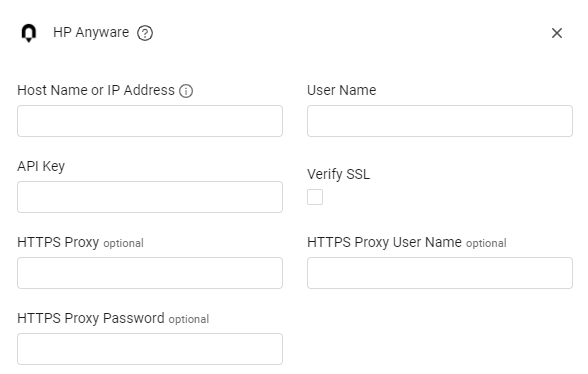
APIs
Axonius uses the Anyware Manager V1 API.
You can use the following API calls:
-
GET Users -
https://cam.teradici.com/api/v1/auth/users -
GET a single user -
https://cam.teradici.com/api/v1/auth/users/\{id} -
GET activity logs -
https://cam.teradici.com/api/v1/logs -
Get anyware connector per id -
https://cam.teradici.com/api/v1/deployments/connectors/\{id} -
Get anyware connector in general -
https://cam.teradici.com/api/v1/deployments/connectors
Supported From Version
Supported from Axonius version 6.0
Updated 6 days ago
