Cato Networks
Cato SASE cloud connects branch locations, mobile users, and physical and cloud datacenters in a unified network.
Types of Assets Fetched
This adapter fetches the following types of assets:
- Devices
- Users
- SaaS Applications
Parameters
-
Host Name or IP Address (required, default:
https://api.catonetworks.com/) - The hostname or IP address of the Cato Networks server. -
Account ID (required) - Specify your Cato Networks account ID.
-
API Key (required) - An API Key associated with a user account that has permissions to fetch assets.
-
Verify SSL - Select whether to verify the SSL certificate of the server against the CA database inside of Axonius. For more details, see SSL Trust & CA Settings.
-
HTTPS Proxy (optional) - Connect the adapter to a proxy instead of directly connecting it to the domain.
-
HTTPS Proxy User Name (optional) - The user name to use when connecting to the value supplied in Host Name or IP Address via the value supplied in HTTPS Proxy.
-
HTTPS Proxy Password (optional) - The password to use when connecting to the server using the HTTPS Proxy.
To learn more about common adapter connection parameters and buttons, see Adding a New Adapter Connection.
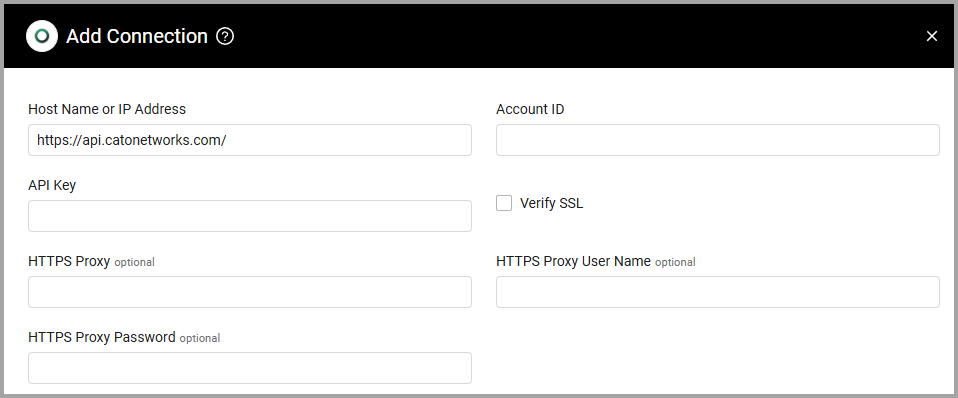
Advanced Settings
Note
Advanced settings can either apply for all connections for this adapter, or you can set different advanced settings and/or different scheduling for a specific connection, refer to Advanced Configuration for Adapters.
- Fetch Users Applications (optional) (only for accounts with Axonius SaaS Applications) - Toggle on this option to fetch users applications.
- Usage Time Frame In Days (optional, default: 7) - Set the number of days you want as a usage time frame. If Fetch Users Applications is enabled, the adapter will fetch user usage in the time frame configured, add the application to your Direct Assigned Applications, and create SaaS applications.
Note
To learn more about Adapter Configuration tab advanced settings, see Adapter Advanced Settings.
Supported From Version
Supported from Axonius version 4.5
Updated 4 days ago
