Cynerio
Cynerio is a healthcare IoT security platform that identifies, monitors, and secures connected medical devices.
Asset Types Fetched
- Devices, Vulnerabilities, SaaS Applications
Before You Begin
Ports
- TCP port 80/443
Authentication Method
- Client ID/Authentication Secret
APIs
Axonius uses the Cynerio API.
Permissions
Consult with your vendor for permissions for reading the objects.
Supported From Version
Supported from Axonius version 6.1
Connecting the Adapter in Axonius
To connect the adapter in Axonius, provide the following parameters:
Required Parameters
-
Availability Zone (default: US) - From the dropdown, select in which availability zone your Cynerio account is located (US or EU).
-
Client ID - Credentials associated with a user account that has permissions to fetch assets.
-
Authentication Secret - The authentication secret received from Cynerio.
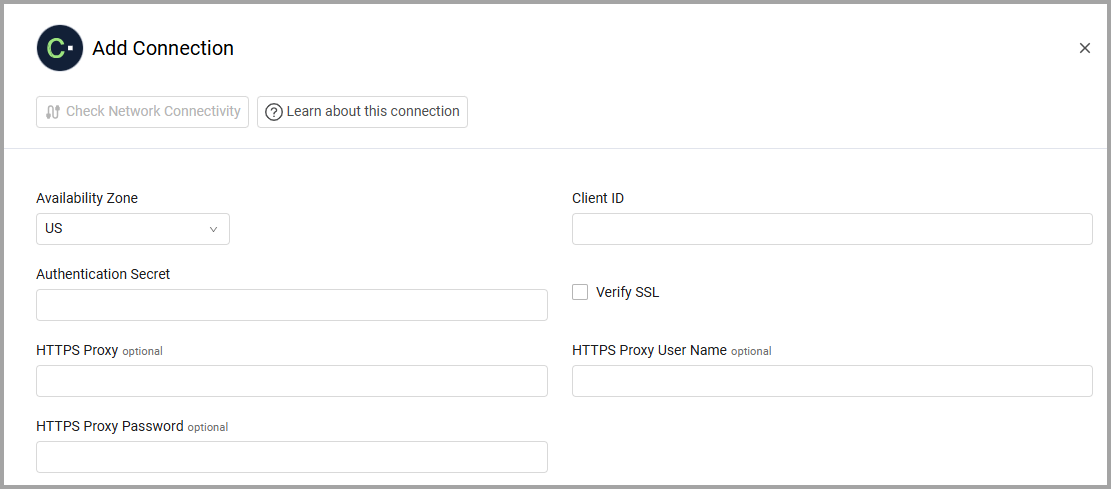
Optional Parameters
-
Verify SSL - Select whether to verify the SSL certificate of the server against the CA database inside of Axonius. For more details, see SSL Trust & CA Settings.
-
HTTPS Proxy (optional) - Connect the adapter to a proxy instead of directly connecting it to the domain.
-
HTTPS Proxy User Name (optional) - The user name to use when connecting to the value supplied in Host Name or IP Address via the value supplied in HTTPS Proxy.
-
HTTPS Proxy Password (optional) - The password to use when connecting to the server using the HTTPS Proxy.
To learn more about common adapter connection parameters and buttons, see Adding a New Adapter Connection.
Advanced Settings
Note
Advanced settings can either apply to all connections for this adapter, or to a specific connection. Refer to Advanced Configuration for Adapters.
- Fetch Risks/Vulnerabilities from the last X days (optional, default: 30) - Fetch risks/vulnerabilities from the specified number of days.
- Fetch Non-NDR events from the last X days (optional, default: 7) - Fetch non-NDR events from the specified number of days.
- Fetch NDR Events from the last X days (optional, default: 7) - Fetch NDR events from the specified number of days.
- Fetch Incidents created in the last X days (optional, default: 7) - Fetch incidents created in the specified number of days.
Note
To learn more about Adapter Configuration tab advanced settings, see Adapter Advanced Settings.
Updated about 16 hours ago
