Outpost24
Outpost24 is a cyber risk management platform that helps organizations assess their attack surface and prioritize vulnerabilities.
Types of Assets Fetched
This adapter fetches the following types of assets:
- Devices
Parameters
- Host Name or IP Address (required, default:
https://outscan.outpost24.com) - The hostname or IP address of the Outpost24 server. - User Name and Password (optional) - The credentials for a user account that has the permissions to fetch assets.
Note
When User Name and Password are not supplied, API Token is required.
- API Token (optional) - An API Key associated with a user account that has permissions to fetch assets.
Note
When API Token is not supplied, User Name and Password are required.
-
Verify SSL - Select whether to verify the SSL certificate of the server against the CA database inside of Axonius. For more details, see SSL Trust & CA Settings.
-
HTTPS Proxy (optional) - Connect the adapter to a proxy instead of directly connecting it to the domain.
-
HTTPS Proxy User Name (optional) - The user name to use when connecting to the value supplied in Host Name or IP Address via the value supplied in HTTPS Proxy.
-
HTTPS Proxy Password (optional) - The password to use when connecting to the server using the HTTPS Proxy.
-
To learn more about common adapter connection parameters and buttons, see Adding a New Adapter Connection.
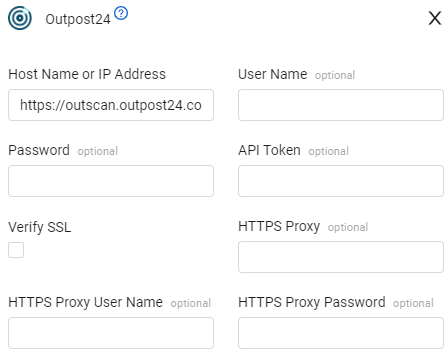
Advanced Settings
Note
Advanced settings can either apply for all connections for this adapter, or you can set different advanced settings and/or different scheduling for a specific connection, refer to Advanced Configuration for Adapters.
- Fetch NetSec Devices - Toggle on to fetch network security devices.
- Fetch NetSec Vulnerabilities (appears only when Fetch NetSec Devices is toggled on) - Select whether to fetch network security vulnerabilities.
- Fetch Vulnerabilities - Select whether to fetch vulnerabilities.
- Fetch NetSec findings from the last X days - Select this option to specify a value in days from the current day to fetch netsec vulnerabilities according to the last seen date.
- Socket receive timeout (required, default: 600) - Enter the number of seconds Axonius should wait for a response for each request sent.
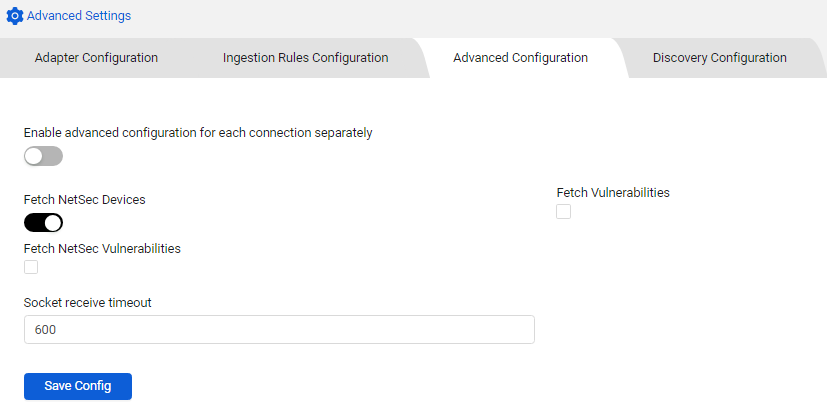
Note
To learn more about Adapter Configuration tab advanced settings, see Adapter Advanced Settings.
APIs
Axonius uses the:
The REST API uses JWT tokens for granting access to the API's resources.
To generate a new token, do one of the following
-
Login with username and password by sending a POST request to
/auth/loginOR
-
Call GET /auth/login with an existing, valid token
For more information, see the REST API Interface Technical Document.
Required Ports
Axonius must be able to communicate with the value supplied in Host Name or IP Address via the following ports:
- TCP port 80
- TCP port 443
Version Matrix
This adapter was only tested with the versions marked as supported, but may work with other versions. Contact Axonius Support if you have a version that is not listed, which is not functioning as expected.
| Version | Supported | Notes |
|---|---|---|
| V1 | Yes | -- |
Supported From Version
Supported from Axonius version 4.6
Updated 3 days ago
