Asset Investigation Fields
Use Asset Investigation to view changes in the values of fields over a set period of time. Use Asset Investigation Fields to select which fields to track on the Asset Investigation page.
By default the fields in displayed in the Asset Investigation Supported Fields list are tracked by the system. You can also select to track any common asset fields, adapter fields, or tag fields. For more information, see Asset Investigation.
Note
You can track up to 50 fields per asset type. Take into consideration that tracking a high number of fields could reduce how long past Asset Investigation data is saved in your system.
You must have 'Edit tracked fields' permissions to change settings on this page.
Add/Remove Tracked Fields for an Asset Type
To add or remove multiple fields for Asset Investigation
- Navigate to System Settings > **Data **> Asset Investigation Fields.
- Locate the asset type you want on the page. You can use the filtering functionality to limit the content displayed on the page.
- Hover over the Asset Type you want and click the Edit icon.
- Select the fields you want to track or remove from tracking and click Add or Remove. Fields that you add appear on the Asset Investigation page.
- Click Save.
View the Tracked Fields Per Asset Type
- Hover over the number of tracked fields. A box appears showing some of the tracked fields for that asset type.
- Click the Copy icon
 to copy the names of the tracked fields for this asset type.
to copy the names of the tracked fields for this asset type. - Click View All Results to open the full list of tracked fields for that asset type.
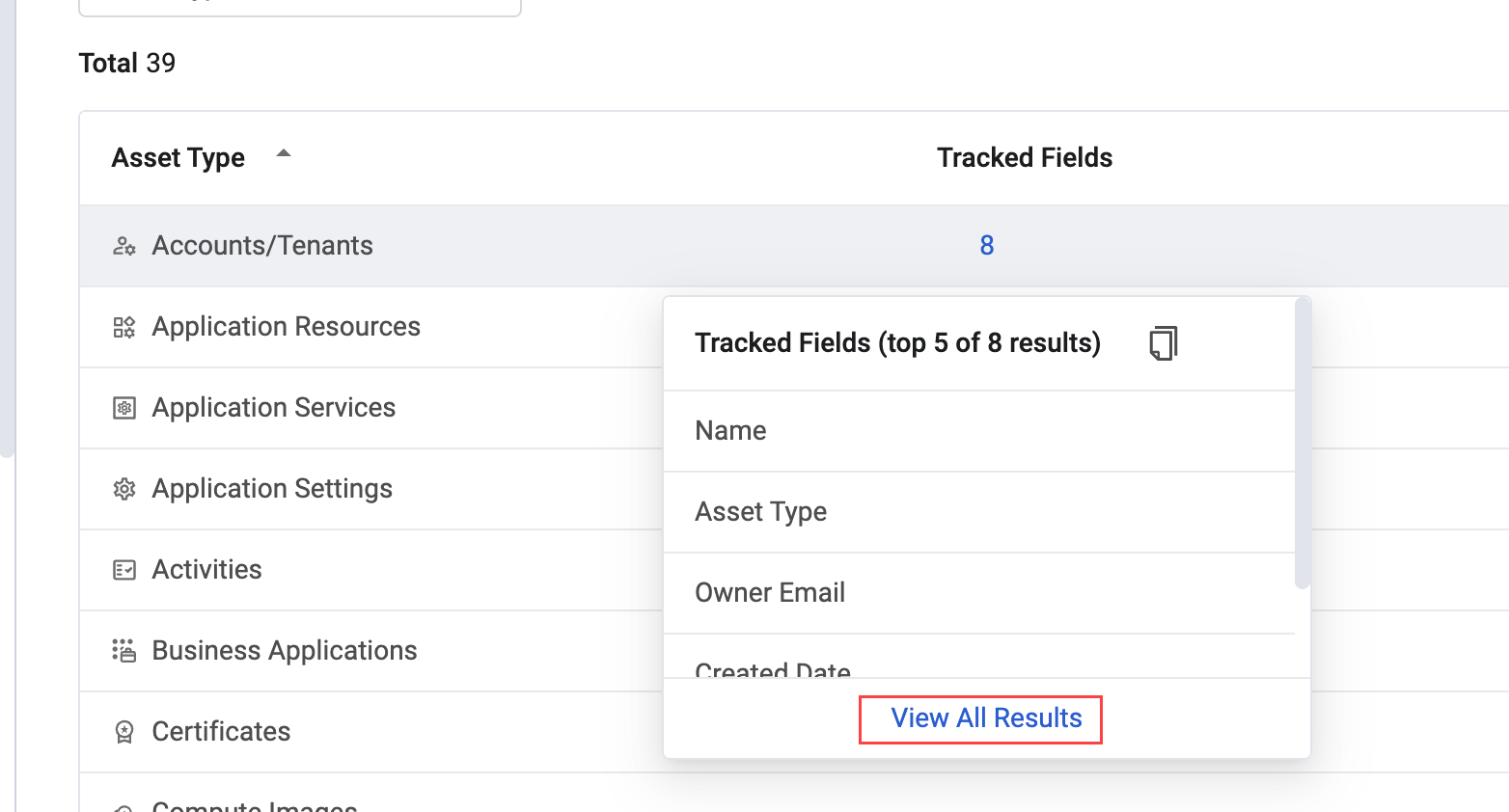
Updated 7 days ago
