Flexera IT Asset Management
Flexera lets enterprises gain visibility and control of IT assets, reduce ongoing software costs, and maintain continuous license compliance.
Types of Assets Fetched
This adapter fetches the following types of assets:
- Devices
- Software
- SaaS Applications
- Containers
Parameters
- MSSQL Server (required) - The DNS / IP Address of the Microsoft SQL Server your Flexera instance is using.
- To use a specific named instance, the value supplied should be in the following format:
{server_host}\{instance_name}. - If no instance is supplied, the default instance will be used.
- To use a specific named instance, the value supplied should be in the following format:
- Port (optional, default: 1433) - The port used for the connection.
- Database Name (required) - The name of the database inside the SQL Server. The common value is 'FNMSCompliance'.
- Inventory Database Name (optional) - Specify the name of the Inventory Database that you want to fetch the software version, description, vendor, software path, and software name.
- Database Type (required) - Select the database server as the source for data: IM or FNMP. The common value is 'FNMP'.
- User Name (required) - A user name that has the Required Permissions to fetch assets.
- Password (required) - The user's password. The password must not include ";".
To learn more about common adapter connection parameters and buttons, see Adding a New Adapter Connection.
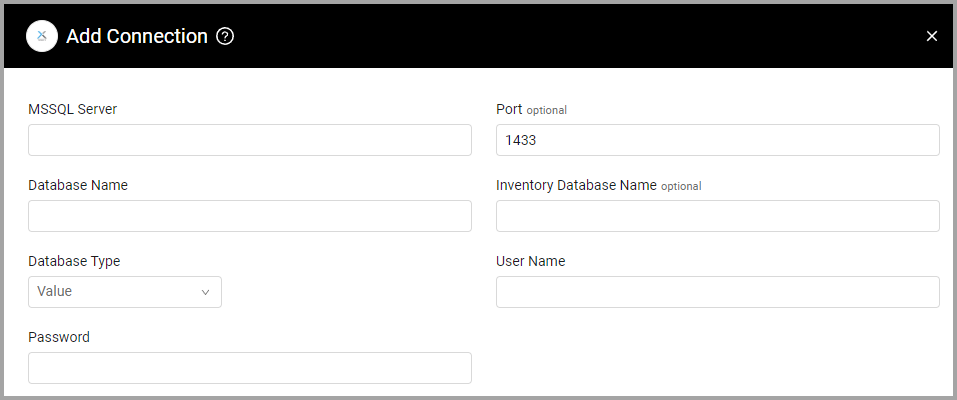
Advanced Settings
Note
Advanced settings can either apply to all connections for this adapter, or to a specific connection. Refer to Advanced Configuration for Adapters.
- SQL pagination (required, default: 1000) - Set the number of results per page received for a given SQL query to gain better control on the performance of all connections for this adapter.
- Remove duplicate hardware name - Select this option to avoid fetching multiple times devices with the same host name.
- **Do not fetch devices without 'Last Seen
** *(required, default: true)* - Select whether to exclude devices that do not havelast seen' indication. - Use AssetStatusID from the Asset Table - Select whether the Status field uses the value in the Asset.AssetStatusID or AssetStatus.StatusDefaultValue.
- If not selected, the Status obtains its value from the AssetStatus.StatusDefaultValue.
- If selected, the Status obtains its value from the Asset.AssetStatusID of the Asset table.
- Do not fetch hostnames containing specific strings - Enter strings separated by commas. Devices that contain any of the strings will not be fetched.
- Do not pull devices with ComplianceComputer.AssetID == NULL - Select this option to not pull devices with "ComplianceComputer.AssetID == NULL".
- Query to fetch - From the drop-down select the query from which to fetch devices. Select either Basic Query which includes mostly data from the ComplianceComputer table, or select Additional Asset Information which also includes data from the Asset table.
- Fetch Containers from FNMS - Select this option to fetch containers from the FNMS database.
- FNMP Software table name (optional, default: InstalledSoftwareData) - Enter the table name for software when using the FNMP database.
Note
For details on general advanced settings under the Adapter Configuration tab, see Adapter Advanced Settings.
APIs
Axonius uses the FlexNet Manager Suite API.
Required Ports
Axonius must be able to communicate with the MSSQL Server via the following ports:
- Microsoft SQL Server discovery port - 1433.
- The specific port for the supplied named instance, if relevant.
Required Permissions
The value supplied in User Name must have read access to devices.
- The best practice is to create a dedicated SQL local user for Axonius usage. For details, see Creating a Local Read-Only User for Microsoft SQL Server.
- If you are using a domain user, specify the domain and the user name in the following format: domain\username.
Troubleshooting
- "Login failed" - If you are using a domain user, in the User Name field, specify the domain and the user name in the following format: domain\username.
Updated 4 days ago
