Sophos Endpoint Protection
Sophos Endpoint Protection helps secure workstations by adding prevention, detection, and response technology on top of the operating system.
Types of Assets Fetched
This adapter fetches the following types of assets:
- Devices
Parameters
- Sophos API Domain (required, default:
https://api.central.sophos.com) - The API Access URL address provided in the Sophos Central Admin. - Client ID and Client Secret (required) - The credentials provided in the Sophos Central Admin. For information on how to create a Client ID and Client Secret, see Getting Started as a Tenant.
- Verify SSL - Select whether to verify the SSL certificate of the server against the CA database inside of Axonius. For more details, see SSL Trust & CA Settings.
To learn more about common adapter connection parameters and buttons, see Adding a New Adapter Connection.
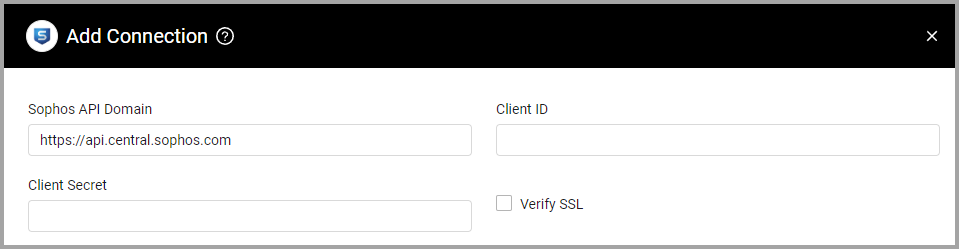
APIs
Axonius uses the following APIs:
Required Permissions
The value supplied in Client ID and Client Secret must have Super Admin credentials in order to generate the API Key.
Updated 3 days ago
