Red Canary
The Red Canary suite includes products that record telemetry, detect and investigate threats, and automate remediation.
Asset Types Fetched
- Devices
- Users
Before You Begin
Ports
- TCP port 443
Authentication Method
- API Key
Connecting the Adapter in Axonius
To connect the adapter in Axonius, provide the following parameters:
Required Parameters
- Red Canary Domain (required) - The hostname or IP address of the Red Canary server.
- API Key (required) - An API Key associated with a user account that has permissions to fetch assets.
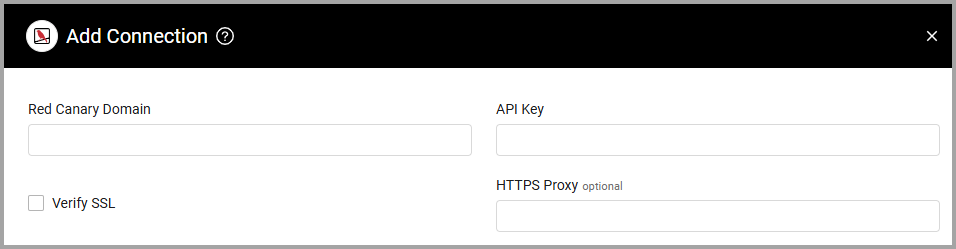
Optional Parameters
-
Verify SSL - Select whether to verify the SSL certificate of the server against the CA database inside of Axonius. For more details, see SSL Trust & CA Settings.
-
HTTPS Proxy - Connect the adapter to a proxy instead of directly connecting it to the domain.
-
HTTPS Proxy User Name - The user name to use when connecting to the value supplied in Host Name or IP Address via the value supplied in HTTPS Proxy.
-
HTTPS Proxy Password - The password to use when connecting to the server using the HTTPS Proxy.
To learn more about common adapter connection parameters and buttons, see Adding a New Adapter Connection.
Advanced Settings
Note
Advanced settings can either apply to all connections for this adapter, or to a specific connection. Refer to Advanced Configuration for Adapters.
- Fetch users - Select this option to fetch users.
- Fetch decommissioned devices - Select whether to fetch decommissioned devices.
Note
To learn more about Adapter Configuration tab advanced settings, see Adapter Advanced Settings.
Updated 7 days ago
