Lansweeper Cloud
Lansweeper Cloud federates data from all local Lansweeper discovery instances into a single source of truth.
Types of Assets Fetched
This adapter fetches the following types of assets:
- Devices
- Vulnerabilities
- Software
- SaaS Applications
Parameters
-
Host Name or IP Address (required) - The hostname or IP address of the Lansweeper Cloud server that Axonius can communicate with via the Required Ports. You should enter
https://api.lansweeper.com. -
Token (required) - An API Key associated with a user account that has the Required Permissions to fetch assets. For instructions, see Obtaining a Token.
-
Verify SSL - Select whether to verify the SSL certificate of the server against the CA database inside of Axonius. For more details, see SSL Trust & CA Settings.
-
HTTPS Proxy (optional) - Connect the adapter to a proxy instead of directly connecting it to the domain.
-
HTTPS Proxy User Name (optional) - The user name to use when connecting to the value supplied in Host Name or IP Address via the value supplied in HTTPS Proxy.
-
HTTPS Proxy Password (optional) - The password to use when connecting to the server using the HTTPS Proxy.
To learn more about common adapter connection parameters and buttons, see Adding a New Adapter Connection.
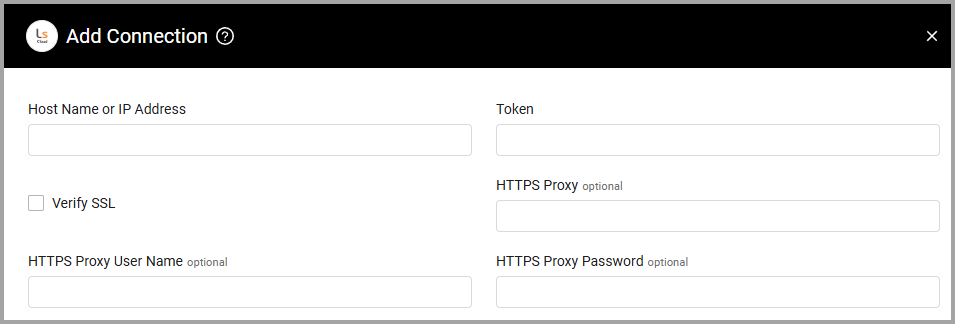
Advanced Settings
Note
Advanced settings can either apply to all connections for this adapter, or to a specific connection. Refer to Advanced Configuration for Adapters.
- Ignore Device Types (optional) - Enter one or more comma-separated device types to ignore.
- Ignore devices with no last seen - Select this option to not fetch devices if they do not have a last seen.
- Fetch Vulnerabilities - Select this option to fetch vulnerabilities. This setting requires your Lansweeper account to have the "View vulnerabilities" permission applied.
- Number Of Vulnerabilities Per Page (default: 100) - Set how many vulnerabilities you want to include in each page to control the limit in the vulnerability fetch request.
- Parse OS data (default: true) - Clear this option to disable OS data parsing.
Note
To learn more about Adapter Configuration tab advanced settings, see Adapter Advanced Settings.
APIs
Axonius uses the Lansweeper V2 API.
Required Ports
Axonius must be able to communicate with the value supplied in Host Name or IP Address via the following ports:
- TCP port 8080
Required Permissions
The value supplied in Token must be associated with credentials that have Oauth Client App permissions to fetch assets.
Supported From Version
Supported from Axonius version 4.7
Obtaining a Token
To obtain a personal access token:
- In Lansweeper, from the bottom-left corner, select Settings.
- Select Developer tools
>Add new API client. - Select Personal Access Token.
- Enter an API client name.
- Optionally, enter a description and identifying image.
- To use one of Lansweeper marketplace integrations, select it from the Integrations menu. Otherwise., select Other and enter a custom integration name.
- Select an expiration date for the token.
- Select which sites you want to grant API access to.
- Copy the generated token and paste it into the Axonius Token parameter.
Updated about 5 hours ago
