Cisco Identity Services Engine (ISE)
The Cisco Identity Services Engine (ISE) adapter connects to the Cisco ISE management interface in order to enable the creation and enforcement of security and access policies for endpoint devices connected to managed routers and switches.
Asset Types Fetched
- Devices
- Users
Before You Begin
Required Ports
Axonius must communicate with Cisco ISE Domain through the following ports:
-
External RESTful Services (ERS) REST API: 9060
-
Cisco Platform Exchange Grid (pxGrid) API: 8910
-
Management API (If fetching auth sessions): 443
-
For more details, see Cisco ISE Ports Reference and Cisco Developer Documentation.
Authentication Methods
- User Name and Password
Required Permissions
The value supplied in User Name must have Read-only access to devices. To create a service account for Axonius with the sufficient permissions for calling the Cisco ISE API, do as follows:
- Navigate to Administration
>Admin Access>Administrators>Admin Users and click Add.
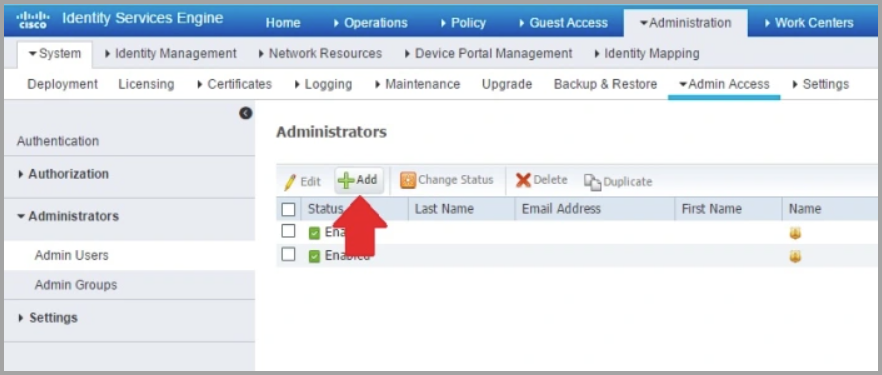
-
Assign an access type. Select ReadOnly. You can choose between Read/Write or ReadOnly.
-
Add the user to one of the following Admin Groups: ERS Admin or ERS Operator.
-
Enable ERS (External RESTful Services) to allow REST calls. To do this, navigate to Administration
>System>Settings>ERS Settings then select Enable ERS for Read/Write under the Primary Administration Node:(594).png)
Note
The ERS setting must be enabled after each upgrade as it is reset to "disabled" during each upgrade. If you plan on utilizing this adapter, we recommend adding a note to your Cisco ISE upgrade process documentation that the REST API should be enabled at the end of each upgrade.
Authorizing Axonius in pxGrid Services on your Cisco ISE domain
To authorize Axonius with the sufficient permissions for using the pxGrid services do as follows:
-
Enable the Use pxGrid to Fetch Live Sessions checkbox in the Add Connection dialog.
-
Clicking Save and Fetch will generate an Axonius ID that will follow in an error to authorize the generated ID in the pxGrid System: (Next steps)
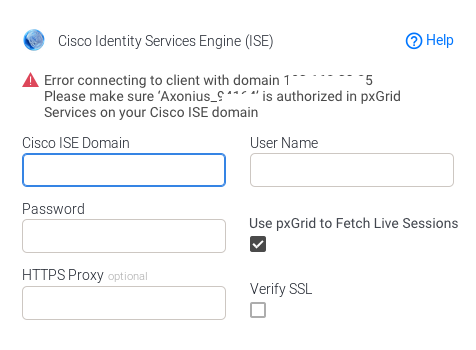
-
Log into the ISE Admin GUI, navigate to Administration
>pxGrid Services
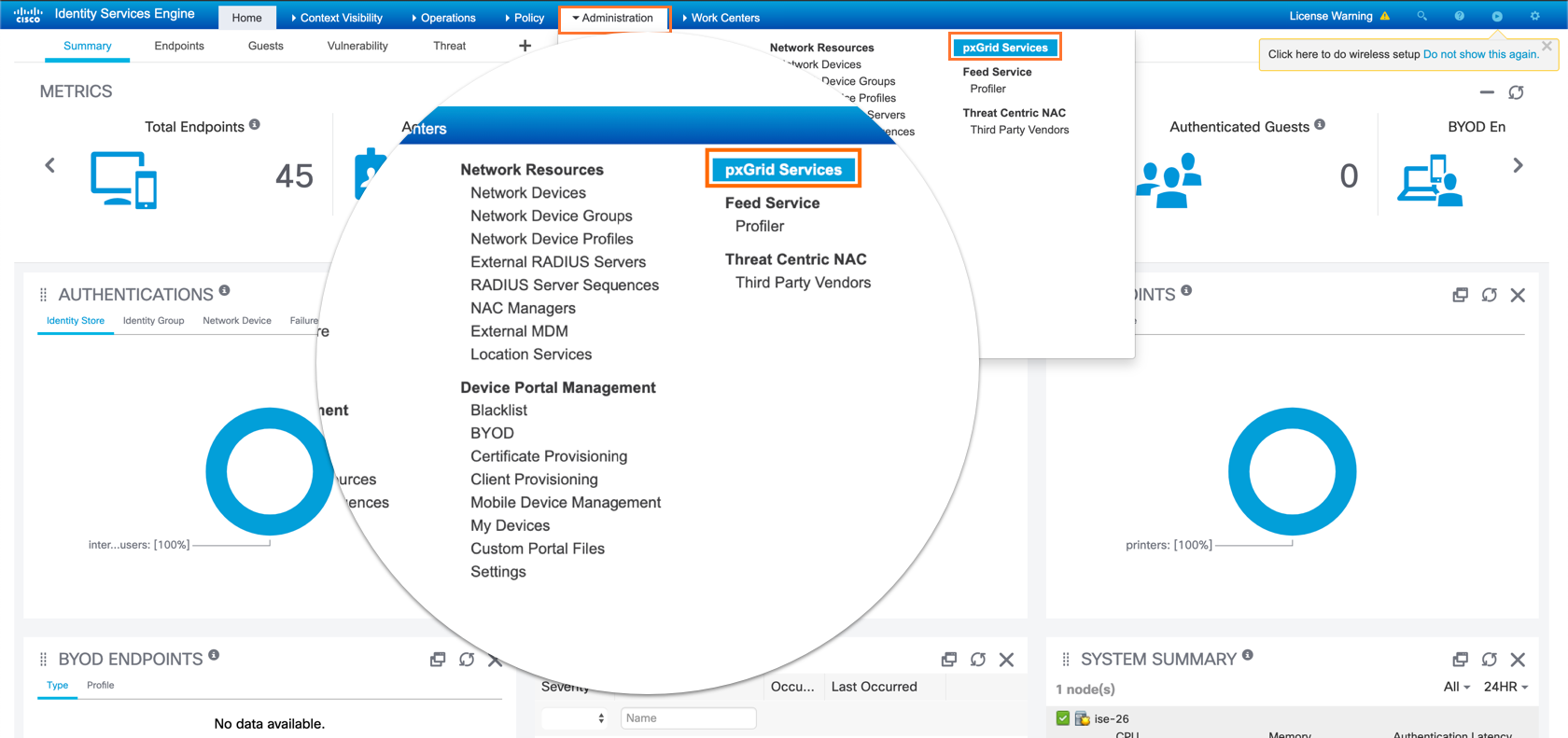
-
If the user you define does not appear in the Cisco UI, you might have to navigate to the “Settings” tab in the Cisco ISE pxGrid Administration settings page and tick the checkbox labeled “Allow password based account creation“.
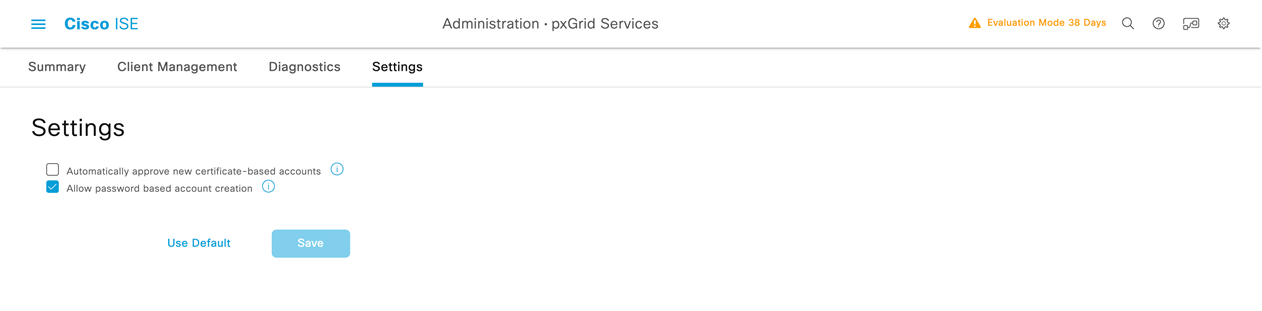
-
Select the Axonius client and click Approve as shown in the image.
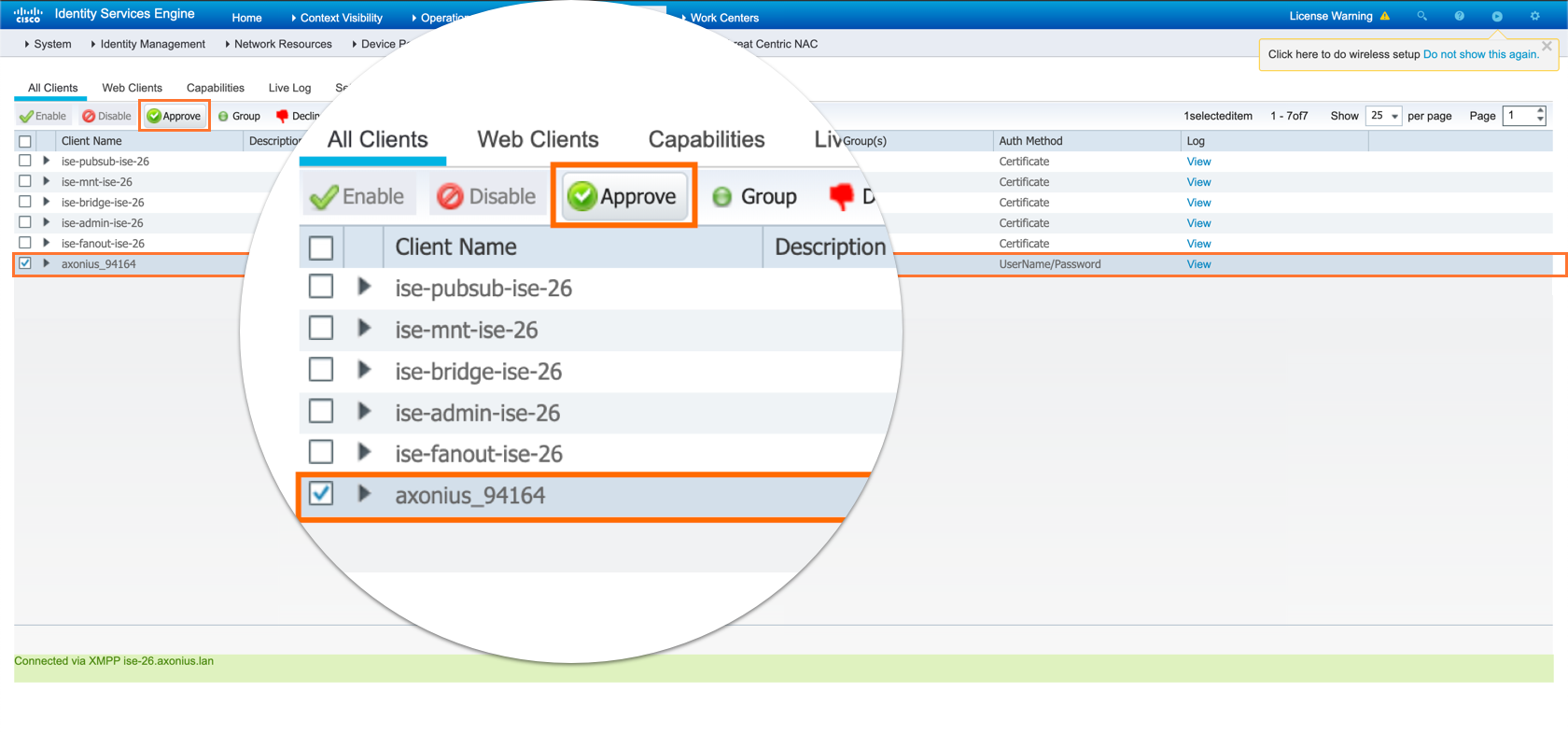
- Click Save and Fetch to complete the configuration and establish the connection. If the error mentioned in step 2 occurs with the same account, check whether the Axonius account (Axonius_XXXX) is authorized in pxGrid.
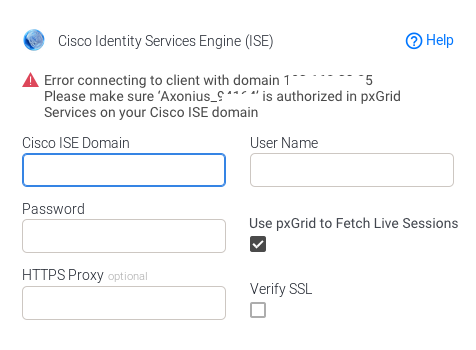
Note
pxGrid Services should be enabled on your Cisco ISE domain.
Enabling pxGrid Services in Cisco ISE Administration
To enable pxGrid Services in Cisco ISE Administration:
- Log into the ISE Admin GUI, navigate to Administration
>Deployment - Select the ISE node to be used for the pxGrid persona.

- Select pxGrid and click Save.
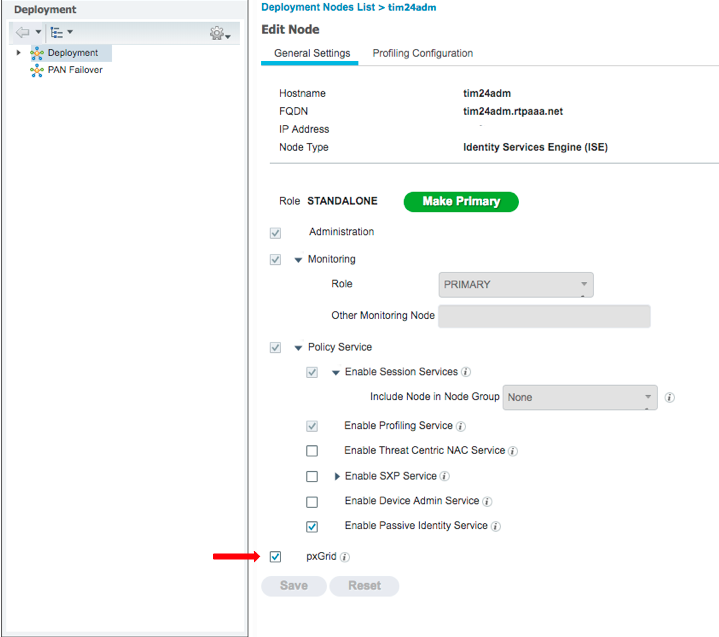
Note
For Cisco ISE pxGrid to be enabled you must have a plus license on ISE deployment. For more details, see Configure ISE 2.4 and FMC 6.2.3 pxGrid Integration.
Connection Parameters
To connect the adapter in Axonius, provide the following parameters.
Required Parameters
-
Cisco ISE Domain - Enter the hostname or IP address of the Cisco ISE server that Axonius can communicate with via the Required Ports.
-
User Name and Password - Enter the credentials for a user account that has the Required Permissions to fetch assets.
.png)
Optional Parameters
-
Cisco pxGrid Domain - Set this parameter to connect to a pxgrid domain instead of the regular domain used for ERS. When this parameter is not set, the same ISE domain is used for both pxgrid and ERS APIs.
-
Use pxGrid to Fetch Live Sessions -
- If enabled, Axonius will enrich the data collected from Cisco ISE by enabling pxGrid. Using pxGrid requires a plus licence and requires an additional authentication step from pxGrid Services on your Cisco ISE domain. For more details, see Authorize Axonius in pxGrid Services.
- If disabled, Axonius will not enable pxGrid.
-
pxGrid Client Certificate / pxGrid Client Private Key / pxGrid Client Private Key Password / pxGrid Client Root CA chain - Those settings are required for xmpp client with pxgrid 1.0. For details, contact Axonius Support.
Note
The xmpp client has been deprecated by Cisco. Axonius will continue supporting it, but it is advised to transition to the REST client to fetch pxGrid data.
-
Use v1.1 Object Model for ERS API - Select when using either Cisco ISE versions 2.4 or 2.7, or if you receive a “Connection Fails” HTTP 400 error.
Note
This parameter is only used with the ERS API. It has no effect when using the pxGrid API.
-
Verify SSL - Select whether to verify the SSL certificate of the server against the CA database inside of Axonius. For more details, see SSL Trust & CA Settings.
-
HTTPS Proxy - Enter an HTTPS proxy address to connect the adapter to a proxy instead of directly connecting it to the domain.
To learn about additional optional/common adapter connection parameters, see Adding a New Adapter Connection.
Advanced Settings
Note
- Advanced settings can apply to either all connections of this adapter, or to a specific connection. For more detailed information, see Advanced Configuration for Adapters.
- For more general information about advanced settings, see Adapter Advanced Settings.
-
Fetch Internal Users - Select this option to fetch internal users.
-
Fetch Guest Users - Select this option to fetch guest users.
-
Fetch endpoints (through ERS) - Select this option to fetch data from the ISE endpoint through the ERS endpoint API.
-
Enrich Endpoints with Authentication Status and Session Parameters - Select this option to add authentication status data for each fetched endpoint. This will also fetch and enrich endpoint devices with session parameters (See examples from ISE Monitoring API), which will allow to populate the Last Seen field, for example.
-
Enrich Endpoints with Policy Name - Select this option to enrich endpoint devices with the policy name.
-
Fail client on pxGrid connection error (default: true) - Select to propagate errors originating from the pxGrid connection when Use pxGrid to fetch live sessions is enabled for a client. When this is not set, errors are propagated only when there are errors from both pxGrid and ERS connectivity to a client.
Note
When configuring the Cisco ISE and you do not want to use the pxGrid fetch to retrieve the data, enable Fetch endpoints.
-
Skip devices without IP address - Select this option to not fetch devices that do not have an IP address.
-
Only include devices that have a name OR an IP address - Select this option to only fetch devices that have either an asset name or an IP address.
-
Only include devices that have a name AND an IP address - Select this option to only fetch devices that have both an asset name and an IP address.
Important
If a Cisco ISE connection has 'Fetch endpoints' enabled and at the same time has 'Skip devices without IP address' or 'Only include devices that have a name AND an IP address' enabled, then the endpoints data will not be ingested, because endpoints don’t have IP address data.
Related Enforcement Actions
Updated 7 days ago
