Fortify Software Security Center
Fortify Software Security Center offers security assurance solutions that address the threats posed by security flaws in business-critical software apps.
Asset Types Fetched
- Devices
Before You Begin
Ports
- TCP port 80/443
Authentication Method
- API Key/API Token
Connecting the Adapter in Axonius
To connect the adapter in Axonius, provide the following parameters:
Required Parameters
- Host Name or IP Address - The hostname or IP address of the Fortify Software Security Center server.
- Token - Specify your account API key or an API token you have created. For details see Fortify Software Security Center - Authentication.
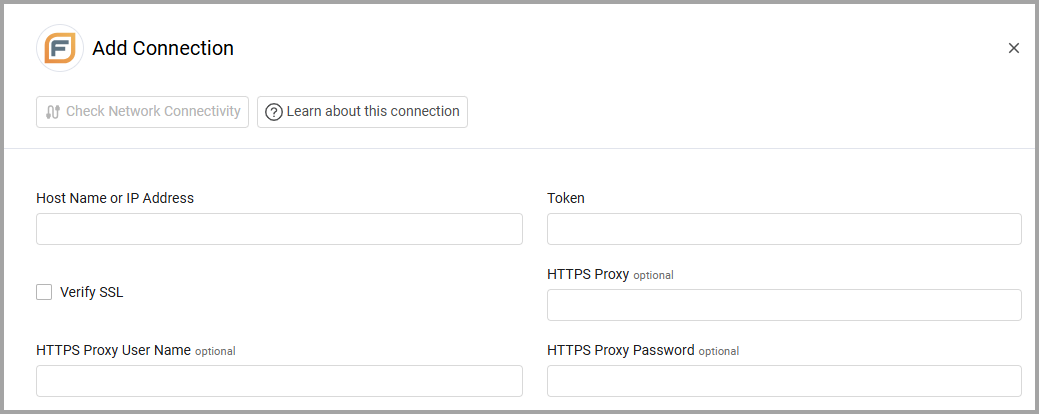
Optional Parameters
-
Verify SSL - Select whether to verify the SSL certificate of the server against the CA database inside of Axonius. For more details, see SSL Trust & CA Settings.
-
HTTPS Proxy - Connect the adapter to a proxy instead of directly connecting it to the domain.
-
HTTPS Proxy User Name - The user name to use when connecting to the value supplied in Host Name or IP Address via the value supplied in HTTPS Proxy.
-
HTTPS Proxy Password - The password to use when connecting to the server using the HTTPS Proxy.
To learn more about common adapter connection parameters and buttons, see Adding a New Adapter Connection.
Advanced Settings
Note
Advanced settings can either apply to all connections for this adapter, or to a specific connection. Refer to Advanced Configuration for Adapters.
- Ignore removed issues (required, default: true)
- If enabled, for each project, removed issues will not be fetched.
- If disabled, for each project, all issues will be fetched.
- Fetch Attributes - Select this option to fetch attributes from another endpoint.
Note
To learn more about Adapter Configuration tab advanced settings, see Adapter Advanced Settings.
Version Matrix
This adapter has only been tested with the versions marked as supported, but may work with other versions. Please contact Axonius Support if you have a version that is not listed and it is not functioning as expected.
| Version | Supported | Notes |
|---|---|---|
| fortifyapi 2.3 | Yes |
Updated about 9 hours ago
