Opsgenie
Opsgenie is an alerting and incident response tool.
Types of Assets Fetched
This adapter fetches the following types of assets:
- Users
- Roles
- Groups
Parameters
-
Host Name or IP Address (required) - The hostname or IP address of the Opsgenie server.
-
GenieKey (required) - An API Key associated with a user account that has permissions to fetch assets. To get an API key, see Opsgenie API Key Management.
-
Verify SSL (required, default: false) - Select whether to verify the SSL certificate of the server against the CA database inside of Axonius. For more details, see SSL Trust & CA Settings.
-
HTTPS Proxy (optional, default: empty) - Connect the adapter to a proxy instead of directly connecting it to the domain.
-
HTTPS Proxy User Name (optional, default: empty) - The user name to use when connecting to the value supplied in Host Name or IP Address via the value supplied in HTTPS Proxy.
-
HTTPS Proxy Password (optional, default: empty) - The password to use when connecting to the server using the HTTPS Proxy.
-
To learn more about common adapter connection parameters and buttons, see Adding a New Adapter Connection.
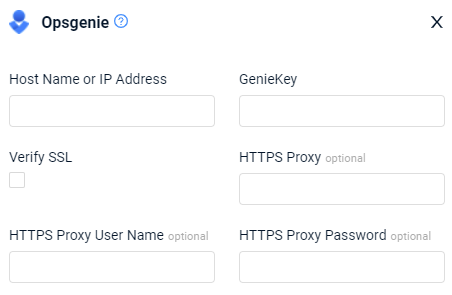
Advanced Settings
Note
Advanced settings can either apply to all connections for this adapter, or to a specific connection. Refer to Advanced Configuration for Adapters.
- Fetch Teams - Toggle on to fetch teams as Group assets. Each group has a link to its roles and members (users).
- Fetch Teams Roles - Enable this option to fetch the roles of each team as Role assets. This option is available only when Fetch Teams is toggled on.
APIs
Axonius uses the User API.
The following API endpoints are used to fetch teams, their roles, and their members:
- List Teams(parse as Groups)
- Get Team
- Team Role API(parse as SecurityRoles).
Permissions
The value supplied in GenieKey must be associated with credentials that have Read and Configuration permissions to fetch the assets.
Supported From Version
Supported from Axonius version 4.5
Updated 4 days ago
