Oracle Identity and Access Management (IAM)
Oracle Identity and Access Management (IAM) is a software suite that enables enterprises to manage and automate user identities.
Types of Assets Fetched
This adapter fetches the following types of assets:
- Users
- Roles
Parameters
-
Host Name or IP Address (required) - The hostname or IP address of the Oracle Identity and Access Management (IAM) server.
-
User Name and Password (required) - The credentials for a user account that has permission to fetch assets.
-
Verify SSL - Select whether to verify the SSL certificate of the server against the CA database inside of Axonius. For more details, see SSL Trust & CA Settings.
-
HTTPS Proxy (optional) - Connect the adapter to a proxy instead of directly connecting it to the domain.
-
HTTPS Proxy User Name (optional) - The user name to use when connecting to the value supplied in Host Name or IP Address via the value supplied in HTTPS Proxy.
-
HTTPS Proxy Password (optional) - The password to use when connecting to the server using the HTTPS Proxy.
To learn more about common adapter connection parameters and buttons, see Adding a New Adapter Connection.
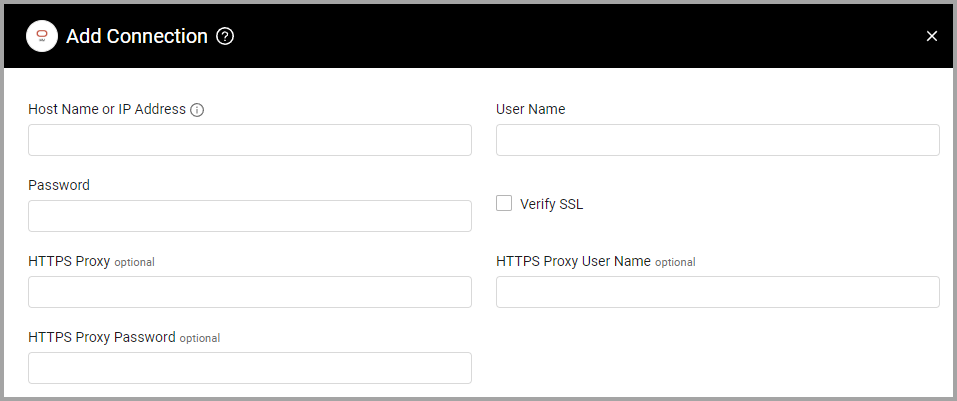
APIs
Axonius uses the Oracle Identity Governance Self Service REST API.
Advanced Settings
Note
Advanced settings can either apply to all connections for this adapter, or to a specific connection. Refer to Advanced Configuration for Adapters.
Parsing Config - Custom Parsing
Enable Custom Parsing to define how to parse specific fields from the raw data fetched. You can choose to parse the data into an already existing field, or create a new one. This can be set separately for each type of asset fetched by the adapter: Users and Roles.
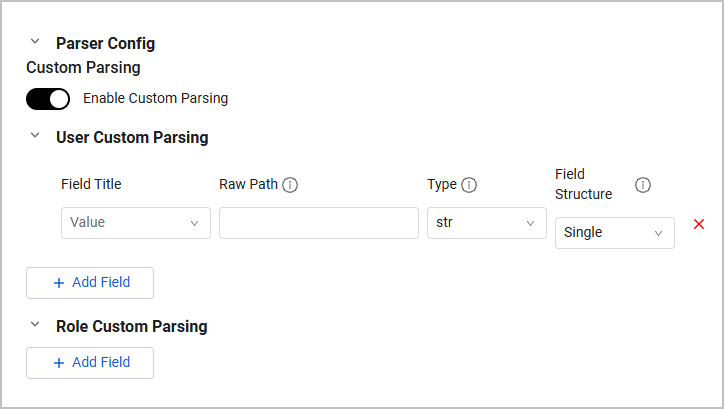
Expand each asset type's Custom Parsing section to add fields. For each field, specify the following:
-
Field Title - Select a column title from the list. Note that you can also select nested fields of complex fields.
-
Raw Path - The path to the field in the raw data, for example:
my_path|my_sub_path -
Type - Select a field type from the list: string, boolean, etc. Will be ignored for common fields.
-
Field Structure - Specify whether the field is a single value or list field. Will be ignored for common fields. Click + Add Field to add as many fields as you like, or x to delete the row.
Note
To learn more about Adapter Configuration tab advanced settings, see Adapter Advanced Settings.
Supported From Version
Supported from Axonius version 6.1
Updated 3 days ago
