Google Sheets
Google Sheets is a spreadsheet application included as part of the free, web-based Google Docs Editors suite offered by Google. This adapter only connects to and uploads files from Google Sheets as a CSV source.
Types of Assets Fetched
This adapter fetches the following types of assets:
- Devices
- Users
- Vulnerabilities
- Software
- SaaS Applications
- Domains & URLs
Parameters
-
JSON Key pair for the service account (required) - A JSON Key Pair associated with a service account that has the Required Permissions to fetch assets. Click Upload File to upload a file containing the binary contents of the keypair file (JSON) generated for the service account credentials.
-
Spreadsheet ID (required) - The Spreadsheet ID (gathered from the link to the spreadsheet).
-
Data Range (required, A1 or R1C1 notation) - A1 or R1C1 notation of the data range to read. Example: 'My Worksheet'!A1:Z99 to pull cells A1 to Z99 from the worksheet “My Worksheet”. Always use single-quotes when specifying a worksheet that contains spaces in the name. A data range and a worksheet range must be specified as an absolute path.
-
Range contains users information - Select this option to import the file as a list of users instead of devices.
-
Range contains URLs and domains information - Select this option to fetch URL and domain assets from a spreadsheet.
-
Range contains installed software information - Select this option to import an installed software list instead of devices.
-
Custom prefix for dynamic fields (optional) - Specify a prefix to be added for dynamic fields. Dynamic fields refer to any field that is not part of an asset default fields.
- If supplied, Axonius will add the specified prefix for any dynamic field. This can assist you in identifying such fields.
- If not supplied, Axonius will not add any prefix for any dynamic field.
-
Multi-value fields delimiter (optional) - Specify a delimiter to separate between values within the same field in the imported file.
- If supplied, Axonius will consider fields that contains the specified delimiter as multi-value fields. For example, ';'.
- If not supplied, Axonius will consider all imported fields as single-value field.
-
Verify SSL - Select whether to verify the SSL certificate of the server against the CA database inside of Axonius. For more details, see SSL Trust & CA Settings.
-
HTTPS Proxy (optional) - Connect the adapter to a proxy instead of directly connecting it to the domain.
-
HTTPS Proxy User Name (optional) - The user name to use when connecting to the value supplied in Host Name or IP Address via the value supplied in HTTPS Proxy.
-
HTTPS Proxy Password (optional) - The password to use when connecting to the server using the HTTPS Proxy.
To learn more about common adapter connection parameters and buttons, see Adding a New Adapter Connection.
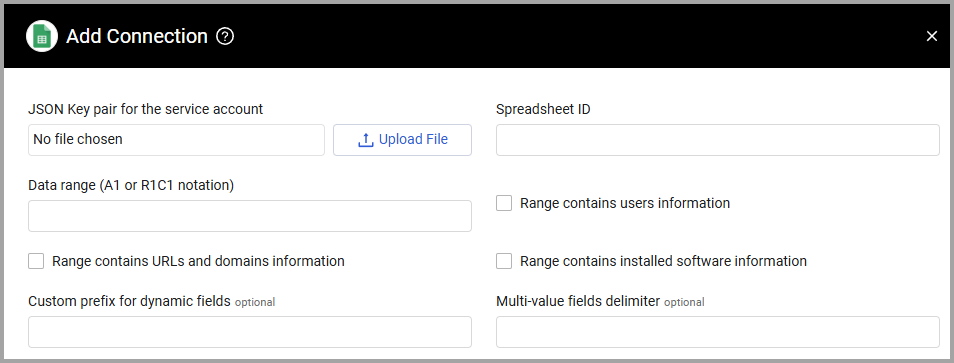
APIs
-
Axonius uses the Google Sheets API.
-
To use this adapter you need to create a service account for Google Workspace. Refer to Service Account Credentials. If you have already created a Service Account for the Google Workspace adapter, then the same credentials may be used. Make sure you add the required permissions.
-
It is suggested you follow this guide to set up the Service Account API.
Required Ports
Axonius must be able to communicate with the value supplied in Host Name or IP Address via the following ports:
- TCP port 443
Required Permissions
To use this adapter you have to:
- Enable Google Workspace API and/or Google Sheets API
- Scope granted to service account - at minimum: https://www.googleapis.com/auth/spreadsheets.readonly
- The Spreadsheet must be shared with the service account E-mail, at least with View permissions.
File Structure
Refer to Which Fields are Required for Each Import Type in the CSV adapter for information about the structure of the files to import.
Supported From Version
Supported from Axonius version 5.0
Updated 7 days ago
