Using Functions, Operators, and Keywords
The following are some of the functions, operators, and keywords that you can use in Dynamic Value statements (also referred to as 'statements'):
- min/max functions
- add, multiply, and divide functions
- subtract function
- array function
- concat_array function
- multiply_array values_function
- concat_prefix function
- average function
- Boolean operators (field_equal, field_not_equal
- The contains operator
- The not_contains operator
- The in operator
- The also operator
- The join function
- The by_key function
- The filter function
- The filter_by_key function
- The filter_by_key_with_operator function
- The filter_value_by_key_with_operator function
- The generate_string function
- The concat function
- The date_format function
- The regex_extract function
- The regex_replace function
- The relation function
- The split function
- The count function
- The starts_with function
- The substring function
- The title_case function
- The to_date function
- The to_table function
- The to_int function
- The to_lower function
- The to_upper function
- The unique function on array fields
- The unique function on a nested function
- The field_exists operator
- The field_not_exists operator
- The in_net operator
- The not_in_net operator
- Using lt in Switch Statements
- Using gt in Switch Statements
- Using the Wildcard Character in Statements
- Using Operators with Arrays (Lists)
- Nesting Functions
Using min/max Functions
The min/max functions work for all statement types for number values only. It sets the value of the field in the Enforcement Action to the min/max value of a group of single value fields, an array (list) field, or a group of array fields indicated in the min/max clause.
Using the min/max Function with an Array (List) Field
min has the syntax:
set_value min([adapter.arrayfield])max has the syntax:
set_value max([adapter.arrayfield])- Example - Sets the value of the form.field_integer field to the maximum value found in the device.specific_data.data.software_cves.cvss3_score list.
device all then form.field_integer set_value max([device.specific_data.data.software_cves.cvss3_score]) - Example - Sets the value of the form.field_integer field to the minimum value found in the device.specific_data.data.software_cves.cvss3_score list.
device all then form.field_integer set_value min([device.specific_data.data.software_cves.cvss3_score])
Using the min/max Functions with Multiple Single Value Fields
min has the syntax:
set_value min(item1, item2, ..., itemN)max has the syntax:
set_value max(item1, item2, ..., itemN)- Example - Compares the number of logical cores in the following three fields, and sets the value of the form.field_integer field to the maximum value.
- device.adapters_data.aws_adapter.cpus.logical_cores
- device.specific_data.data.cpus.logical_cores
- device.adapters_data.bigid_adapter.cpus.logical_cores
device all then form.field_integer set_value max([device.adapters_data.aws_adapter.cpus.logical_cores], [device.specific_data.data.cpus.logical_cores], [device.adapters_data.bigid_adapter.cpus.logical_cores])
Using the min/max Functions with Multiple Array Fields
The min/max functions can return the minimum or maximum value from multiple array fields. The minimum or maximum value from each field is found and then the minimum or maximum of those values is used.
min/max has the syntax:
set_value min([....],[....],...,[....])
or
set_value max([....],[....],...,[....])- Example - Sets the value of the form.field_integer field to the maximum value found in either of these array fields:
- device.specific_data.data.software_cves.cvss3_score
- device.adapters_data.tenable_security_center_adapter.software_cves.cvss2_score
device all then form.field_integer set_value max([device.specific_data.data.software_cves.cvss3_score], [device.adapters_data.tenable_security_center_adapter.software_cves.cvss2_score])Using add, multiply, and divide Functions
The add, multiply, and divide functions can be used in the same way as concat or sum to add/multiply/divide one or more single value numerical fields to/by a number or numbers.
add has the syntax:
add (value1, value2,..., valueN)multiply has the syntax:
multiply([some.field.name], value)or
multiply (value1, value2,..., valueN)divide has the syntax:
divide([some.field.name], value)or
divide (value1, value2,..., valueN)- Example - Sets the value of the form.field_integer field to the sum of the following:
- device.custom.asset_criticality multiplied by 0.4
- device.custom.asset_severity multiplied by 0.6
device all then form.field_integer set_value
add (multiply([device.custom.asset_criticality], 0.4), multiply([device.custom.asset_severity], 0.6))- Example - In the following example, calculation is performed starting with the most internal parentheses, outward. Sets the value of the form.field_integer field, as follows:
-
Adds the following: cve_severity.critical_count multiplied by 0.9 and cve_severity.high_count multiplied by 0.6
-
Adds cve_severity.high_count and cve_severity.critical_count.
-
Divides the first sum by the second sum to give the result.
-
device all then form.field_number set_value divide( add( multiply([device.specific_data.data.software_cves.cve_severity.critical_count], 0.9), multiply([device.specific_data.data.software_cves.cve_severity.high_count], 0.6) ), add([device.specific_data.data.software_cves.cve_severity.high_count], [device.specific_data.data.software_cves.cve_severity.critical_count]) )Using the subtract Function
The subtract function can be used to return the difference between two numbers (typed or values from single value fields) or two date-time fields.
Note
This function expects exactly two numbers or dates. When using list (array) fields in the subtract function, it is recommended to add min or max functions so that the function is done on single value fields.
subtract has the syntax:
subtract (item1, item2)- Example - For all devices that match the query, sets the value of the DiffDates field (form.field_number) to the result of the current date and time (the value in device.adapters_data.gui.custom_nowdate) minus the date and time that the asset was last seen (value in device.specific_data.data.last_seen).
device all then form.field_number set_value subtract([device.adapters_data.gui.custom_nowdate], [device.specific_data.data.last_seen]) The following screen shows the results of the Enforcement Set run:
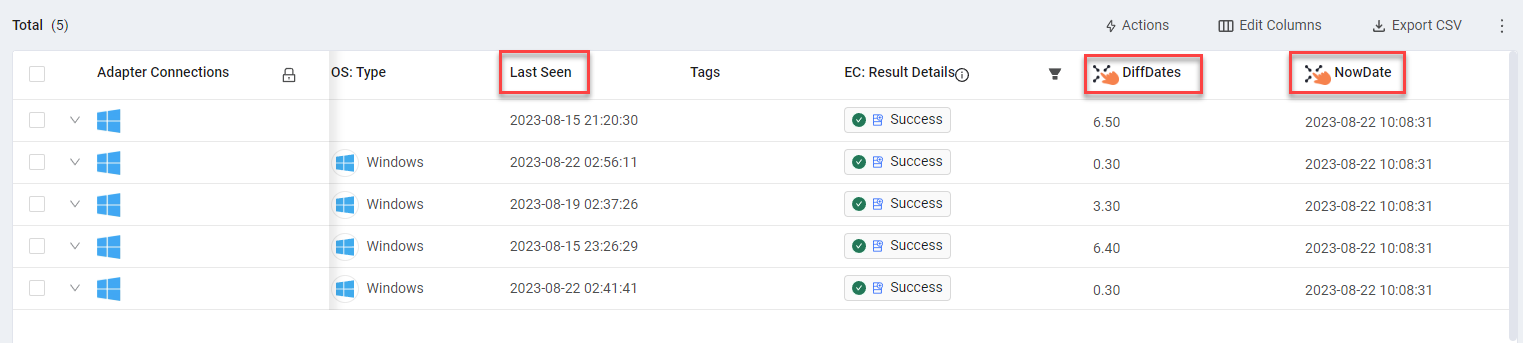
Using the array Function
The array function can be used to create a custom field, which is an array of multiple fields. It sets the value of the custom list field in the Enforcement Action to an array of fields. This enables taking multiple values from different fields and aggregating them into a single custom list field.
Note
Each field input to the function can be an adapter field or text string.
array has the syntax:
**array** ([adapter.field1], [adapter.field2], ..., [adapter.fieldN])Example - For all devices that match the query, create one multi-value field 'manufacturer' (form.field_list.value) with values from the following aggregated fields, which have relevant manufacturer information:
- Network Interfaces: Manufacturer (device.specific_data.data.network_interfaces.manufacturer)
- Device Manufacturer (device.specific_data.data.device_manufacturer)
- Bios Manufacturer (device.specific_data.data.bios_manufacturer)
device all then form.field_list.value set_value
array( [device.specific_data.data.network_interfaces.manufacturer],
[device.specific_data.data.device_manufacturer],
[device.specific_data.data.bios_manufacturer] )Using the concat_array Function
The concat_array function joins one or more arrays into a single array.
concat_array has the syntax:
concat_array ([adapter.field], [adapter.field],...,[adapter.field]) Example - For all devices that match the query, use the Axonius - Add Tag to Assets enforcement action together with the Dynamic Value statement below to create a multi-value tag which contains all field values from the combination of the two list fields: 'CISA Known Exploited Vulnerabilities' (device.specific_data.data.cisa_vulnerabilities and 'Network Interfaces: IPs' (device.specific_data.data.network_interfaces.ips).
device all then form.tag_name
set_value concat_array([device.specific_data.data.cisa_vulnerabilities],[device.specific_data.data.network_interfaces.ips])Using the multiply_array_values Function
The multiply_array_values function takes a single array field as input and returns the product (the result of multiplication) of the numerical equivalent of all values within that array.
multiply_array_values has the syntax:
multiply_array_values (value1, value2,...,valuen) Example - For all devices that match the query, use the Axonius - Add Tag to Assets enforcement action together with the Dynamic Value statement below to create a tag with a value equal to the product of the values in the custom array field device.adapters_data.gui.custom_test. For example, for devices where the [device.adapters_data.gui.custom_test] field contains the array [2, 3, 5], the form.tag_name is set to 30.
device all then form.tag_name set_value multiply_array_values([device.adapters_data.gui.custom_test])Using the concat_prefix Function
The concat_prefix function appends a specified string to each field value in a list (array). This enables creating a tag list field that appends a label to each field value in the array.
concat_prefix has the syntax:
concat_prefix ("prefix", [adapter.field]) - Example 1 - For all devices that match the query, use the Axonius - Add Tag to Assets enforcement action together with the Dynamic Value statement below to create a multi-value tag where the prefix 'IPv4: ' is appended to each IPv4 address in 'Network Interfaces: IPv4s' (device.specific_data.data.network_interfaces.ips_v4).
A device with network interface IPv4 addresses [111.0.0.0, 111.0.0.1], will be assigned a tag with the label ["IPv4: 111.0.0.0", "IPv4: 111.0.0.0"]
user all then form.tag_name set_value
concat_prefix ("IPv4: ", [device.specific_data.data.network_interfaces.ips_v4])- Example 2 - For all devices that match the query, use the Axonius - Add Tag to Assets enforcement action together with the Dynamic Value statement below to create a multi-value tag where the prefix 'Owner: ' is appended to each email address in 'All Associated Email Addresses' (device.specific_data.data.all_associated_email_addresses). This allows for better searching of who owns what.
device all then form.tag_name set_value concat_prefix ("Owner: ",[device.specific_data.data.all_associated_email_addresses]) Using the average Function
The average function works for all statement types for number values only. It sets the value of the field in the Enforcement Action to the average of the number values in an array (list) field of numbers.
average has the syntax:
average ([adapter.arrayfield])- Example - For all vulnerabilities that match the query, sets the value of form.field_number to the average CVSS score (vulnerability.adapters_data.tenable_io_adapter.cvss).
vulnerability all then form.field_number set_value average ([vulnerability.adapters_data.tenable_io_adapter.cvss])Using Boolean Operators in Case Statements
The Boolean operators true and false can be used in switch/case statements to test the value of a Boolean field.
-
Example - If device.rapid7.some_boolean_field has the value true, then set the value of form.category to 1234. If its value is false, then set the value of form.category to 4567.
switch device.rapid7.some_boolean_field case field_equal (true) then form.category set_value "1234" case field_equal (false) then form.category set_value "4567" -
Example - If device.rapid7.some_boolean_field does not have the value true, then set the value of form.category to 0000. If it does not have the value false, then set the value of form.category to 1111.
switch device.rapid7.some_boolean_field
case field_not_equal (true) then form.category set_value "0000"
case field_not_equal (false) then form.category set_value "1111"Note
When used on a Boolean field, case field_not_equal (false) is equivalent to case field_equal (true), and case field_not_equal (true) is equivalent to case field_equal (false).
Using the contains Operator
The contains operator for switch statements applies the Enforcement action if the string or array contains the indicated value:
- A string may contain a substring.
- An array must contain the exact value.
contains has the syntax:
switch some.field.name case contains("value") then ...- Example - This statement verifies that the labels list device.labels contains a value 'TAG', and if true, sets the value of the form.color field to 'blue'.
For example, if the labels list has the values [“123”, “TAG”, “ANOTHER”], the switch statement applies the enforcement action, i.e., sets the form color field to blue.
switch device.labels case contains("TAG") then form.color set_value "blue" - Example - This statement verifies that 'ABC
is a substring of (or the entire) asset name. (e.g.,ABCDEFG' as asset name returns true), and if yes, assigns the device (device.specific_data.data.assigned_to) to Group ABC.switch device.specific_data.name case contains("ABC") then device.specific_data.data.assigned_to set_value "Group ABC"
Using the not_contains Operator
The not_contains operator for switch statements applies the Enforcement action if the string or array does not contain the indicated value:
- Checks that a string or substring do not contain the value.
- Checks that an array does not contain the exact value.
not_contains has the syntax:
switch some.field.name case not_contains("value") then ...- Example - This statement verifies that 'x
is not a substring of (or the entire) asset name (**device.specific_data.data.name**). (e.g.,ABCDEFas asset name returns true), and if yes, assigns the tag name (**form.tag_name**) the valuesuccess'.
switch device.specific_data.data.name
case not_contains ("x") then form.tag_name set_value "sucesss"Using the in Operator
The in operator for switch statements applies the Enforcement action if the array contains at least one value that is equivalent to one of the indicated strings.
in has the syntax:
switch array.field.name case in (["aaa", "bbb", "ccc"]) then ...-
Example - If the network operational status (device.specific_data.data.network_interfaces.operational_status) is one of the following: Dormant, Down, NotPresent, or Unknown, the tag name is set to Inactive.
switch device.specific_data.data.network_interfaces.operational_status case in (["Dormant", " Down", " NotPresent", " Unknown"]) then form.tag_name set_value "Inactive" -
Example - If the aggregated username field (user.specific_data.data.username) in an asset contains at least one value that is equivalent to 'sales' or 'marketing', a tag set to 'g2m' is added to the user record.
switch [user.specific_data.data.username]
case in (["sales", "marketing"]) then form.tag_name set_value "g2m"Using the also Operator
The also operator enables applying dynamic content on multiple action fields in a single dynamic value statement.
- Relevant for 'switch/case' and 'all' statements.
also has the syntax:
form.field1 set_value "string1" also form.field2 set_value "string2"- In the 'all' statement, the format is:
device all then form.field1 set_value [adapter.fieldX] or [adapter.fieldY] also form.field2 set_value [adapter.fieldZ]This means that in all devices, set form.field1 to the value of adapter.fieldX or if empty, to the value of adapter.fieldY. Also, set form.field2 to the value of adapter.fieldZ.
- In the 'switch/case' statement, the format is:
switch adapter.fieldX
case starts_with "A" then form.field1 set_value "aaa" also form.field2 set_value "XXX"This means that if the value in adapter.fieldX begins with 'A' then set form.field1 to 'aaa' and also set form.field2 to 'XXX'.
- Example - The following statement does the following: For each device that matches the query, set the tag name (form.tag-name) to "gt 2" and the tag color to green (RGB color #32a852).
device all then form.tag_name set_value "gt 2" also form.color set_value "#32a852" The following screen shows the results of running the Axonius - Add Tag to Assets enforcement action with the above statement.
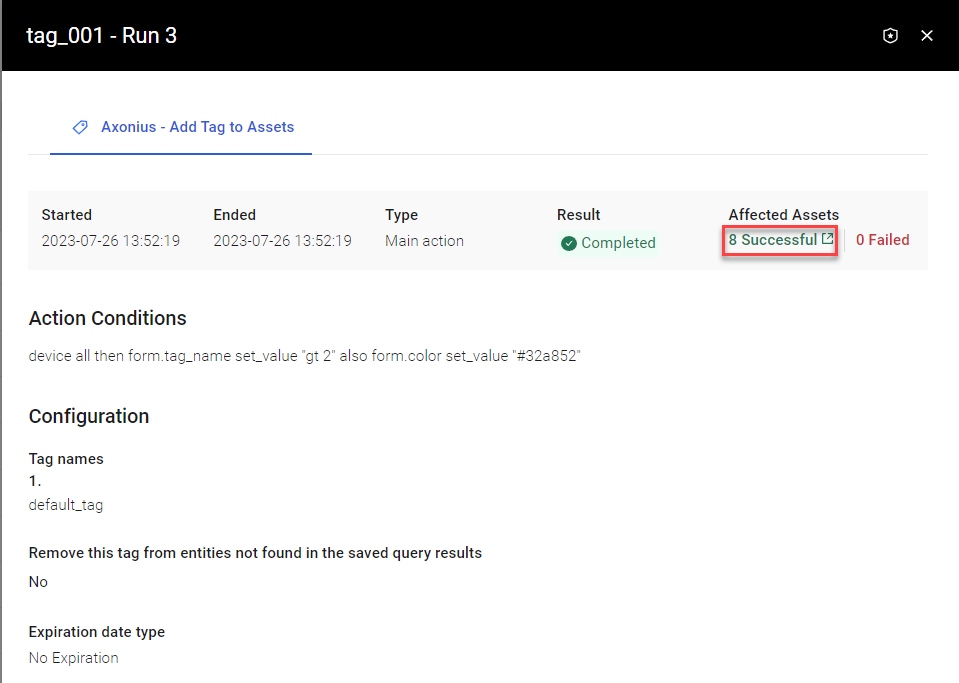
Clicking the Successful link displays the 'successful' devices returned from the Enforcement Set query with their tags. The green "gt2" tag is from the current run.
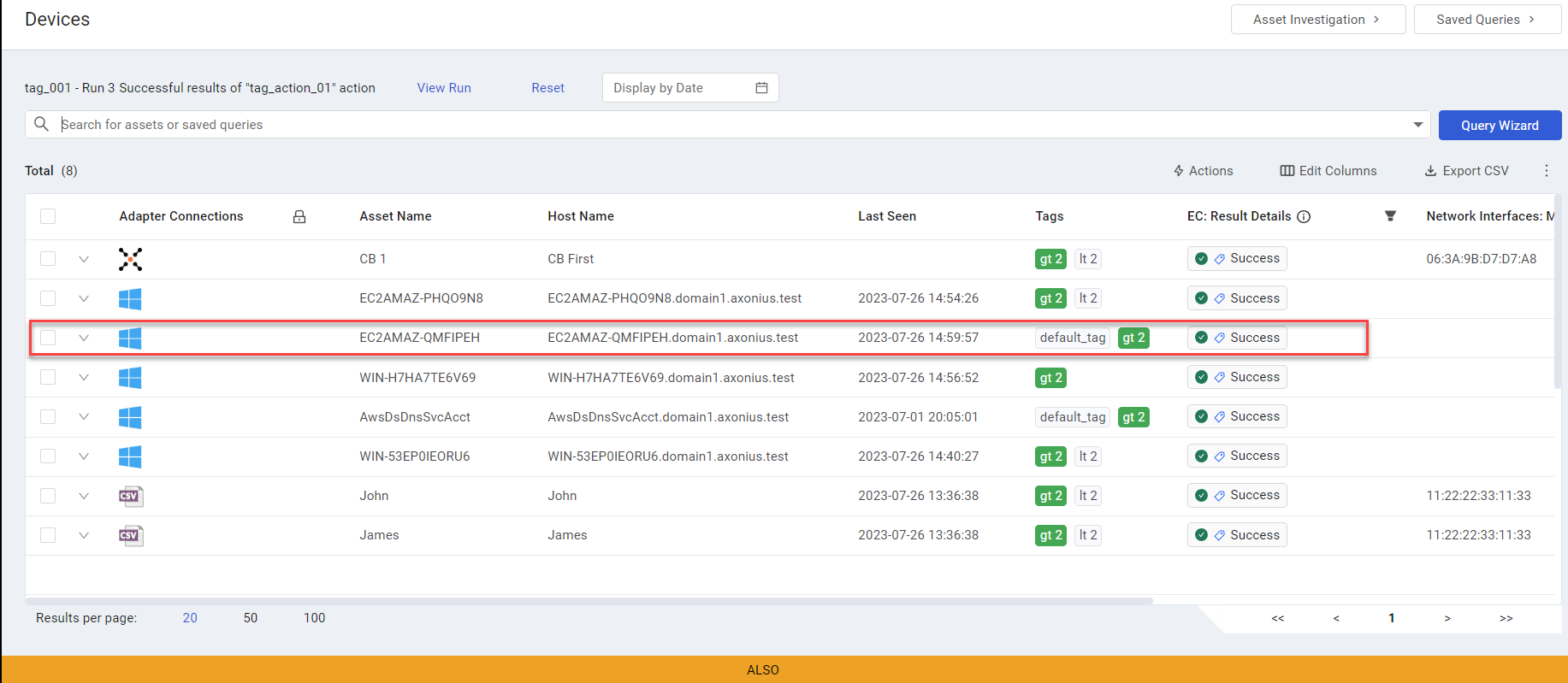
Clicking a device on the above screen (in this case, the one with the enclosed tag) opens its Asset Profile. You can click the Tags category to see the asset's tags:
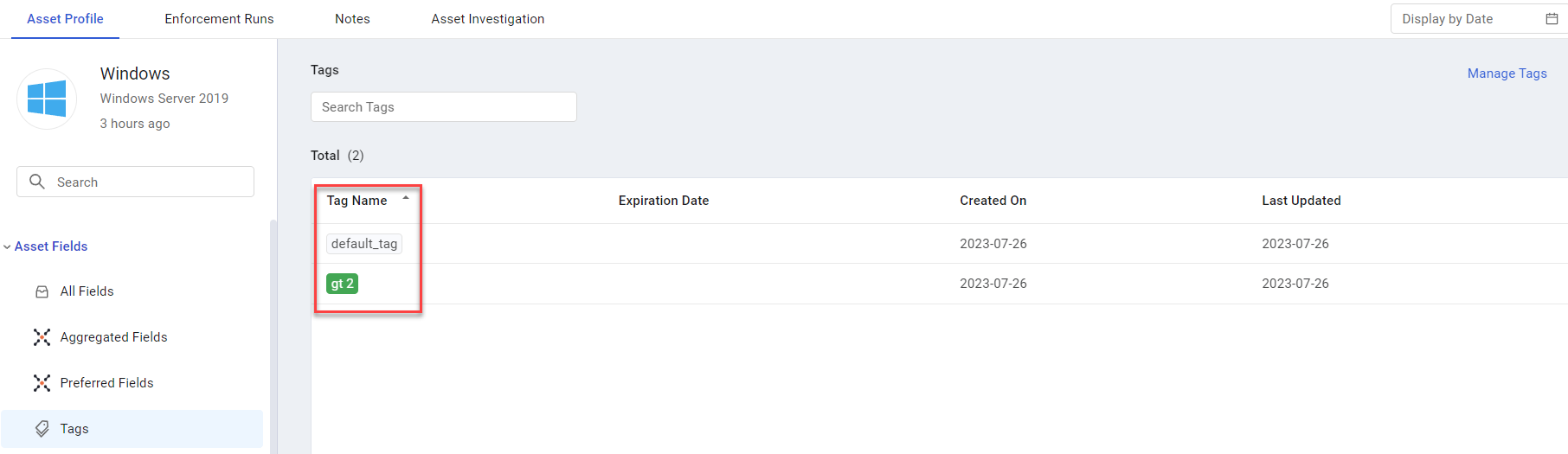
Using the join Function for Array Fields
The join function converts a list (array) into one single string with the items separated by a delimiter. The delimiter can be any character.
join has the syntax:
join (items, delimiter)-
Example - For each device, converts the list of vulnerabilities (device.specific_data.data.vulnerabilities.vulnerability_name) found on the device into a joined string of vulnerabilities separated by a space and comma (vulnerability1, vulnerability2, ..., vulnerabilityN) and places it in the Incident Description field of the ticket.
device all then form.incident_description set_value join ([device.specific_data.data.vulnerabilities.vulnerability_name], " ,") -
Example - Join the listed values into one string with the values separated by semicolon and a space.
join(["string_1", "string_2"], "; ")The output will be
*string1; string2*.
Using the by_key Function for Complex Field Objects
The by_key function accepts a complex field path [adapter_complex_field_path] as input, and searches in the specified object (field_to_compare) of the complex field for a specified string value (by_value). It then returns the value from a corresponding specified object (field_to_pick).
by_key has the syntax:
by_key ([adapter_complex_field_path], field_to_compare, by_value, field_to_pick)- Example - The following statement does the following: For each device that matches the query, for all tag_key objects in the AWS Adapter Tags complex field (device.adapters_data.aws_adapter.tags) that have the string 'ax:state', returns the string in the corresponding tag_value object. It then creates a tag, by concatenating 'the value for the owner is ' with the returned string.
device all then form.tag_name set_value concat ("the value for the owner is ", by_key ([device.adapters_data.aws_adapter.tags], "tag_key", "ax:state", "tag_value")) The following screen shows the results of running the Axonius - Add Tag to Assets enforcement action with the above statement.
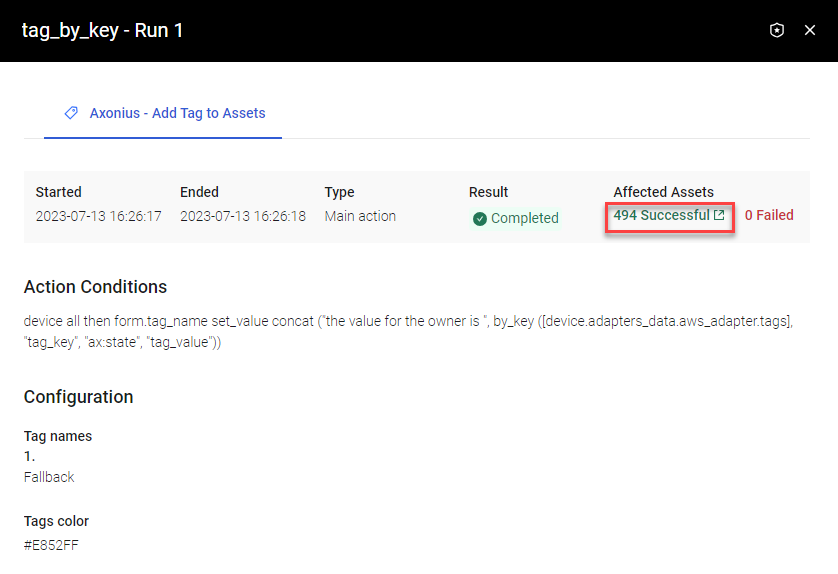
Clicking the Successful link displays the devices returned from the Enforcement Set query. The following screen shows the resulting tags of the 'successful' devices (added using Edit Columns).
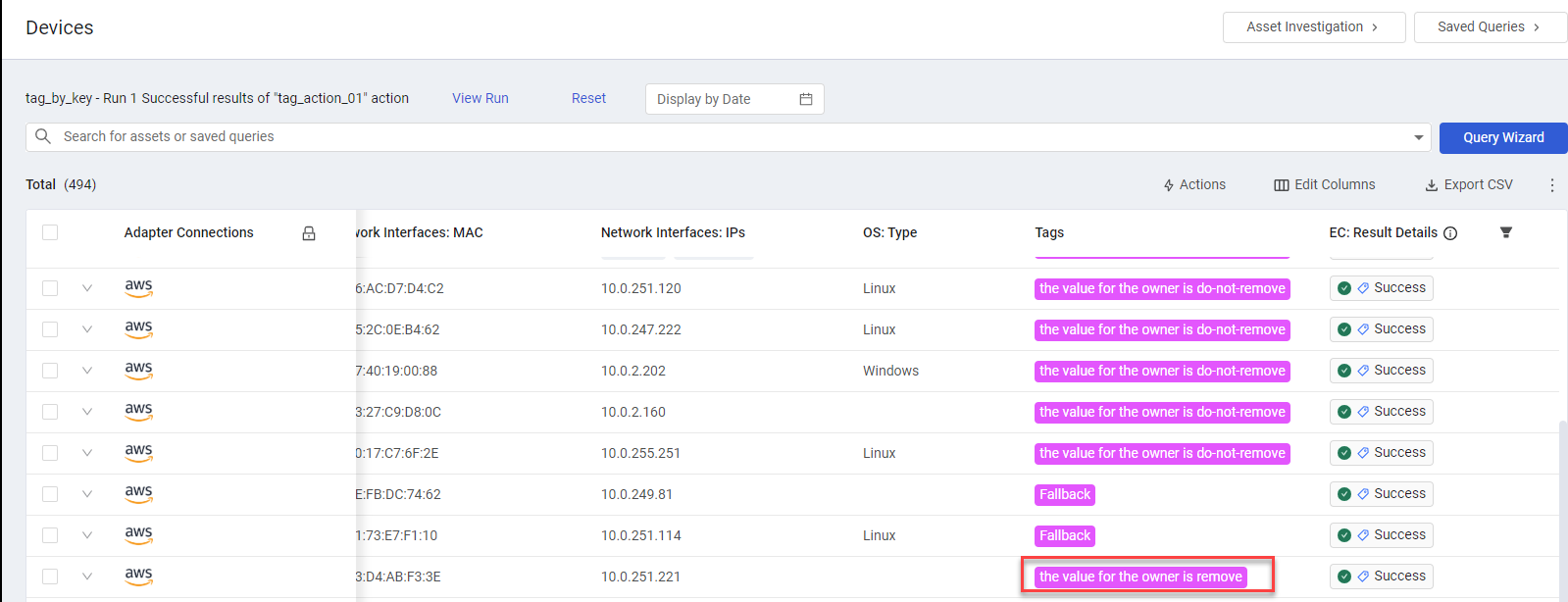
Clicking a device on the above screen (in this case, the one with the enclosed tag) opens its Asset Profile displaying All Fields.
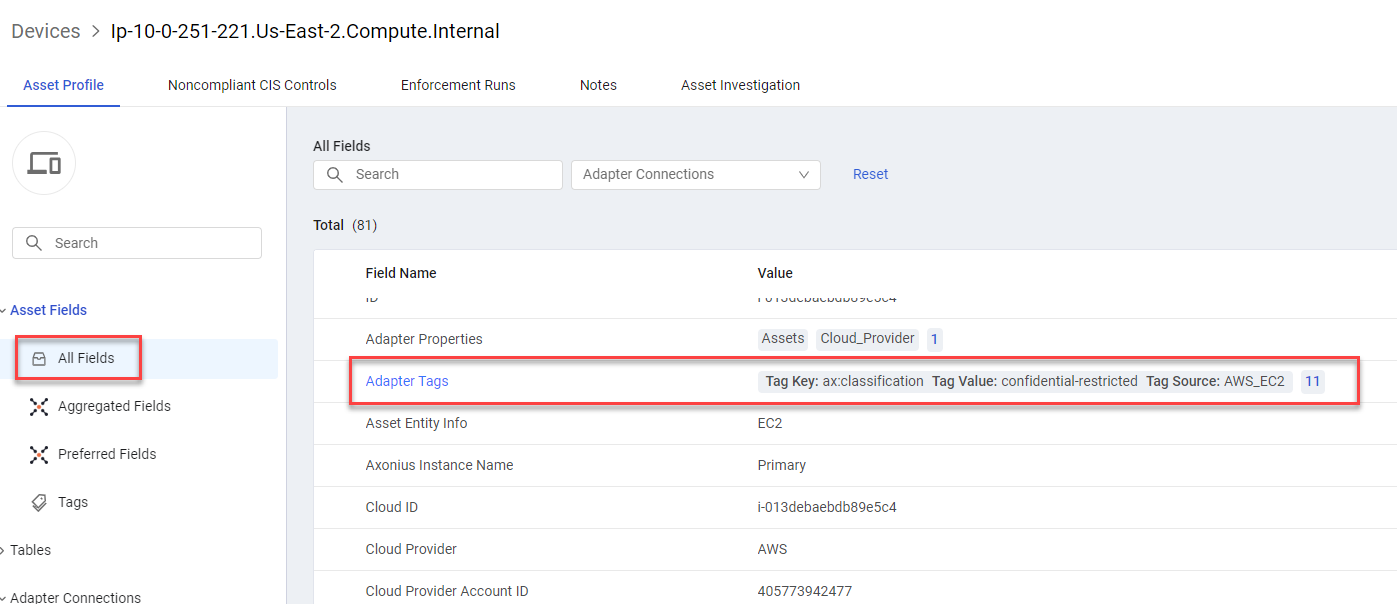
Under Tables, you can click the Adapter Tags complex field to open its objects arranged in a table. Enclosed under Tag Key (key_to_search_by) is ax:state (value_to_search). The function returns 'remove' under Tag Value (key_to_pick).
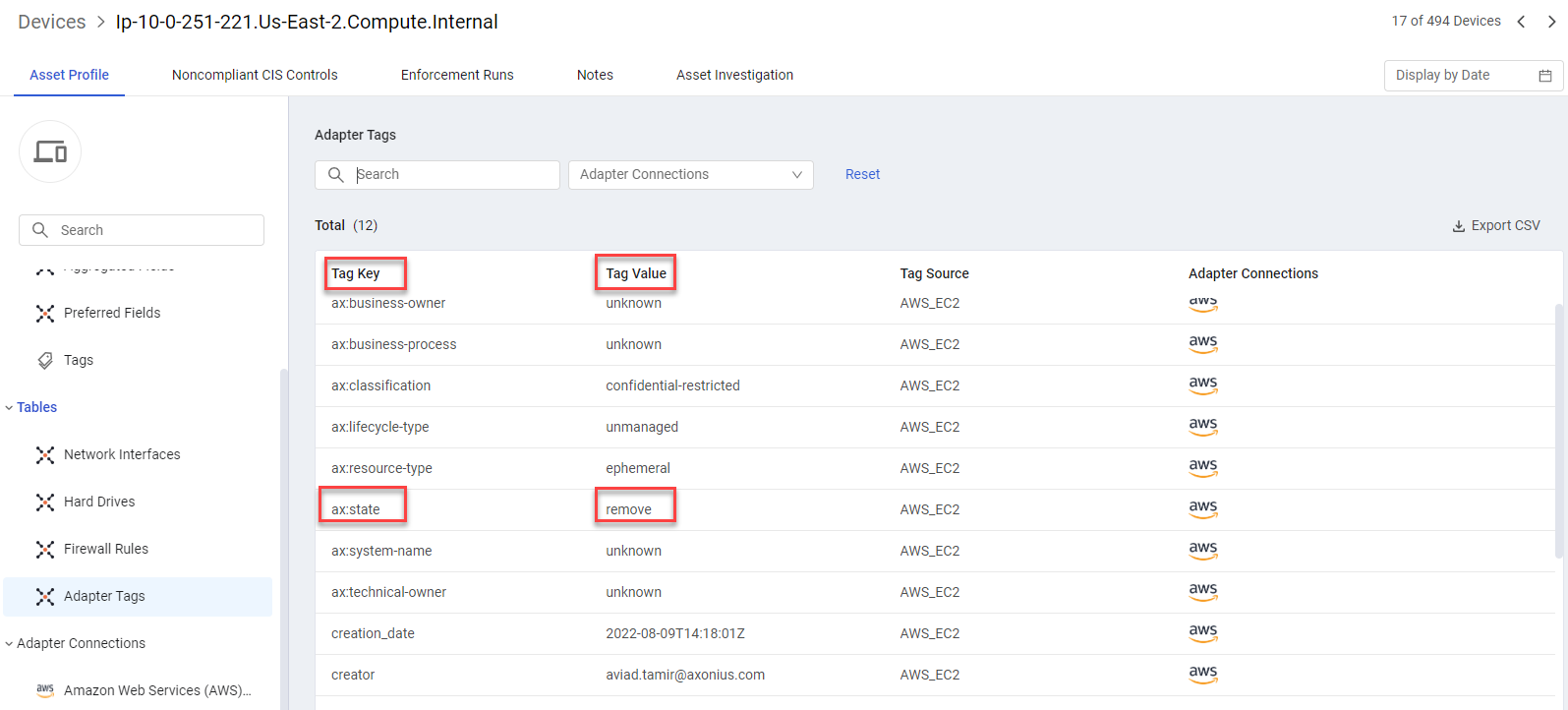
You can click the Tags category to see the asset's tag:
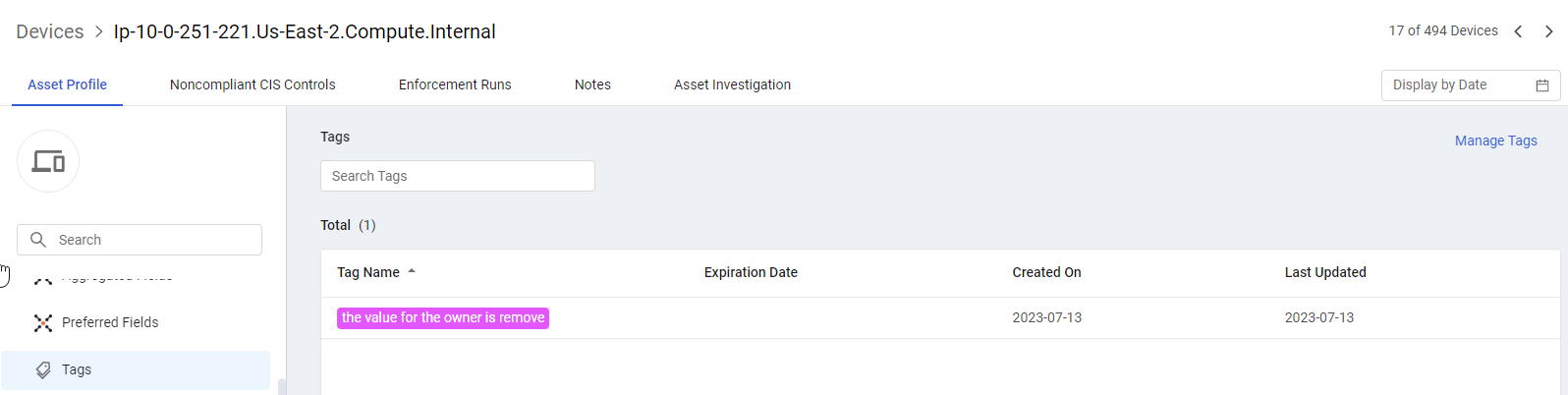
Using the filter Function
The filter function filters values from arrays.
The syntax for the function is:
filter ([field(Multi-value String)], Operator, Criteria)Where:
- Operator - Supported operators are contains, not_contains, gt, lt, and regex.
Example 1 - The following statement assigns the list field (form.field_list.value) the email addresses that contain 'demo'.
device all then form.field_list.value set_value filter ([device.specific_data.data.all_associated_email_addresses], contains, "demo") Sets form.field_list.value to ["[email protected]", "[email protected]"]
Example 2 - The following statement assigns the list field (form.field_list.value) the email addresses that contain 'gmail.com'.
device all then form.field_list.value set_value filter (["[email protected]", "[email protected]", "[email protected]"], contains, "gmail.com")Sets form.field_list.value to an array of strings ["[email protected]", "[email protected]"]
Using the filter_by_key Function for Complex Field Objects
The filter_by_key function accepts a complex field path [adapter_complex_field_path] as input, and searches in each object of the complex field if the specified field (field_to_compare) is equivalent to the specified string value (by_value). From each object with a match, places the value from another specified field (field_to_pick) into a comma-separated list. This list is returned by this function.
filter_by_key has the syntax:
filter_by_key ([adapter_complex_field_path], field_to_compare, by_value, field_to_pick)Example - The following statement does the following: For each user that matches the query, for all objects in the Assigned Applications complex field (user.specific_data.data.nested_applications) that have extension type (user.specific_data.data.nested_applications.extension_type) equivalent to the string value 'SSO', returns the string in the corresponding name field (user.specific_data.data.nested_applications.app_display_name). The name field of each object is added to the tag with comma separation.
user all then form.tag_name set_value filter_by_key ([user.specific_data.data.nested_applications],"extension_type","SSO","app_display_name")As seen in the simulation below, the tag is assigned a comma-separated string list.
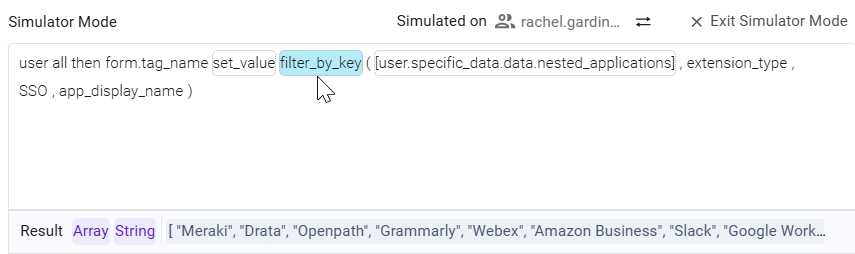
The following screen shows the results of running the Axonius - Add Tag to Assets enforcement action with the above statement.
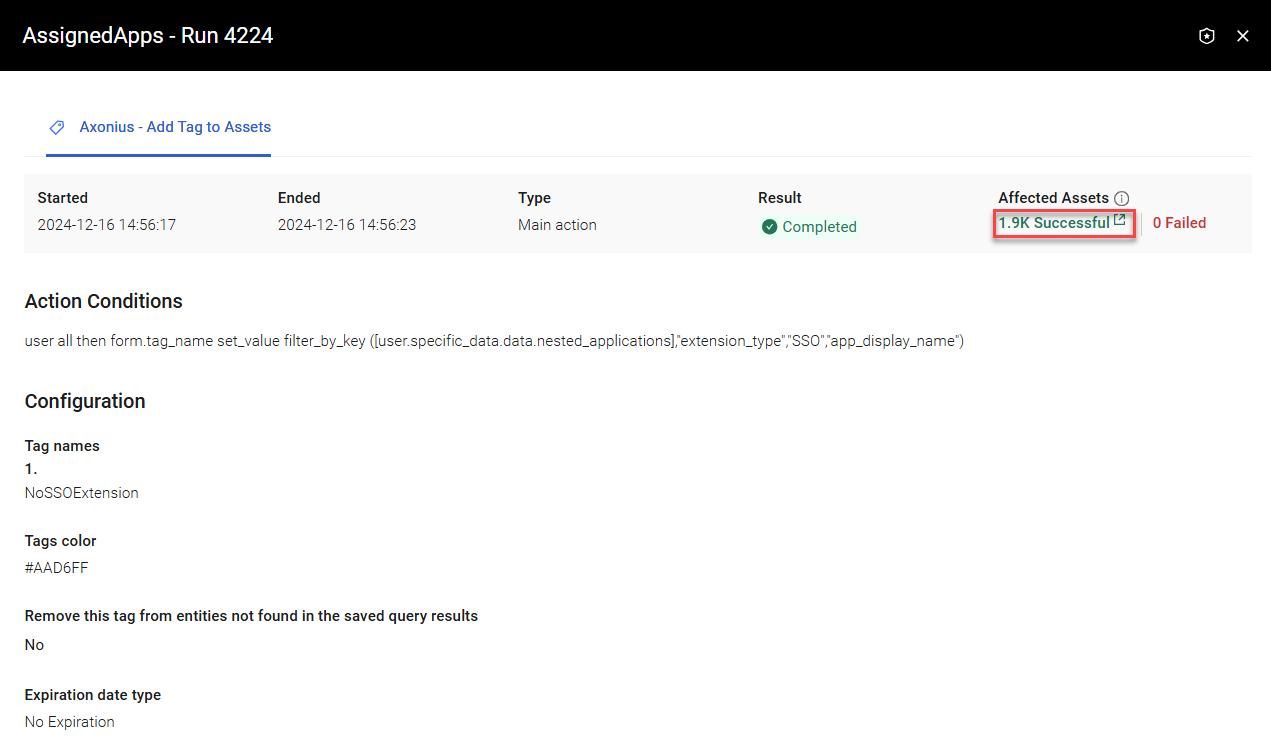
Clicking the Successful link displays the 'successful' users returned from the Enforcement Set query with the resulting tags.
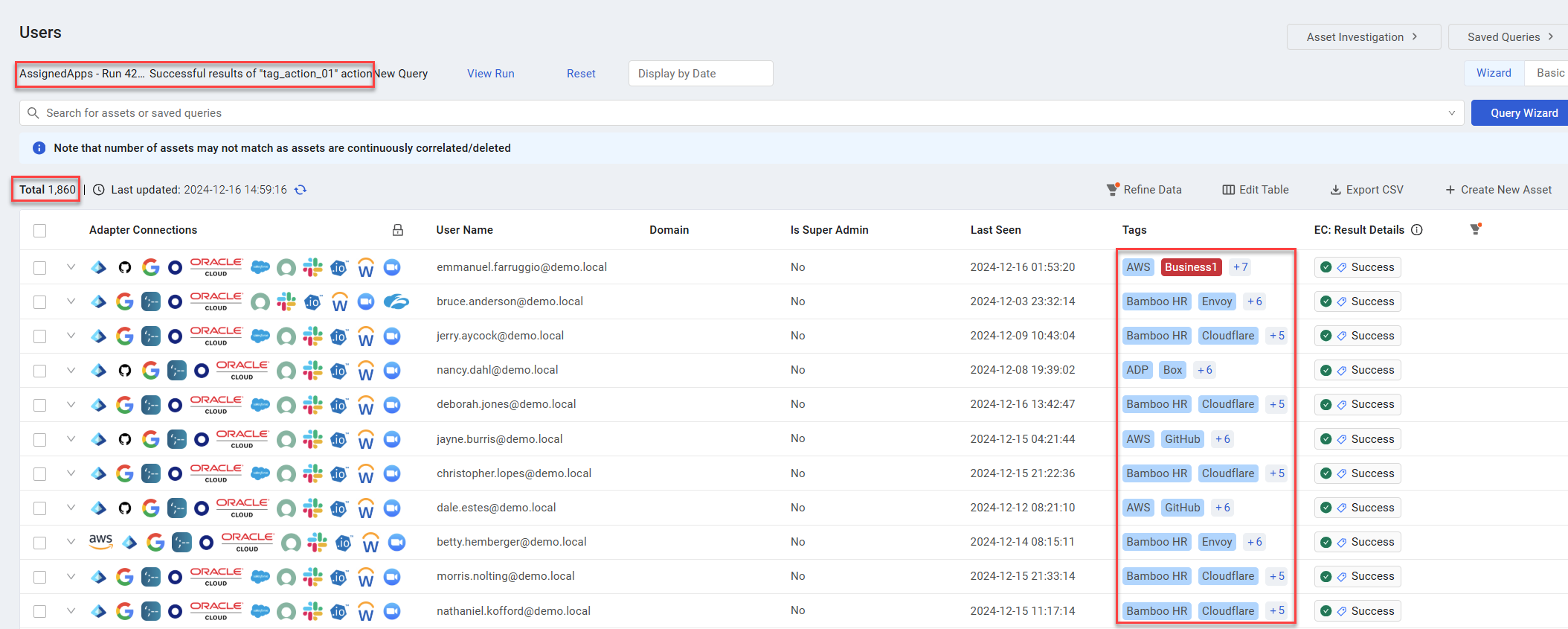
Clicking a user on the above screen opens its Asset Profile. The following screen shows the Assigned Applications complex field, with the Application Names that correspond to the SSO extension type.
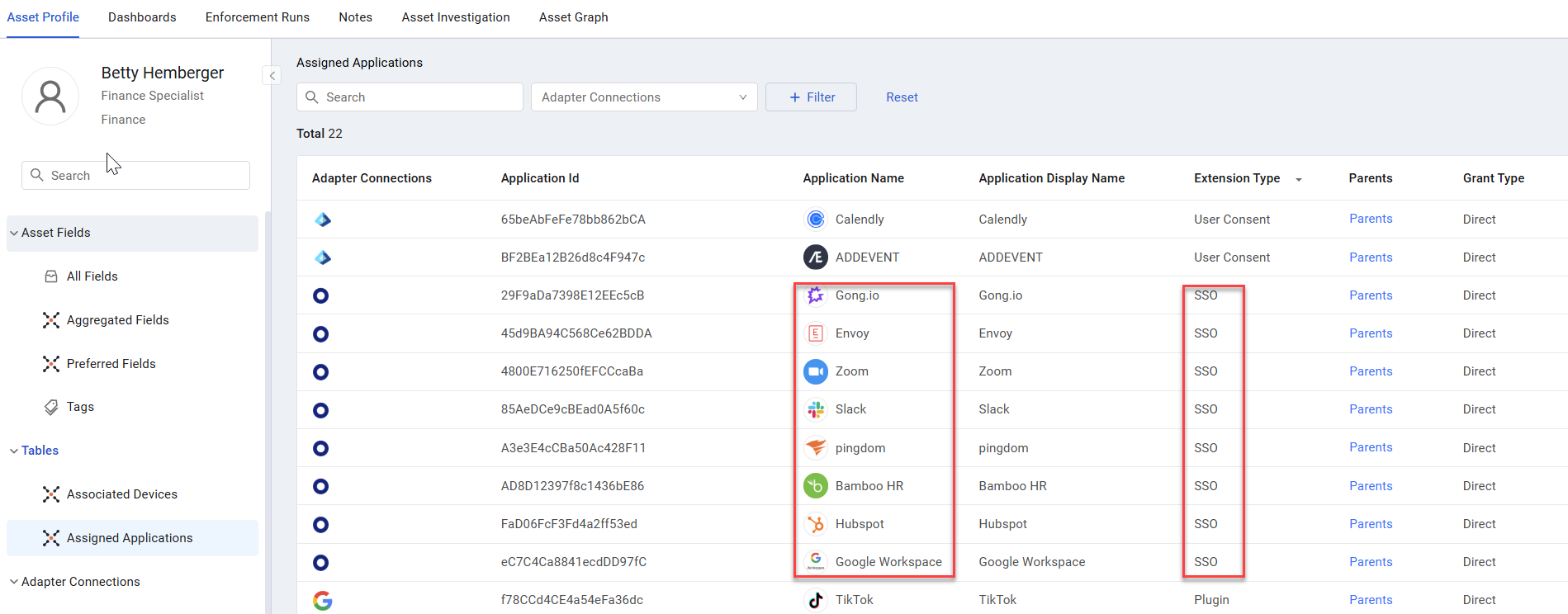
You can click the Tags list field to view its tag values arranged in a table.
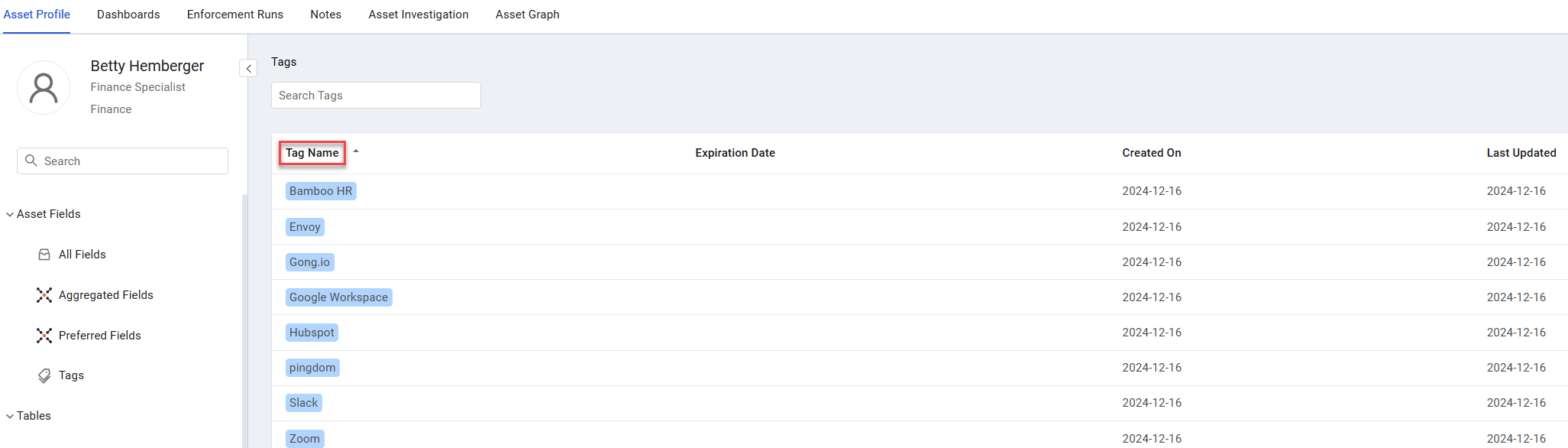
Using the filter_by_key_with_operator Function for Complex Field Objects
The filter_by_key_with_operator function accepts a complex field path [adapter_complex_field_path] as input, and searches in each object of the complex field if the result of the specified operator (operator) applied to the specified field (field_to_compare) is equivalent to the specified string value (by_value). The function returns a comma-separated list of the full objects that match the condition.
filter_by_key_with_operator has the syntax:
filter_by_key_with_operator ([adapter_complex_field_path], field_to_compare, operator, by_value)Example - The following statement does the following: For each device that matches the query, for all objects in the network interfaces complex field (device.specific_data.data.network_interfaces) whose name field (device.specific_data.data.network_interfaces.name) contains the string value 'external', returns the entire object. The full object that meets the filter condition is added to the tag, separated by commas.
device all then form.tag_name set_value filter_by_key_with_operator ([device.specific_data.data.network_interfaces],"name", contains, "external")Using the filter_value_by_key_with_operator Function for Complex Field Objects
The filter_value_by_key_with_operator function accepts a complex field path [adapter_complex_field_path] as input, and searches in each object of the complex field if the specified field (field_to_compare) is equivalent to the specified string value (by_value). From each object with a match, places the value from another specified field (field_to_pick) into a comma-separated list. This list is returned by this function.
filter_value_by_key_with_operator has the syntax:
filter_value_by_key_with_operator ([adapter_complex_field_path], field_to_compare, operator, by_value, field_to_pick)Example - The following statement does the following: For each device that matches the query, for all objects in the network interfaces complex field (device.specific_data.data.network_interfaces) whose name field (device.specific_data.data.network_interfaces.name) contains the string value 'external', returns the value in the name field that contains the word 'external'. The value in the name field of the object that meets the filter condition is added to the tag, spearated by commas. This tag will contain all the network interfaces that contain the word 'external" in their names.
device all then form.tag_name set_value filter_value_by_key_with_operator ([device.specific_data.data.network_interfaces],"name", contains, "external", "name")Using the generate_string Function
The generate_string function generates a random string based on the specified length and character type.
The syntax for the function is:
generate_string (Length, Character Mode)Where:
- Length - The total number of characters in the generated string (default: 16).
- Character Mode - Determines the types of characters to be included in the string.
- alphanumeric (default) - Generates a string with uppercase letters (A-Z), lowercase letters (a-z), numbers (0-9), and symbols.
- hex - Generates a string using only hexadecimal characters (0-9 and a-f).
- letters - Generates a string using only uppercase and lowercase letters.
- numbers - Generates a string using only numbers.
Example - The following statement assigns the tag (form.tag_name) a randomly generated 8-character alphanumeric string. For example: 3#r%T9&4
user all then form.tag_name set_value generate_string (8, alphanumeric) Using the concat Function for String Arguments
The concat function concatenates string arguments into a single string.
concat has the syntax:
concat (item1, item2,…, itemN)- Example
When the statement below runs on a user resulting from an Enforcement Set query, the tag name (form.tag_name) is set to the concatenation of the user
s first name (**user.specific_data.data.first_name**) and last name (**user.specific_data.data.last_name**), separated by a space. For example, if a users first name is Frank and last name is Smith, the tag name is set to Frank Smith.
user all then form.tag_name set_value concat ([user.specific_data.data.first_name]," ",[user.specific_data.data.last_name])- Example When the statement below runs on a device resulting from an Enforcement Set query, the tag name (form.tag_name) is set to the concatenation of the month (%m format) and year (%Y format) of the ServiceNow Last Seen date (device.adapters_data.service_now_adapter.last_seen), separated by /.
device all then form.tag_name set_value
concat ( date_format([device.adapters_data.service_now_adapter.last_seen], "%m"), "/", date_format([device.adapters_data.service_now_adapter.last_seen], "%Y"))For example, when a device has the Last Seen value in the following screen, the Tag Name is assigned 12/2023.

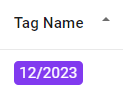
- Example When the statement below runs on a device resulting from the Enforcement Set query JB - Tenable Plugin exists, a custom field (form.field_value) is added, which contains the concatenation of the plugin id (device.adapters_data.tenable_security_center_adapter.plugin_and_severities.plugin_id) and plugin (device.adapters_data.tenable_security_center_adapter.plugin_and_severities.plugin) .
device all then form.field_value set_value concat([device.adapters_data.tenable_security_center_adapter.plugin_and_severities.plugin_id], [device.adapters_data.tenable_security_center_adapter.plugin_and_severities.plugin])- Example This example shows how you can use nested functions to concatenate a list with a string. The following statement concatenates a list flattened using join with the contents of a string field and character strings.
In the statement below:
-
join flattens the device.field.array.1 array into its elements with a space and comma (' ,') delimiter between each two elements.
-
Then, the following are concatenated: the joined string, 'and', the string in device.field.mystring, and ' comment'.
-
The concatenated string is placed in the description of the incident (form.incident_description).
device all then form.incident_description set_value concat (join ([device.field.array.1], " ,"), " and", [device.field.mystring]," comment")For an asset with array components (a, b, c, d) and mystring = 'mystring'. this statement generates a (single string) value: a ,b ,c , d and mystring comment
Using the date_format Function for String Manipulations
The date_format function formats the date and time according to the specified format.
date_format has the syntax:
date_format ([adapter.field], "format")Where format can be any of the following combinations:
- %Y - Year (four digits)
- %m - Month (01-12)
- %d - Day of the month (01-31)
- %H - Hour (00-23)
- %M - Minute (00-59)
- %S - Second (00-60)
- %L - Millisecond (000-999)
- %j - Day of the year (001-366)
- %w - Day of the week (0-6, Sunday is 0)
- %a - Abbreviated weekday name (Sun, Mon, Tue, etc.)
- %A - Full weekday name (Sunday, Monday, Tuesday, etc.)
- %Z - Timezone (e.g., EST, PST, UTC)
Note: M = minute; m = month
Note
M = minute; m = month
The date_format function does not work with lists (arrays). In order for this function to work when used on list fields, add a function that selects one value from the list, for example, the max function. date_format ((max([adapter.field]), "format")
- Example - Sets the value of the tag name (form.tag_name) to the fetch time (device.specific_data.data.first_fetch_time), formatted as YYYY-mm. For example, 2024-01.
device all then form.tag_name set_value date_format([device.specific_data.data.first_fetch_time], "%Y-%m") - Example - Sets the value of the current date and time (form.field_date.now) to the current date and time (now()), formatted as YYYY-mm HH-MM-SS. For example, 2024-01 21-12-58.
device all then form.field_date.now set_value date_format(now(), "%Y-%m %H-%M-%S")Using the regex_extract Function
The regex_extract function checks if a part of a specified field's string value matches the string in regex_expression, and if it does, extracts from the field that part of the string so that it can be used to populate Custom Fields or Tags.
- If index is not specified, it captures the first occurrence of the string in the specified field.
- If index is specified (optional), it extracts the occurrence of the string specified by the index (0 is first occurrence, 1 is second, and so on).
regex_extract has the syntax:
regex_extract ([field], "regex_expression", index)- Example (without index) - In the Associated Hostname string field (device.specific_data.data.associated_hostname), find the first substring (as there is no index) matching two alphabetic characters followed by three digits, and if it exists, extract and place that string in the tag action field (form.tag_name).
If the string in the Associated Hostname string field is hostname-nat900-AB123-devinstance, the first match at900 is extracted and placed in the tag.
device all then form.tag_name set_value regex_extract ([device.specific_data.data.associated_hostname], "[a-zA-Z]{2}\d{3})")- Example (with index) - In the Associated Hostname string field (device.specific_data.data.associated_hostname), find the second substring (index = 1) matching two alphabetic characters followed by three digits, and if it exists, extract and place that string in the tag action field (form.tag_name).
If the string in the Associated Hostname string field is hostname-nat900-AB123-devinstance, the second match AB123 is extracted and placed in the tag.
device all then form.tag_name set_value regex_extract ([device.specific_data.data.associated_hostname], "[a-zA-Z]{2}\d{3})",1)Using the regex_replace Function
The regex_replace function checks if a specified field's string value matches the pattern in regex_expression, and if it does, replaces it with the string in replace_value.
Note
replace_value can also be a function that returns a string.
regex_replace has the syntax:
regex_replace ([field], regex_expression, replace_value)- Example - If the regex_replace function finds one or more digits ("\d+") in the device.labels field, it replaces the digits with "Catlg".
regex_replace ([device.labels], "\d+", "Catlg") Using the relation Function
The relation function fetches data from a field in a related asset (i.e., from an asset related to the Enforcement Action asset via a Relationship). Learn more about Relationships.
relation has the syntax:
[relation.[asset type]("[relationship name] ").[adapter.field]]- Example - A Custom Field (form.field_value) is added to the device asset. The value of this field is the value of the Relationship field (specific_data.data.user_manager_mail) taken from the related asset (User) that last used the device (Relationship: Last used by).
device all then form.field_value set_value [relation.user("Last used by").specific_data.data.user_manager_mail]Using the split Function
The split function splits the string in the indicated field at the specified delimiter, and creates a list of the separate strings separated by a comma.
split has the syntax:
split([field], delimiter)- Example - A string is split at the delimiter character $.
split("My$Cool$String", "$") The output is a list:
["My", "Cool", "String"]Using the count Function
The count function returns the number of values in a list field.
count has the syntax:
count([field])- Example - Counts the number of CISA vulnerabilities in the device.adapters_data.gui.cisa_vulnerabilities list field and places the number in form.field_number.
device all then form.field_number set_value count([device.adapters_data.gui.cisa_vulnerabilities])Using the starts_with Function
The starts_with function checks if a specified string appears at the very beginning of a field.
- For string fields - It returns True if the field's value begins with the string you specify.
- For lists - It returns True if at least one item within the list starts with the specified string.
starts_with has the syntax:
starts_with ("string")- Example - You want to quickly identify all devices that have 'Google' software installed on them. This is useful for sending emails about devices running specific software.
The statement below: If one of a device
s installed software names (**device.specific_data.data.installed_software.name**) begins withGoogle, automatically set the email subject line (**form.mailSubject**) toInstalled Software: Google'.
switch device.specific_data.data.installed_software.name case starts_with ("Google") then form.mailSubject set_value "Installed Software: Google" Using the substring Function
The substring function returns a substring of the field value, beginning from the specified start position in the string and for the length specified.
substring has the syntax:
substring([adapter.field], start_index, length)- Example - For devices with host names (device.specific_data.data.hostname) that all begin with an up to 4-character prefix, sets the value of the form.field_value list field to the host name without its prefix, i.e., removes the first four characters of the hostname. The substring can be up to a length of 50 characters.
device all then form.field_value set_value
substring( [device.specific_data.data.hostname],5,50)Using the title_case Function
The title_case function converts an input string to title case, capitalizing the first letter of each word. It doesn't change numbers or special symbols.
title_case has the syntax:
title_case ([adapter.field])- Example - You want to send an email for each vulnerability that matches a query (such as all remediation vulnerabilities). The email subject should include the CVE ID and a title-cased version of the CVE description. The statement below achieves this by joining (using concat) the following elements:
- The text **Vulnerability Remediation Request for: **
- The CVE ID ([vulnerability.specific_data.data.id])
- A space
- The title-cased CVE description (title_case [vulnerability.specific_data.data.cve_description])
vulnerability all then form.mailSubject set_value concat ("Vulnerability Remediation Request for: ", [vulnerability.specific_data.data.id], " ", title_case ( [vulnerability.specific_data.data.cve_description]))
Using the to_date Function
The to_date function converts the results of a date calculation (epoch date in milliseconds) to a date in human-readable Date format.
to_date has the syntax:
to_date(number of milliseconds)- Example - If the asset has a warranty date (device.adapters_data.gui.custom_warranty_date), sets the value of (form.field_date.now) to a year later by adding 31536000000 microseconds (365 days) to the warranty date, and then converting the resulting epoch date to a human readable Date format.
switch device.adapters_data.gui.custom_warranty_date case field_exists
then form.field_date.now set_value to_date(add([device.adapters_data.gui.custom_warranty_date], 31536000000))Using the to_table Function
The to_table function converts a complex field (list of objects) into a formatted HTML table. This is useful for presenting complex data in a clear, easy-to-read format within a text field, such as an incident description (example below).
to_table has the syntax:
to_table ([adapter.field], column definitions)Where:
- adapter.field - The complex field (list of objects) to be converted.
- column definitions - A list that specifies the headers and data fields for each column. Each object in this list requires a header (string) and a field (string)
- Example - This example uses the to_table function to retrieve a list of installed software (device.specific_data.data.installed_software) and embed it as a formatted HTML table into the incident description field (form.incident_description). The table will have two columns 'SW UID' and 'Name', with data pulled from the 'sw_uid' and 'name' sub-fields within the installed_software list.
device all then form.incident_description set_value to_table([device.specific_data.data.installed_software], [(header: "SW UID", field: "sw_uid"), (header: "Name", field: "name")])Verify your output: In Simulate mode, click to_table to see a preview of the generated table. This helps you instantly verify the output before saving your configuration.

Using the to_int Function
The to_int function converts a string or float value to an integer value.
to_int has the syntax:
to_int ([adapter.field])- Example - The maximum value of CPUs: Threads in Core (device.specific_data.data.cpus.cores_thread) is calculated (using the max function) and the result is returned as a Float value. The to_int function then converts the max Float value to an Integer value and places it in the Enforcement Action Custom Field value (form.field_value; string). For example, if the max returned is 14.0, it is converted to 14.
device all then form.field_value set_value to_int (max ([device.specific_data.data.cpus.cores_thread]))Using the to_lower Function
The to_lower function converts a string field to lower case.
to_lower has the syntax:
to_lower([field])- Example - Sets the tag name value (form.tag_name) to the tag source (device.specific_data.data.tags.tag_source) in lower case.
device all then form.tag_name set_value to_lower([device.specific_data.data.tags.tag_source])Using the to_upper Function
The to_upper function converts a string field to upper case.
to_upper has the syntax:
to_upper([field])- Example - Sets the tag name value (form.tag_name) to the ID (device.specific_data.data.id) in device.specific_data.data.id case.
device all then form.tag_name set_value to_upper([device.specific_data.data.id])Using the unique Function for Array Fields
The unique function removes all duplicate elements in the list (array) and keeps only the unique values.
unique has the syntax:
unique ([field])-
Example - For each device, removes the duplicate hostnames in the list field (device.specific_data.data.hostname) and leaves only the unique hostnames in form.field_list.value.
device all then form.field_list.value set_value unique ([device.specific_data.data.hostname]) -
Example - For each device, counts the number of unique hostnames in the device.specific_data.data.hostname list field and places the number in form.field_integer.
device all then form.field_integer set_value count (unique([device.specific_data.data.hostname]))Applying the unique Function on a Nested Function
The unique function can be applied on a nested function to return the unique results of the nested function.
unique has the syntax:
unique (nested function)- Example - Ideally, each device should be loaded with one version only of each installed software application. For each device, the following statement counts the number of unique major/minor versions of installed software in the device.specific_data.data.installed_software.major_minor_version array (list) field. If the number of unique versions is greater than 1, places the string Needs remediation in the form.field_value string field.
For example:
List of major/minor versions in the device:
{1.0, 2.0, 3.0, 3.0, 3.0, 4.0, 5.0}Count: 7 Unique count: 5
switch unique(count([device.specific_data.data.installed_software.major_minor_version]))
case gt(1) then form.field_value set_value "Needs remediation"Using the field_exists Operator
The field_exists operator tests whether the specified field exists.
The following code tests whether the field device.specific_data.data.name exists. If true, sets the value of form.field_value to 'exists'.
switch device.specific_data.data.name
case field_exists then form.field_value set_value "exists"Using the field_not_exists Operator
The field_not_exists operator tests whether the specified field does not exist (i.e., is empty).
Note
The field_not_exists operator should be used only when empty values are checked and are not thrown out of aggregations.
The following code assigns a value to form.field_value based on the device.specific_data.data.name field value:
- If the device.specific_data.data.name field contains 'X', form.field_value is set to 'aaa'.
- If the device.specific_data.data.name field contains 'Y', form.field_value is set to 'bbb'.
- If the device.specific_data.data.name field does not exist (i.e., is empty), form.field_value is set to 'ccc'.
Note
Conditions are checked in the order that they appear in the statement. Once a condition is met, the remaining conditions are not checked.
switch device.specific_data.data.name
case contains ("X") then form.field_value set_value "aaa"
case contains ("Y") then form.field_value set_value "bbb"
case field_not_exists then form.field_value set_value "ccc"Using the in_net Operator
The in_net operator tests if a subnet range in adapter.field (list field) or a single subnet in adapter.field (string field) is within the specified range.
in_net has the syntax:
in_net (subnet field)The following code tests whether the subnet range in the list field device.specific_data.data.network_interfaces.ips is within any of the following ranges:
- 10.0.2.0/8
- A CIDR notation that represents a network where the first 8 bits of the IP address define the network.
- Encompasses all IP address from 10.0.0.0 to 10.255.255.255.
- 10.0.2.7/16
- A CIDR notation that represents a network where the first 16 bits of the IP address define the network.
- Encompasses all IP address from 10.0.0.0 to 10.0.255.255.
- 12.3.4.1/24
- A CIDR notation that represents a network where the first 24 bits of the IP address define the network.
- Encompasses all IP address from 12.3.4.0 to 12.3.4.255.
If the subnet range is within the specified range, sets the value of the tag name (form.tag_name) to 'in network!'.
switch [device.specific_data.data.network_interfaces.ips]
case in_net("10.0.2.0/8,10.0.2.7/16,12.3.4.1/24") then form.tag_name set_value "in network!"Using the not_in_net Operator
The not_in_net operator tests if a subnet range in adapter.field (list field) or a single subnet in adapter.field (string field) is not within the specified range.
not_in_net has the syntax:
not_in_net (subnet field)The following code tests whether the subnet range in the list field device.specific_data.data.network_interfaces.ips is not within any of the following IP address ranges:
- 10.0.2.0/8
- 10.0.2.7/16
- 12.3.4.1/24
If the subnet range is not within the specified range, sets the value of the tag name (form.tag_name) to 'not in network!'.
switch [device.specific_data.data.network_interfaces.ips]
case not_in_net("10.0.2.0/8,10.0.2.7/16,12.3.4.1/24") then form.tag_name set_value "not in network!"Using lt in Switch Statements
The lt operator (less than) compares numeric field 1 to numeric field 2 or to a number, and if numeric field 1 is smaller, performs the 'then' clause.
- Example - The following example compares two device fields fetched from the adapter.
- Compares the value of custom_intest to the value of custom_intest2.
- If custom_intest
<custom_intest2, then sets the tag-name field on the form to "failure".
switch device.adapters_data.gui.custom_intest
case lt ([device.adapters_data.gui.custom_intest2]) then form.tag_name set_value "failure"Using gt in Switch Statements
The gt operator (greater than) compares numeric field 1 to numeric field 2 or to a number, and if numeric field 1 is greater, performs the 'then' clause.
- Example - The following example compares two device fields fetched from the adapter.
- Compares the value of custom_intest to the value of custom_intest2.
- If custom_intest
>custom_intest2, then set the tag-name field on the form to 'success'.
switch device.adapters_data.gui.custom_intest
case gt ([device.adapters_data.gui.custom_intest2]) then form.tag_name set_value "success"Using the Wildcard Character in Statements
You can use the wildcard character * in dynamic value statements.
Using Operators with Arrays (Lists)
When testing an array with any of the operators below, if at least one value matches, the result is TRUE.
This works for the following operators:
- contains
- not_contains
- in
- not_in
- starts_with
- not_starts_with (no matches)
- ends_with
- not_ends_with
- gt
- lt
Nesting Functions
You can nest functions (functions within functions) when writing dynamic value statements.
-
Example - The following statement includes a sum function within the concat function.
- sum() - Adds the values in the device.specific_data.data.field array.
- concat("sum is", sum()) - Adds 'sum is' before the calculated sum sum().
- set_value concat("sum is", sum()) - Sets the tag name on the form (form.tag_name) to 'sum is' followed by the calculated sum of the list values. For example: "sum is 124".
device all then form.tag_name set_value concat("sum is", sum([device.specific_data.data.field]))
Updated 3 days ago
