Kandji
Kandji is an Apple device management (MDM) solution for macOS, iOS, iPadOS, and tvOS.
The Kandji adapter enables Axonius to fetch and catalog Apple devices, providing visibility into their configuration, installed software, and vulnerability status.
Asset Types Fetched
- Devices
- Vulnerabilities
- Users
- Software
- SaaS Applications
Before You Begin
Required Ports
- TCP Port 443 (HTTPS)
Required Permissions
The Kandji adapter requires an API Token with permissions to read the relevant data types.
Creating a User Account in Kandji
Important
- While to access SaaS data you need to grant roles and/or permissions that include write capabilities, the adapter only actually reads data from the application.
- Creating a dedicated service user account ensures the integration remains stable regardless of future staff changes.
- From the Kandji console, click Settings in the left-hand navigation bar.
- Select the Access tab.
- Click New User on the top right.
- Fill in the First Name, Last Name, and Email Address fields.
- Choose an Admin access level for the new team member.
- Click Submit.
- Log in to the supplied email address and open the Kandji invitation. Complete the login process and supply a password.
Creating an API Token in Kandji
- Login with an admin user or with the user account you just created.
- From the Kandji console, click Settings in the left-hand navigation bar.
- Log in and click on Settings.
- Click the Access tab.
- Click Add API Token.
- Provide a Name and a Description for your API token.
- Click Create.
- Copy the generated token.
- Click Next.
- In Axonius configuration, paste the copied token in the API Token field.
- Configure the token permissions:
-
Back in Kandji, Click Configure.
-
In the Devices section, select the following options:
- Device details
- Device list
- Device ID
- Application list
- Device Parameters
-
Click Save.
-
APIs
Axonius uses the Iru Endpoint Management API and its Devices API to retrieve asset data.
Supported from Version
This adapter is supported from Axonius version 4.5.
Connection Parameters
To connect the adapter in Axonius, provide the following parameters.
Required Parameters
-
Host Name or IP Address - Enter the hostname or IP address of the Kandji server that Axonius can communicate with via the Required Ports.
-
API Token - Enter the API Token associated with a user account that has permissions to fetch assets. To generate an API Token, see Generate an API Token.
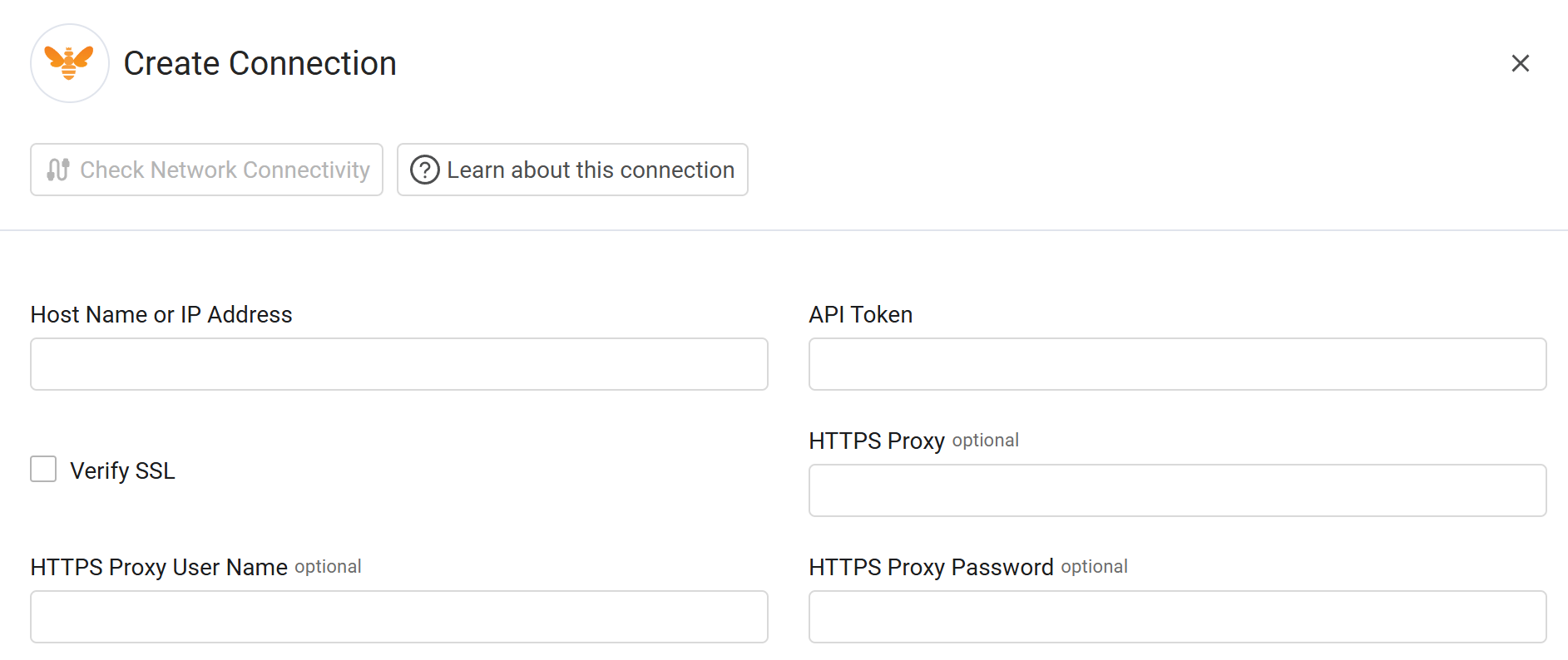
Optional Parameters
-
Verify SSL - Select whether to verify the SSL certificate of the server against the CA database inside of Axonius. For more details, see SSL Trust & CA Settings.
-
HTTPS Proxy - Enter an HTTPS proxy address to connect the adapter to a proxy instead of directly connecting it to the domain.
-
HTTPS Proxy User Name - Enter the user name to use when connecting to the value supplied in Host Name or IP Address via the value supplied in HTTPS Proxy.
-
HTTPS Proxy Password - Enter the password to use when connecting to the server using the HTTPS Proxy.
To learn about additional optional/common adapter connection parameters, see Adding a New Adapter Connection.
Advanced Settings
Note
- Advanced settings can apply to either all connections of this adapter, or to a specific connection. For more detailed information, see Advanced Configuration for Adapters.
- For more general information about advanced settings, see Adapter Advanced Settings.
- Enrich device information - Select this option to retrieve additional details for each device, including disk encryption status, FileVault information, and other security parameters.
- Fetch applications - Select this option to retrieve the list of installed applications for each device.
- Fetch ADE (automated device enrolled) devices - Select this option to include devices enrolled via Apple's Automated Device Enrollment (ADE) program in the fetch.
- Enrich device with detected vulnerabilities - Select this option to fetch vulnerability data detected on the devices. When enabled, the adapter retrieves CVE details and associates them with the corresponding assets.
Related Enforcement Actions
Updated about 3 hours ago
