Scalefusion
Scalefusion is a tool that offers mobile device management solutions for securing and managing endpoints.
Asset Types Fetched
-
Devices, Users, Software, SaaS Applications
Before You Begin
Ports
-
TCP port 80/443
Authentication Method
- API Key
APIs
Axonius uses the Scalefusion Developer API.
Permissions
To use the Scalefusion API for device, app, and user data, the API token must be linked to an account with:
- Access to the Developer API
- Read permissions for Devices, Device Apps, and User Management
Without proper RBAC permissions, API responses may be incomplete or return permission errors.
Recommended Steps:
- Enable Developer API in the dashboard and generate an API key.
- Ensure the account has at least read access to:
- Devices – for
GET /api/v2/devices.json - Device Apps – for
GET /api/v2/devices/device_apps/installed_apps.json - Organization Users – for
GET /api/v1/user_management/organization_users.json
- Devices – for
- Use a built-in role (e.g., Device Admin) or create a custom role with the required access.
Supported From Version
Supported from Axonius version 7.0.7
Connecting the Adapter in Axonius
To connect the adapter in Axonius, provide the following parameters:
Required Parameters
- Scalefusion Domain (default:
https://api.scalefusion.com/) - The hostname or IP address of the Scalefusion server. - API Key - An API Key associated with a user account that has the Required Permissions to fetch assets.
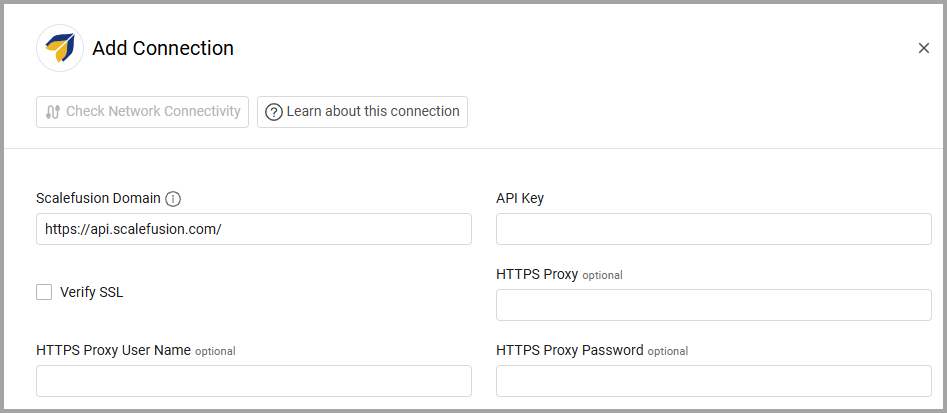
Optional Parameters
-
Verify SSL - Select whether to verify the SSL certificate of the server against the CA database inside of Axonius. For more details, see SSL Trust & CA Settings.
-
HTTPS Proxy - Connect the adapter to a proxy instead of directly connecting it to the domain.
-
HTTPS Proxy User Name - The user name to use when connecting to the value supplied in Host Name or IP Address via the value supplied in HTTPS Proxy.
-
HTTPS Proxy Password - The password to use when connecting to the server using the HTTPS Proxy.
To learn more about common adapter connection parameters and buttons, see Adding a New Adapter Connection.
Updated about 9 hours ago
