HPE Aruba Networking ClearPass Policy Manager
HPE Aruba Networking ClearPass Policy Manager is a network access control (NAC) solution that allows enterprises to identify devices, enforce policies, and remediate threats.
Types of Assets Fetched
This adapter fetches the following types of assets:
- Devices
Parameters
-
Aruba ClearPass Domain (required) - Use your HPE Aruba Networking ClearPass Policy Manager domain.
-
Client ID and Client Secret (required) - The client ID and client secret you created to use the Aruba ClearPass API. For more details, see the Create an Aruba ClearPass RestAPI Client section below.
-
Verify SSL - Select whether to verify the SSL certificate of the server against the CA database inside of Axonius. For more details, see SSL Trust & CA Settings.
-
HTTPS Proxy (optional) - Connect the adapter to a proxy instead of directly connecting it to the domain.
To learn more about common adapter connection parameters and buttons, see Adding a New Adapter Connection.
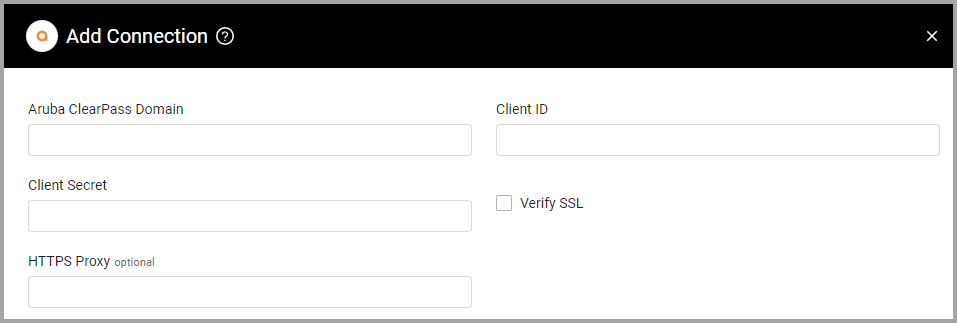
Advanced Settings
Note
Advanced settings can either apply to all connections for this adapter, or to a specific connection. Refer to Advanced Configuration for Adapters.
- Get extended agent information (required, default: true) - Select whether to fetch extended agent information from the ClearPass agent.
- Get device fingerprint information - Select this option to add the fingerprint information to devices.
- Do not fetch endpoint devices without 'Last Seen' - Select this option to ignore endpoint devices without 'Last Seen' during the fetch.
- Fetch network devices (required, default: true) - By default Axonius fetches network devices, regardless of the Do not fetch endpoint devices without 'Last Seen' setting. Clear this option to not fetch network devices.
- Fetch Endpoint devices (required, default: true) - By default Axonius fetches endpoint devices. Clear this option to not fetch endpoint devices.
- Set endpoint devices as network infrastructure device - Select whether to set endpoint devices as network infrastructure devices.
- Results per page (required, default: 100) - Set the number of results per page received for a given request to gain better control on the performance of connections for this adapter.
- Asynchronous request chunk size (required, default: 100) - Set the number of async requests to do at once.
- Wait time between Asynchronous chunks (required, default: 0) - Set how many seconds to wait between each batch of async requests.
- Show Only Devices with Attributes - Select this option to fetch only devices with attributes.
- Parse Full-Username as hostname - Select this option to parse the "Full-Username" field as hostname from Aruba ClearPass.
- Custom field pre-process configuration (JSON) - Enter a JSON configuration to pre-parse the raw data before parsing the actual device data. Use the following format:
{
"PATH_IN_RAW_DATA": {
"action": "ACTION_CHOSEN",
"value": "SOMEVALUE"
},
"ANOTHER_PATH": {
"action": "ACTION_CHOSEN",
"value": "SOMEVALUE"
}
}PATH_IN_RAW_DATA- The path to altered field.action- How to alter the field. The supported actions are:remove_prefix,remove_suffixvalue- The value to be altered.
Example: the following JSON configuration modifies the raw data of the value located in attributes/CustomHostname by removing the “host/”, prefix, if it exists.
{
"attributes/CustomHostname": {
"action": "remove_prefix",
"value": "host/"
}
}Note
For details on general advanced settings under the Adapter Configuration tab, see Adapter Advanced Settings.
Creating an Aruba ClearPass RestAPI Client
You must create a client to use the Aruba ClearPass API. Consider this client as the App definition on Aruba ClearPass. Without this client, access to the API isn't possible.
To create the client
- Open Aruba ClearPass Guest and go to Administration –
>API Services –>API Clients and click Create API Client. - Provide the following information:
- Client ID - Creates the connection between the user and the API.
- Operator Profile - Includes the API Services access rights. Axonius required read-only permissions.
- Grant Type - Set the OAuth2 authentication method as 'Client Credentials'.
- Public Client - Make sure this option is cleared.
Note
Read Only Administrator Operator Profile doesn't give API permissions by default.
- Save changes and copy the Client ID and the Client Secret.
- Add the IP address of the Axonius instance to the ClearPass API Access List.
Creating a ClearPass Profile
To create a Profile in ClearPass
- From Operator Logins
>Profile, select Edit to edit the profile that the user created.
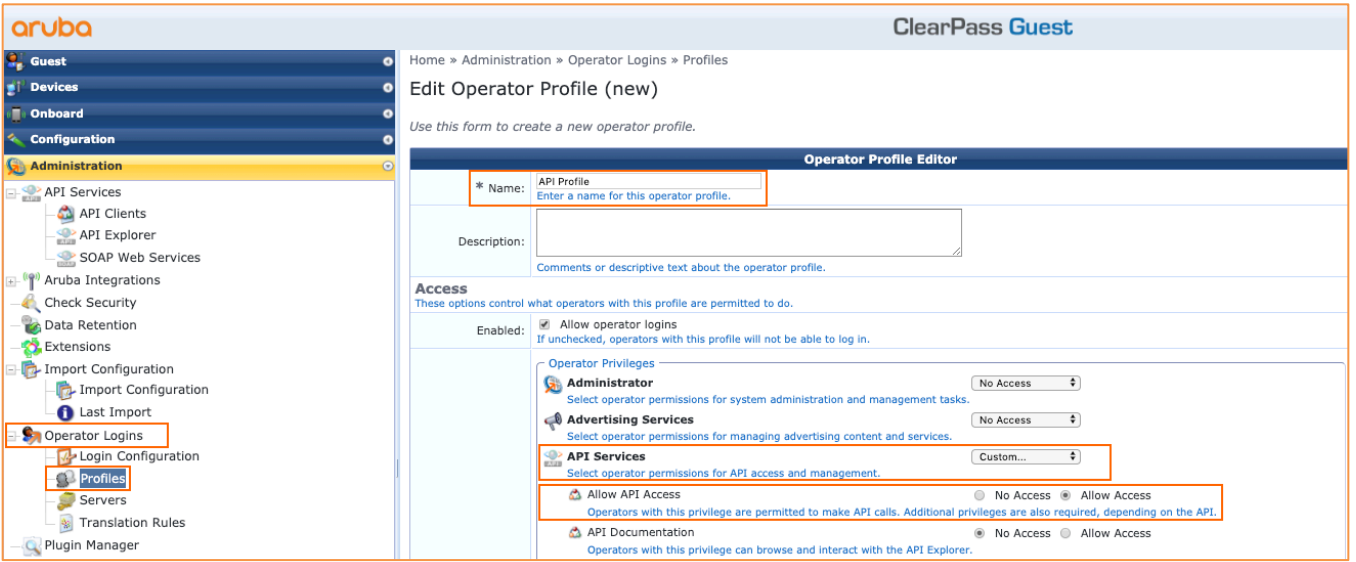
- From Policy Manager, select Custom.
- Allow Read access to the following:
- Administrator
- API Services
- Devices
- Insight
- Onboard
- Platform
- Policy Manager
Note
The 'Insight Module' needs to be enabled in order to fetch device IP addresses.
Updated about 5 hours ago
